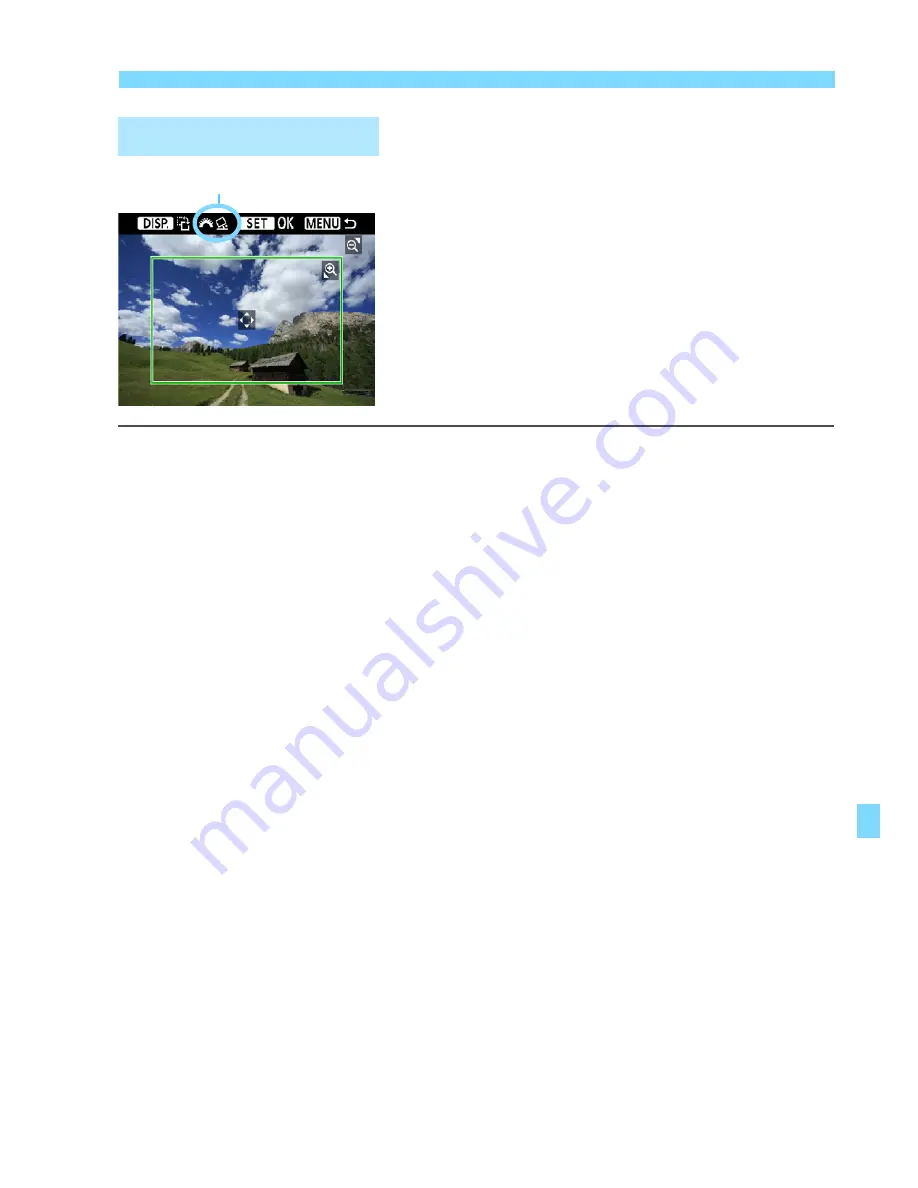
209
w
Printing
You can crop the image and print only
the trimmed portion as if the image was
recomposed.
Do the trimming right
before printing.
If you set the trimming
and then set the print settings, you may
have to set the trimming again.
1
On the print setting screen, select [Trimming].
2
Set the trimming frame size, position, and aspect ratio.
The image area within the trimming frame will be printed. The
trimming frame’s aspect ratio can be changed with [
Paper settings
].
Changing the trimming frame size
When you press the <
u
> or <
I
> button, the size of the
trimming frame will change. The smaller the trimming frame, the
larger the image magnification will be for printing.
Moving the trimming frame
Press the <
S
> key to move the frame over the image vertically or
horizontally. Move the trimming frame until it covers the desired image area.
Rotating the frame
Pressing the <
B
> button will toggle the trimming frame
between the vertical and horizontal orientations. This enables you
to create a vertical-oriented print from a horizontal image.
Image tilt correction
By turning the <
6
> dial, you can adjust the image tilt angle up to
±10 degrees in 0.5-degree increments. When you adjust the
image tilt, the <
O
> icon on the screen will turn blue.
3
Press <
0
> to exit the trimming.
The print setting screen will reappear.
You can check the trimmed image area on the upper left of the
print setting screen.
Trimming the Image
Tilt correction
Summary of Contents for CANON EOS 1100D
Page 40: ......
Page 132: ......
Page 174: ......
Page 204: ......
Page 222: ......
Page 236: ......
Page 345: ...261 MEMO ...
Page 346: ...262 MEMO ...
Page 347: ...263 MEMO ...
Page 348: ...264 MEMO ...
Page 349: ...265 MEMO ...
Page 350: ...266 MEMO ...
Page 351: ...267 MEMO ...
Page 352: ...268 MEMO ...
Page 380: ......
Page 381: ......
Page 383: ...Canon ...
Page 408: ......
Page 418: ...Canon E a PmIea Ifl Tawan 00S5W10l01 ...
Page 419: ...Canon Your Guide to Better photos I Flash Classroom ...
Page 421: ......
Page 438: ...t I Hom PhOlO lEa My Room Treasures forever Add an exciting ambience to photos I 19 I ...
Page 450: ...Canon 1 P nte d In TaIwan CTG II JCHI011 ...
Page 451: ...Canon ...
Page 452: ...101 I Taking too many fuzzy pictures Canon IS Lenses are the solution ...






























