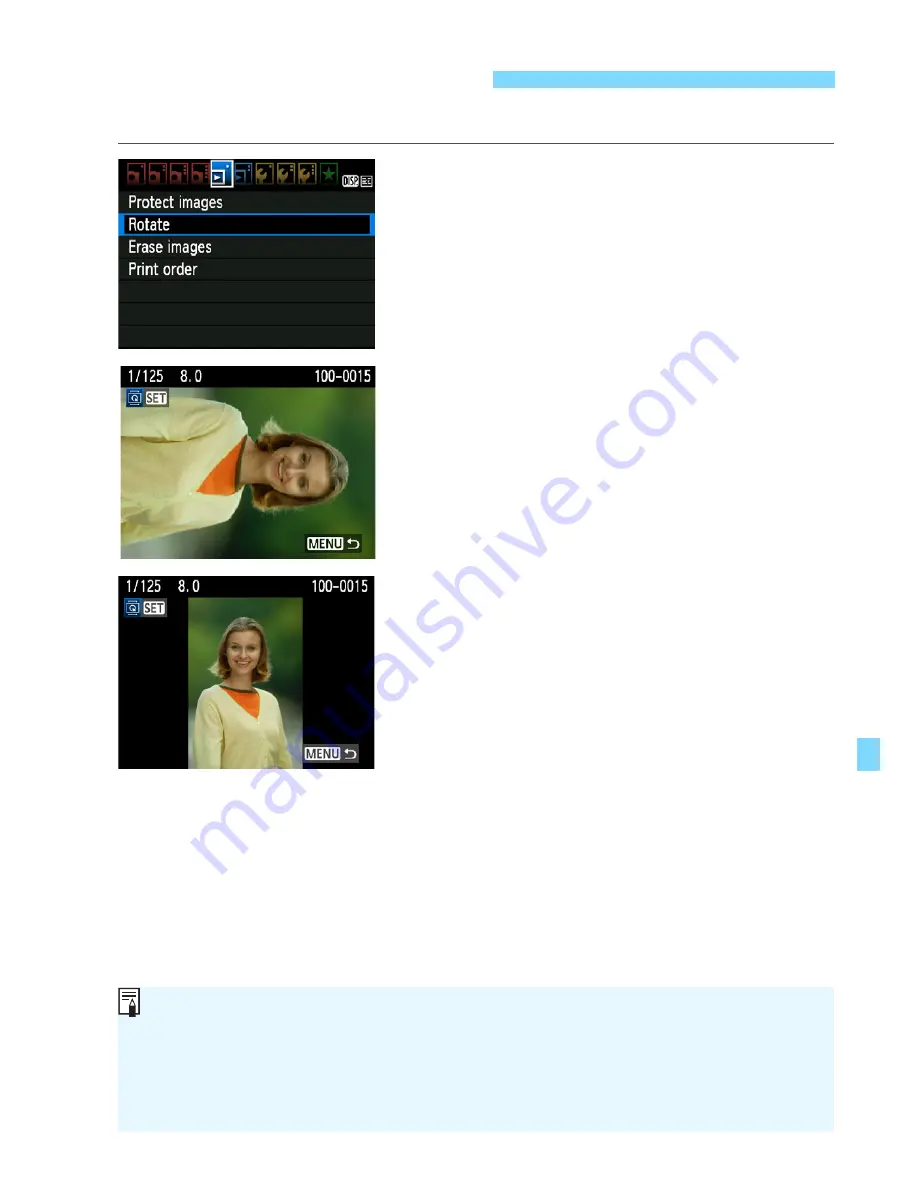
179
You can rotate the displayed image to the desired orientation.
1
Select [Rotate].
Under the [
3
] tab, select [
Rotate
],
then press <
0
>.
2
Select an image.
Press the <
U
> key to select the
image to be rotated.
You can also select an image on the
index display (p.176).
3
Rotate the image.
Each time you press <
0
>, the
image will rotate clockwise as follows:
90°
o
270°
o
0°
To rotate another image, repeat steps
2 and 3.
To exit and return to the menu, press
the <
M
> button.
b
Rotating the Image
If you have set [
5
Auto rotate
] to [
On
z
D
] (p.162) before taking
vertical shots, you need not rotate the image as described above.
If the rotated image is not displayed in the rotated orientation during
image playback, set [
5
Auto rotate
] to [
On
z
D
].
A movie cannot be rotated.
Summary of Contents for CANON EOS 1100D
Page 40: ......
Page 132: ......
Page 174: ......
Page 204: ......
Page 222: ......
Page 236: ......
Page 345: ...261 MEMO ...
Page 346: ...262 MEMO ...
Page 347: ...263 MEMO ...
Page 348: ...264 MEMO ...
Page 349: ...265 MEMO ...
Page 350: ...266 MEMO ...
Page 351: ...267 MEMO ...
Page 352: ...268 MEMO ...
Page 380: ......
Page 381: ......
Page 383: ...Canon ...
Page 408: ......
Page 418: ...Canon E a PmIea Ifl Tawan 00S5W10l01 ...
Page 419: ...Canon Your Guide to Better photos I Flash Classroom ...
Page 421: ......
Page 438: ...t I Hom PhOlO lEa My Room Treasures forever Add an exciting ambience to photos I 19 I ...
Page 450: ...Canon 1 P nte d In TaIwan CTG II JCHI011 ...
Page 451: ...Canon ...
Page 452: ...101 I Taking too many fuzzy pictures Canon IS Lenses are the solution ...






























