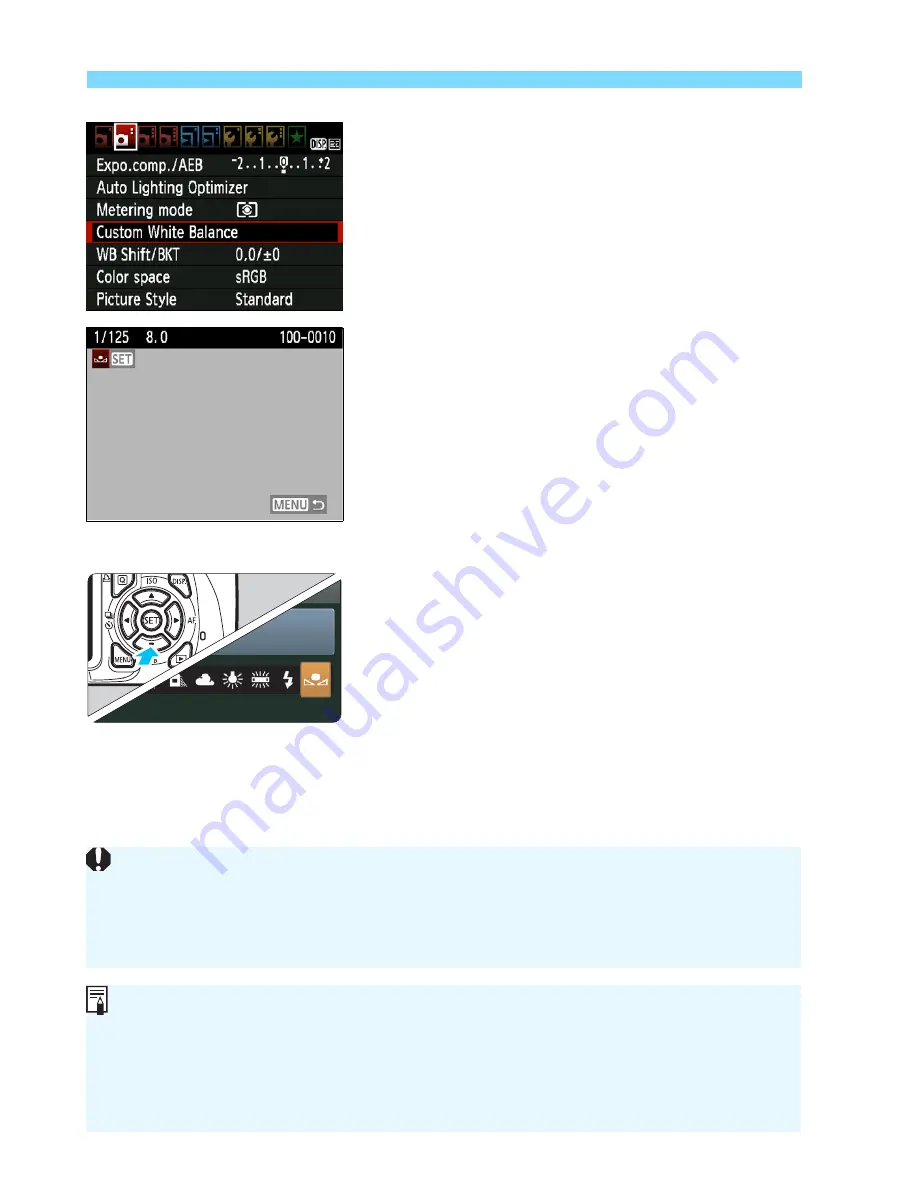
B
: Matching the Light Source
N
116
2
Select [Custom White Balance].
Under the [
2
] tab, select [
Custom
White Balance
], then press <
0
>.
The custom white balance selection
screen will appear.
3
Import the white balance data.
Select the image that was captured in
step 1, then press <
0
>.
On the dialog screen which appears,
select [
OK
] and the data will be
imported.
When the menu reappears, press the
<
M
> button to exit the menu.
4
Select the custom white balance.
Press the <
X
B
> button.
Select [
O
], then press <
0
>.
If he exposure obtained in step 1 is way off, a correct white balance
might not be obtained.
If he image was captured while he Picture Style was set to
[
Monochrome
] (p.80), it cannot be selected in step 3.
Instead of a white object, an 18% gray card (commercially available) can
produce a more accurate white balance.
The personal white balance registered with EOS Utility (provided
software, p 270) will be registered under <
O
>. If you do step 3, the data
for the registered personal white balance will be erased.
Summary of Contents for CANON EOS 1100D
Page 40: ......
Page 132: ......
Page 174: ......
Page 204: ......
Page 222: ......
Page 236: ......
Page 345: ...261 MEMO ...
Page 346: ...262 MEMO ...
Page 347: ...263 MEMO ...
Page 348: ...264 MEMO ...
Page 349: ...265 MEMO ...
Page 350: ...266 MEMO ...
Page 351: ...267 MEMO ...
Page 352: ...268 MEMO ...
Page 380: ......
Page 381: ......
Page 383: ...Canon ...
Page 408: ......
Page 418: ...Canon E a PmIea Ifl Tawan 00S5W10l01 ...
Page 419: ...Canon Your Guide to Better photos I Flash Classroom ...
Page 421: ......
Page 438: ...t I Hom PhOlO lEa My Room Treasures forever Add an exciting ambience to photos I 19 I ...
Page 450: ...Canon 1 P nte d In TaIwan CTG II JCHI011 ...
Page 451: ...Canon ...
Page 452: ...101 I Taking too many fuzzy pictures Canon IS Lenses are the solution ...






























