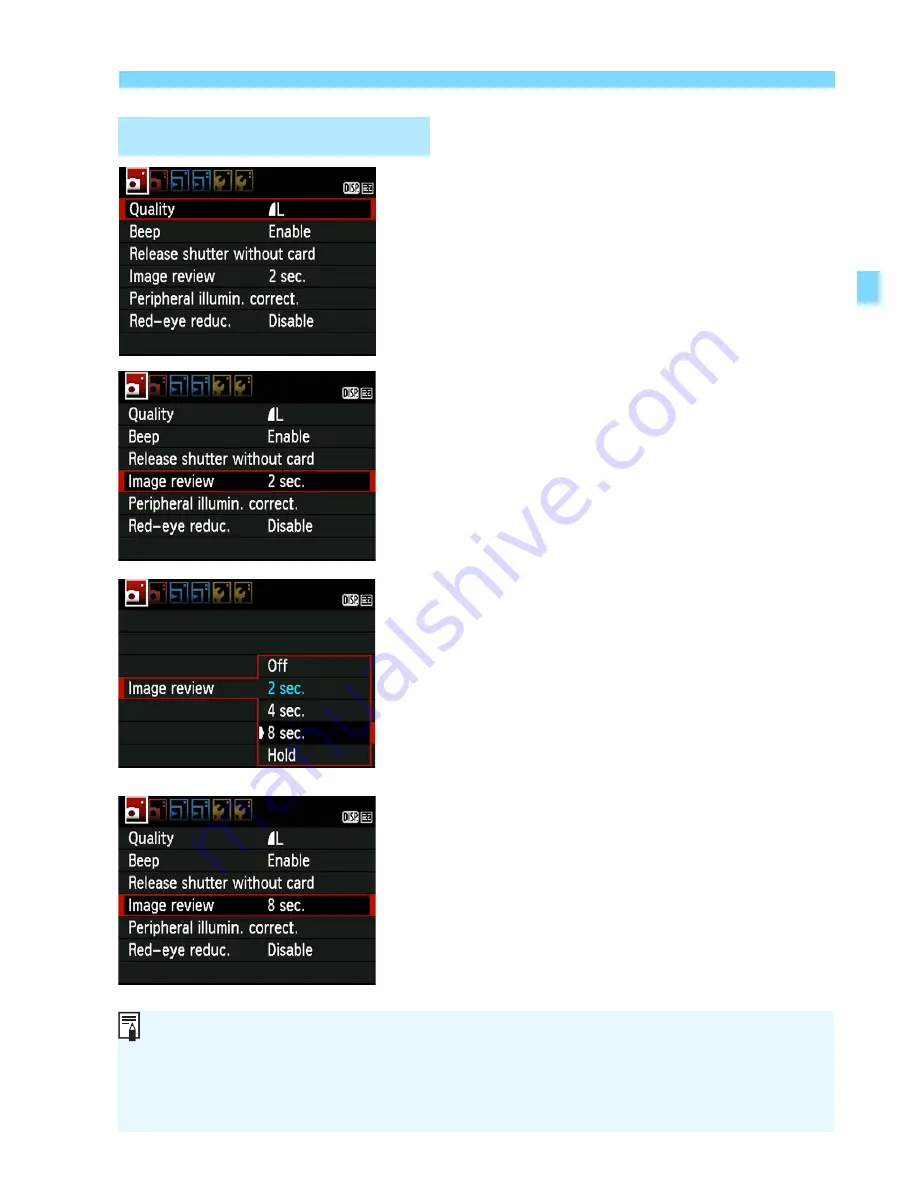
43
3
Menu Operations
1
Display the menu screen.
Press the <
M
> button to display
the menu screen.
2
Select a tab.
Press the <
U
> key to select a
menu tab.
3
Select the desired item.
Press the <
V
> key to select the
item, then press <
0
>.
4
Select the setting.
Press the <
V
> or <
U
> key to
select the desired setting. (Some
settings require you to press either
the <
V
> or <
U
> key to select it.)
The current setting is indicated in
blue.
5
Set the desired setting.
Press <
0
> to set it.
6
Exit the setting.
Press the <
M
> button to return
to the shooting settings display.
Menu Setting Procedure
In Step 2, you can also turn the <
6
> dial to select a menu tab.
The explanation of menu functions hereinafter assumes that you have
pressed the <
M
> button to display the menu screen.
For details about each menu item, see page 234.
Summary of Contents for CANON EOS 1100D
Page 40: ......
Page 132: ......
Page 174: ......
Page 204: ......
Page 222: ......
Page 236: ......
Page 345: ...261 MEMO ...
Page 346: ...262 MEMO ...
Page 347: ...263 MEMO ...
Page 348: ...264 MEMO ...
Page 349: ...265 MEMO ...
Page 350: ...266 MEMO ...
Page 351: ...267 MEMO ...
Page 352: ...268 MEMO ...
Page 380: ......
Page 381: ......
Page 383: ...Canon ...
Page 408: ......
Page 418: ...Canon E a PmIea Ifl Tawan 00S5W10l01 ...
Page 419: ...Canon Your Guide to Better photos I Flash Classroom ...
Page 421: ......
Page 438: ...t I Hom PhOlO lEa My Room Treasures forever Add an exciting ambience to photos I 19 I ...
Page 450: ...Canon 1 P nte d In TaIwan CTG II JCHI011 ...
Page 451: ...Canon ...
Page 452: ...101 I Taking too many fuzzy pictures Canon IS Lenses are the solution ...






























