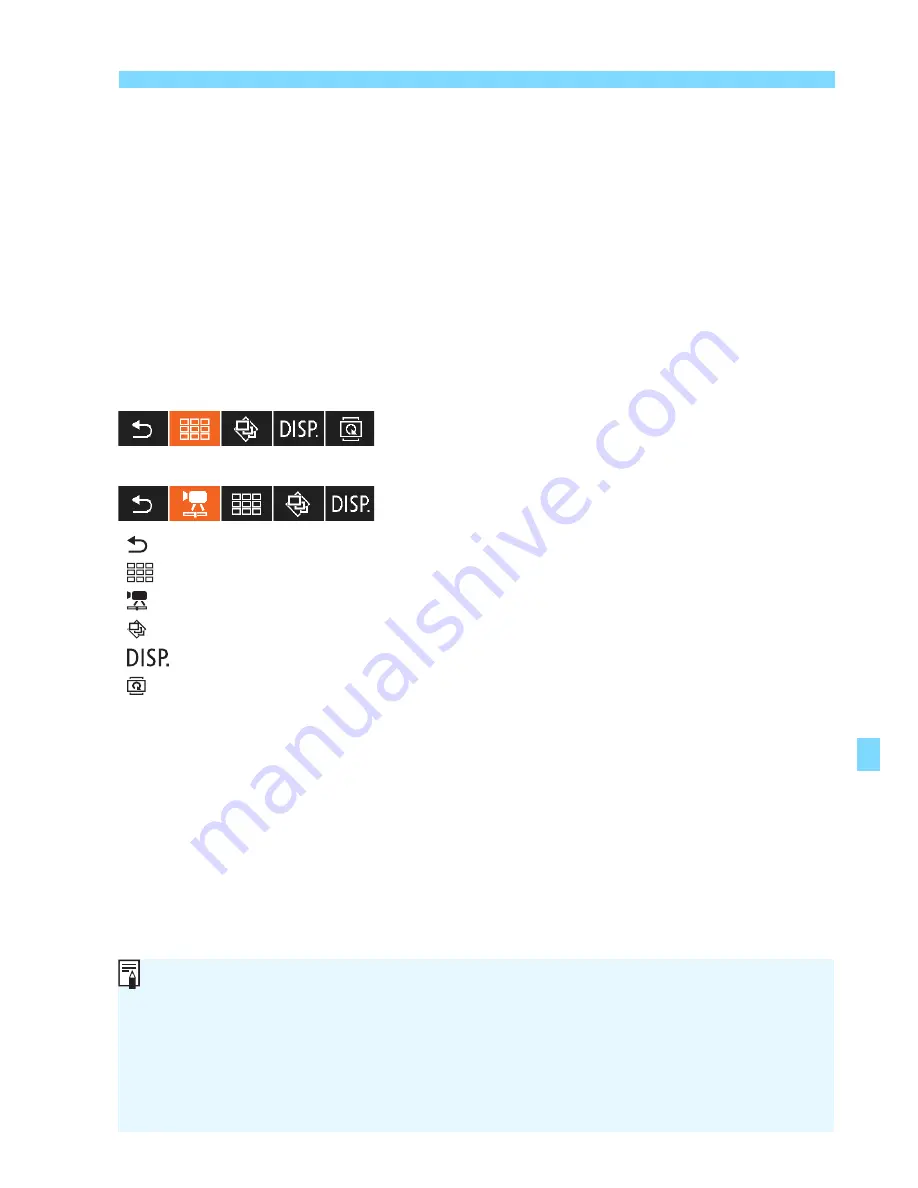
193
Playback on a High-Definition TV
3
Press the camera’s <
x
> button.
An image will appear on the TV
screen and you can use the TV’s
remote control to playback images.
4
Select an image or movie.
Point the remote control toward the
TV set and press the
/
button to
select an image.
5
Press the remote control’s Enter
button.
The menu appears and you can do
the playback operations shown on the
left.
Press the
/
button to select the
desired option, then press the Enter
button. For a slide show, press the
remote control’s
/
button to select
an option, then press the Enter
button.
If you select [
Return
] and press the
Enter button, the menu will disappear
and you can use the
/
button to
select an image.
Still photo playback menu
Movie playback menu
Some TV sets require you to first enable the HDMI CEC connec ion. For
details, see the TV set’s instruc ion manual.
Certain TV sets, even those compatible with HDMI CEC, may not
operate properly. In such a case, disconnect the HDMI cable, set [
4
Ctrl over HDMI
] to [
Disable
], and use the camera to control the
playback operation.
: Return
: 9-image index
: Play movie
: Slide show
: Disp. shooting info
: Rotate
Summary of Contents for CANON EOS 1100D
Page 40: ......
Page 132: ......
Page 174: ......
Page 204: ......
Page 222: ......
Page 236: ......
Page 345: ...261 MEMO ...
Page 346: ...262 MEMO ...
Page 347: ...263 MEMO ...
Page 348: ...264 MEMO ...
Page 349: ...265 MEMO ...
Page 350: ...266 MEMO ...
Page 351: ...267 MEMO ...
Page 352: ...268 MEMO ...
Page 380: ......
Page 381: ......
Page 383: ...Canon ...
Page 408: ......
Page 418: ...Canon E a PmIea Ifl Tawan 00S5W10l01 ...
Page 419: ...Canon Your Guide to Better photos I Flash Classroom ...
Page 421: ......
Page 438: ...t I Hom PhOlO lEa My Room Treasures forever Add an exciting ambience to photos I 19 I ...
Page 450: ...Canon 1 P nte d In TaIwan CTG II JCHI011 ...
Page 451: ...Canon ...
Page 452: ...101 I Taking too many fuzzy pictures Canon IS Lenses are the solution ...






























