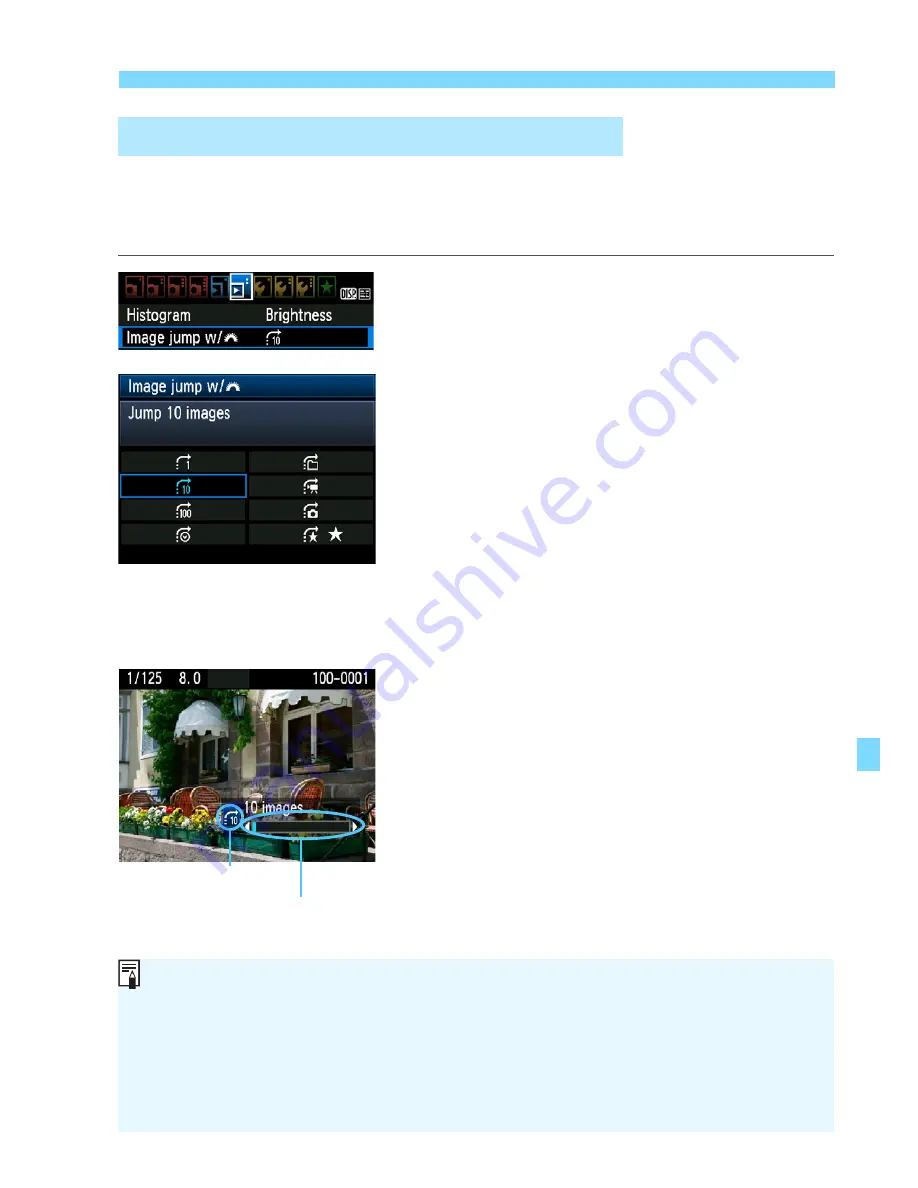
177
x
Searching for Images Quickly
With the single image display, you can turn the <
6
> dial to jump
through the images forward or back according to the jump method that
was set.
1
Select [Image jump w/
6
].
Under the [
4
] tab, select [
Image
jump w/
6
], then press <
0
>.
2
Select the jump method.
Press the <
S
> key to select the
jump method, then press <
0
>.
d
:
Display images one by one
e
:
Jump 10 images
f
:
Jump 100 images
g
:
Display by date
h
:
Display by folder
i
:
Display movies only
j
:
Display stills only
k
:
Display by image rating
(p.180)
Turn the <
6
> dial to select the
rating.
3
Browse by jumping.
Press the <
x
> button to playback
images.
On the single-image display, turn the
<
6
> dial.
I
Jump through Images (Jump display)
Playback position
Jump method
To search images according to the shoo ing date, select [
Date
].
To search images according to folder, select [
Folder
].
If the card contains both [
Movies
] and [
Stills
], select ei her one to
display only movies or stills.
If no images match the selected [
Rating
], browsing through the images
with <
6
> is not possible.
Summary of Contents for CANON EOS 1100D
Page 40: ......
Page 132: ......
Page 174: ......
Page 204: ......
Page 222: ......
Page 236: ......
Page 345: ...261 MEMO ...
Page 346: ...262 MEMO ...
Page 347: ...263 MEMO ...
Page 348: ...264 MEMO ...
Page 349: ...265 MEMO ...
Page 350: ...266 MEMO ...
Page 351: ...267 MEMO ...
Page 352: ...268 MEMO ...
Page 380: ......
Page 381: ......
Page 383: ...Canon ...
Page 408: ......
Page 418: ...Canon E a PmIea Ifl Tawan 00S5W10l01 ...
Page 419: ...Canon Your Guide to Better photos I Flash Classroom ...
Page 421: ......
Page 438: ...t I Hom PhOlO lEa My Room Treasures forever Add an exciting ambience to photos I 19 I ...
Page 450: ...Canon 1 P nte d In TaIwan CTG II JCHI011 ...
Page 451: ...Canon ...
Page 452: ...101 I Taking too many fuzzy pictures Canon IS Lenses are the solution ...






























