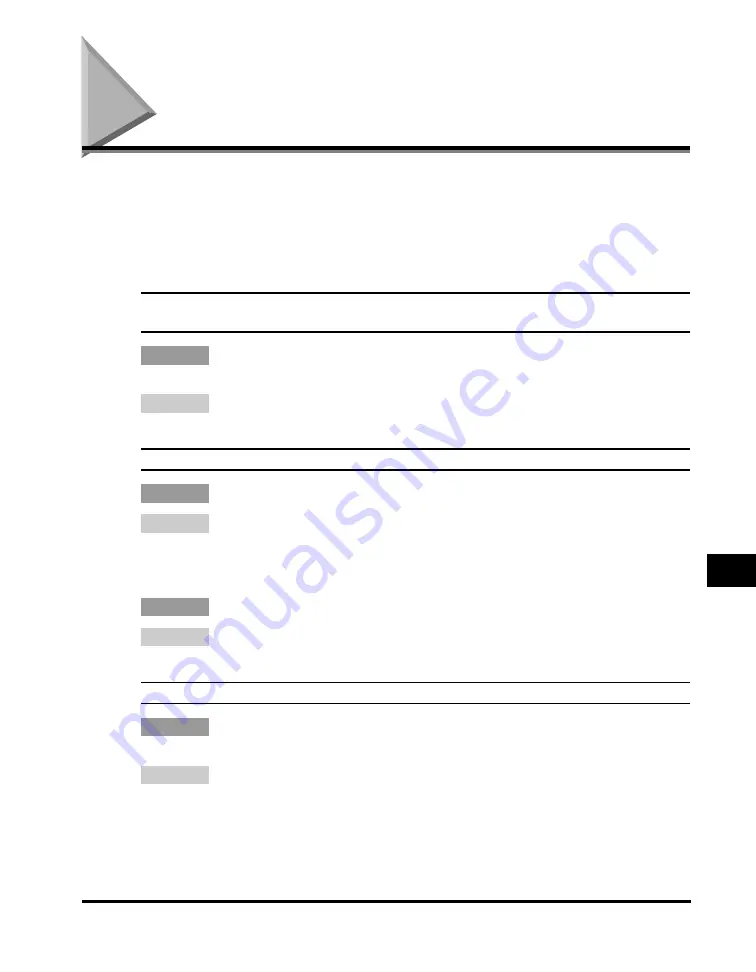
LCD Messages
9-9
T
roub
lesh
oot
ing
9
LCD Messages
The following messages are displayed in the LCD when the machine performs a
function or if it encounters an error.
This section describes the general messages and those related to copy and print
functions. For the messages related to fax functions, see Chapter 7,
“
Troubleshooting,
”
in the
Facsimile Guide
.
ADJUSTING
WAITING TO SCAN
Cause
The machine is not ready for copying because you have just connected the
power cord to the machine.
Remedy
Wait for a while. The machine cannot scan documents for copying immediately
after the power cord is connected.
CHECK DOCUMENT
Cause 1
There is a paper jam in the ADF.
Remedy
Remove the document you are trying to copy in the ADF. (See “Removing
Jammed Paper from the ADF,” on p. 9-7.)
Make sure that the document is not too long or too short. (See “Document
Requirements,” on p. 3-1.)
Cause 2
The ADF roller rotates without feeding documents.
Remedy
Fan the edge that will feed into the machine first, then tap the edge of multiple
page documents on a flat surface to even the stack.
CHECK PAPER SIZE
Cause
The size of the paper in the cassette or multi-purpose feeder is different from
that of the paper specified in <PAPER SETTINGS> of the Menu.
Remedy
Load the correct paper size or change <PAPER SIZE> in <PAPER SETTINGS>
of the Menu. (See“Loading Paper,” on p. 2-3, or “Specifying the Paper Size,” on
p. 2-10.)
Then reset the machine by opening the front cover and then closing it.
Summary of Contents for 9867A006
Page 2: ...imageCLASS MF5700 Series Basic Guide ...
Page 21: ...xx ...
Page 47: ...Selecting the Paper Output Area 2 16 Paper Handling 2 ...
Page 59: ...More Information 4 6 Printing from Your Computer 4 ...
Page 73: ...Special Features 5 14 Copying 5 ...
Page 77: ...More Information 6 4 Scanning 6 ...
Page 83: ...Checking the Status of the Jobs Stored in the Machine 7 6 Status Monitor 7 ...
Page 123: ...If You Cannot Solve the Problem 9 22 Troubleshooting 9 ...
















































