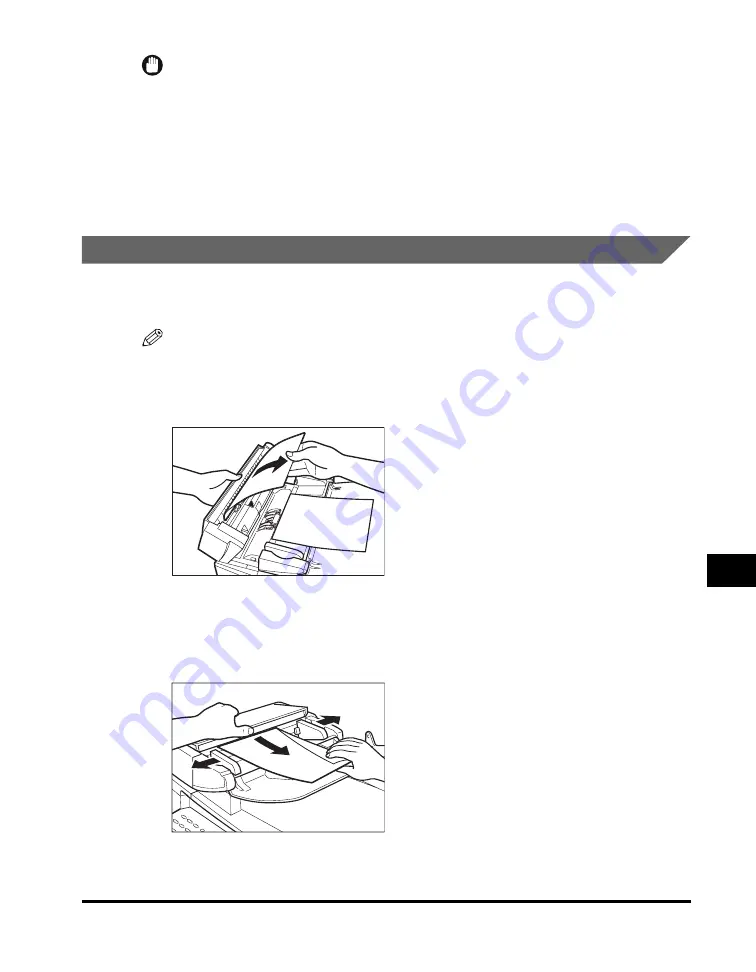
Clearing Jams
9-7
T
roub
lesh
oot
ing
9
IMPORTANT
After you replace the cartridge and close the front cover, the machine should be ready for
operating. If the machine returns to the ready state for operating, troubleshooting has
been successful. If the machine does not return to the ready state for operating, confirm
that the paper release levers are pushed back to their original position, and check to see
that jammed paper is not left in the machine.
14
Insert the cassette to the machine.
Removing Jammed Paper from the ADF
When the document jams in the ADF, the LCD displays <CHECK DOCUMENT>, or
<DOCUMENT TOO LONG>.
NOTE
Do not open the platen glass cover until the jammed paper is removed. Doing so will
result in damaging the document and the paper.
1
Open the ADF and gently remove the jammed paper from the ADF.
2
Widen the document guides until they stop, and remove the paper
so as not to be caught by the guides. Open the ADF and gently
remove the jammed paper from the ADF.
Summary of Contents for 9867A006
Page 2: ...imageCLASS MF5700 Series Basic Guide ...
Page 21: ...xx ...
Page 47: ...Selecting the Paper Output Area 2 16 Paper Handling 2 ...
Page 59: ...More Information 4 6 Printing from Your Computer 4 ...
Page 73: ...Special Features 5 14 Copying 5 ...
Page 77: ...More Information 6 4 Scanning 6 ...
Page 83: ...Checking the Status of the Jobs Stored in the Machine 7 6 Status Monitor 7 ...
Page 123: ...If You Cannot Solve the Problem 9 22 Troubleshooting 9 ...
















































