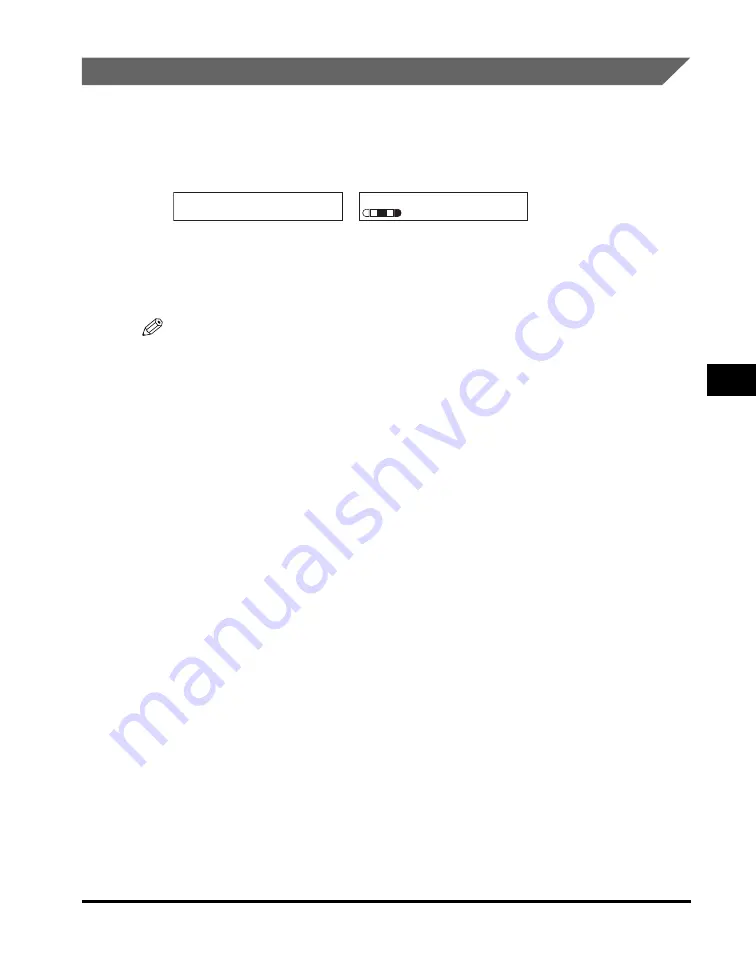
Setting Enlarging/Reducing
5-5
Co
p
y
in
g
5
Enlarging/Reducing Using Custom Copy Ratios
1
Press [Enlarge / Reduce] twice.
2
Use the numeric keys to enter the copy ratio
➞
press [Set].
•
You can enter the copy ratio from 50% to 200%, selectable in 1% increments.
•
Even after entering the copy ratio, you can use [
(
(-)] or [
)
(+)] to adjust the copy
ratio. To increase the copy ratio, press [
)
(+)]. To decrease the copy ratio, press
[
(
(-)].
NOTE
•
Enlarging or reducing using preset copy ratio is not available with the 2 on 1 copy
function.
•
To return the copy ratio to 100%, press [Enlarge / Reduce] several times to display
<DIRECT 100%> ratio
➞
press [Set].
You can also return the ratio to 100% using a preset copy ratio. (See “Enlarging/
Reducing Using Preset Copy Ratios,” on p. 5-4.)
➞
Z O O M 5 0 - 2 0 0 %
- 8 0 % +
8 0 % L T R
T E X T / P H O T O
01
Summary of Contents for 9867A006
Page 2: ...imageCLASS MF5700 Series Basic Guide ...
Page 21: ...xx ...
Page 47: ...Selecting the Paper Output Area 2 16 Paper Handling 2 ...
Page 59: ...More Information 4 6 Printing from Your Computer 4 ...
Page 73: ...Special Features 5 14 Copying 5 ...
Page 77: ...More Information 6 4 Scanning 6 ...
Page 83: ...Checking the Status of the Jobs Stored in the Machine 7 6 Status Monitor 7 ...
Page 123: ...If You Cannot Solve the Problem 9 22 Troubleshooting 9 ...






























