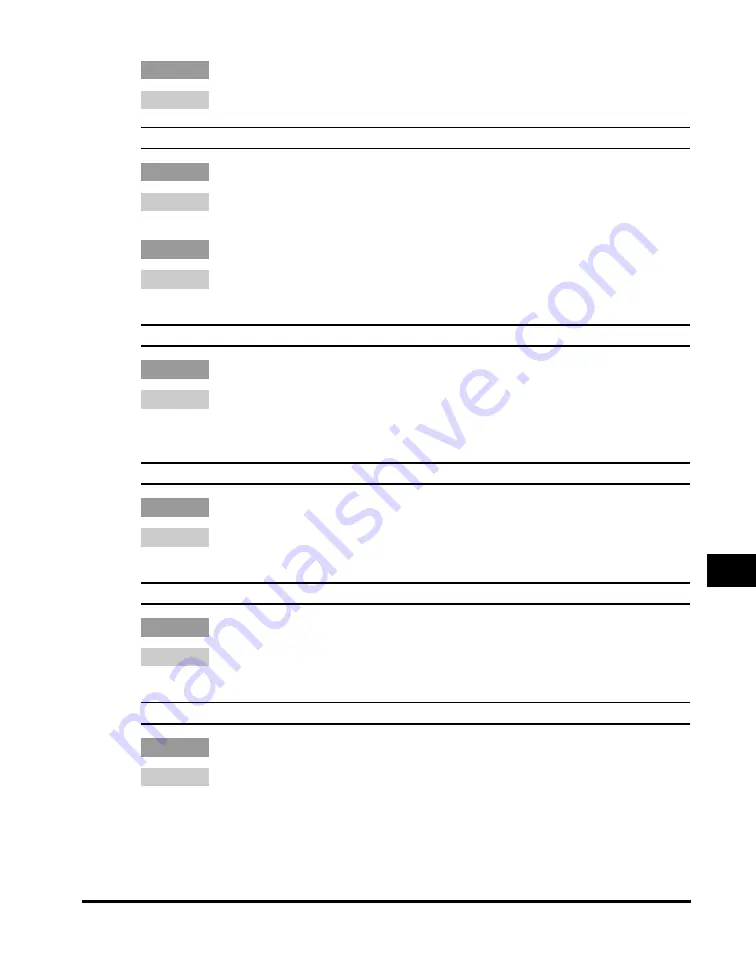
Print Quality Problems
9-17
T
roub
lesh
oot
ing
9
Q
Is the machine installed in a stable location?
A
Install the machine in a proper location. (See “Installation,” on p. xiv.)
Copies are too dark or too light.
Q
Is the exposure adjusted correctly?
A
Adjust the exposure correctly using [Exposure]. (See “Adjusting the Exposure
(Density),” on p. 5-6.)
Q
Is the machine in the toner saver mode?
A
Set <TONER SAVER MODE> to <OFF> in <COMMON SETTINGS> of the
Menu. (See <3. TONER SAVER MODE> of “Menu Descriptions.” on p. 10-4.)
The printouts are partly missing or shaded when you make copies on heavy paper.
Q
Is the paper type set correctly?
A
Select <HEAVY PAPER> or <HEAVY PAPER H> in <PAPER TYPE> in
<PAPER SETTINGS> of the Menu. (See “Specifying the Paper Type,” on p.
2-11.)
The printouts are missing when you make copies on rough paper.
Q
Is the paper type set correctly?
A
Select <TRANSPARENCY> in <PAPER TYPE> in <PAPER SETTINGS> of the
Menu. (See “Specifying the Paper Type,” on p. 2-11.)
The printous are missing when you make copies using the 2 on 1 copy function.
Q
Are the documents A4-size or LTR-size?
A
Be sure to use two sheets of A4-size or LTR-size documets when you make
copies using the 2 on 1 copy function.
The edges of copies are dirty when you make copies.
Q
Is the paper size set correctly?
A
Specify the appropriate paper size in <PAPER SIZE> in <PAPER SETTINGS>
of the Menu. (See “Specifying the Paper Size,” on p. 2-10.)
Summary of Contents for 9867A006
Page 2: ...imageCLASS MF5700 Series Basic Guide ...
Page 21: ...xx ...
Page 47: ...Selecting the Paper Output Area 2 16 Paper Handling 2 ...
Page 59: ...More Information 4 6 Printing from Your Computer 4 ...
Page 73: ...Special Features 5 14 Copying 5 ...
Page 77: ...More Information 6 4 Scanning 6 ...
Page 83: ...Checking the Status of the Jobs Stored in the Machine 7 6 Status Monitor 7 ...
Page 123: ...If You Cannot Solve the Problem 9 22 Troubleshooting 9 ...
















































