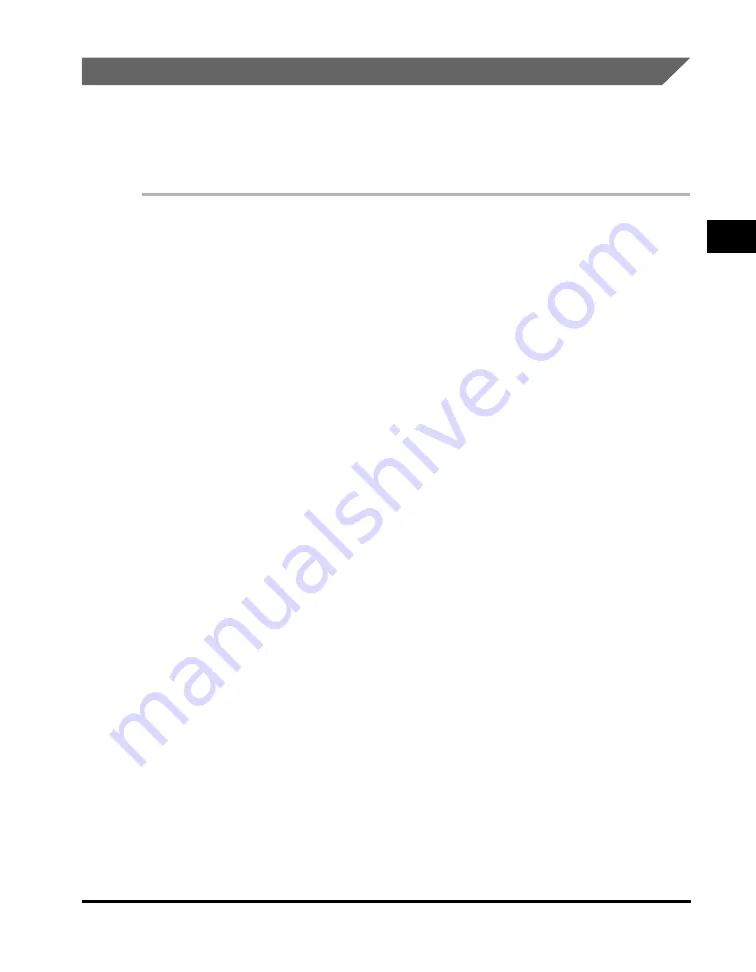
Specifying the Paper Size and Type (Common for Cassette and Multi-Purpose Feeder)
2-11
P
a
pe
r Hand
ling
2
Specifying the Paper Type
<PLAIN PAPER> is selected as the default paper type. When using paper other
than plain paper, you can specify the paper type according to the following.
Specifying the paper type can prevent poor copy quality, or the printout not being
printed correctly.
1
Press [Menu].
2
Press [
(
(-)] or [
)
(+)] to select <PAPER SETTINGS>
➞
press [Set].
3
Press [
(
(-)] or [
)
(+)] to select <CASSETTE> or <MP TRAY>
➞
press [Set].
4
Press [
(
(-)] or [
)
(+)] to select <PAPER TYPE>
➞
press [Set].
5
Press [
(
(-)] or [
)
(+)] to select the appropriate paper type
➞
press
[Set].
You can select from the following paper types:
- Plain paper (17 lb to 24 lb (64 g/m
2
to 90 g/m
2
)): <PLAIN PAPER>, <PLAIN PAPER
L>
*
1
- Heavy paper (25 lb to 34 lb (91 g/m
2
to 128 g/m
2
)): <HEAVY PAPER>, <HEAVY
PAPER H>
*
2
- Transparency: <TRANSPARENCY>
- Envelope: <HEAVY PAPER>, <HEAVY PAPER H>
*
2
*
1
If paper curls excessively when printed with <PLAIN PAPER> selected, select <PLAIN PAPER L>.
*
2
If print fixing is not sufficient when printed with <HEAVY PAPER> selected, select <HEAVY PAPER H>.
6
Press [Stop/Reset] to return to the standby display.
Summary of Contents for 9867A006
Page 2: ...imageCLASS MF5700 Series Basic Guide ...
Page 21: ...xx ...
Page 47: ...Selecting the Paper Output Area 2 16 Paper Handling 2 ...
Page 59: ...More Information 4 6 Printing from Your Computer 4 ...
Page 73: ...Special Features 5 14 Copying 5 ...
Page 77: ...More Information 6 4 Scanning 6 ...
Page 83: ...Checking the Status of the Jobs Stored in the Machine 7 6 Status Monitor 7 ...
Page 123: ...If You Cannot Solve the Problem 9 22 Troubleshooting 9 ...






























