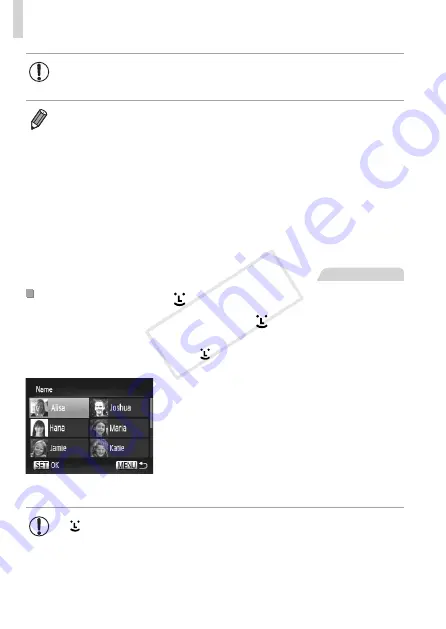
168
Browsing and Filtering Images
•
When the camera has found no corresponding images for some
conditions, those conditions will not be available.
•
To show or hide information, press the <
l
> button in step 2.
•
Options for viewing the images found (in step 3) include “Navigating
172). You can protect, erase, or print all
images found or add them to a photobook by choosing [Select All Images
in Search] in “Protecting Images” (
“Adding Images to the Print List (DPOF)” (
•
However, if you recategorize images (
185) or edit them and save them
as new images (
188 – 193), a message is displayed and filtered image
display ends.
Still Images
Filtering Display by [ ]
1
Choose [ ].
z
z
167, choose
[ ] and press the <
m
> button.
2
Choose a person.
z
z
Press the <
o
><
p
><
q
><
r
> buttons or
turn the <
5
> dial to choose a person,
and then press the <
m
> button.
3
View the filtered images.
z
z
Follow step 3 on
167 to view the
images.
•
[ ] is not available unless people are registered (
COP
Y
Summary of Contents for 6352B001
Page 45: ...45 Smart Auto Mode Convenient mode for easy shots with greater control over shooting 2 COPY ...
Page 197: ...197 Setting Menu Customize or adjust basic camera functions for greater convenience 7 COPY ...
Page 212: ...212 COPY ...
Page 247: ...247 Appendix Helpful information when using the camera 9 COPY ...
Page 285: ...285 COPY ...
Page 286: ...CDD E492 010 CANON INC 2012 COPY ...






























