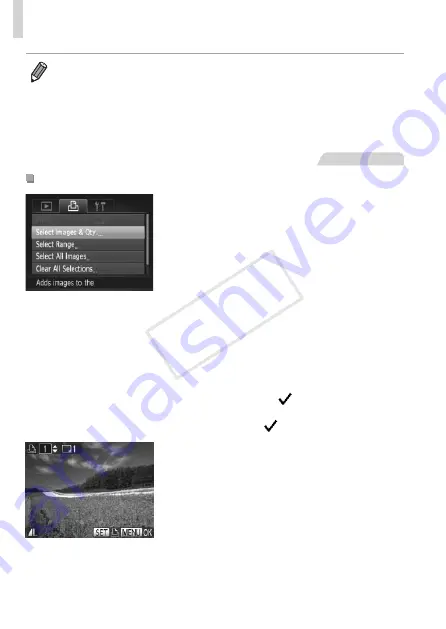
240
Printing Images
•
Specifying [Index] will prevent you from choosing [On] for both [Date] and
[File No.] at the same time.
•
Index printing is not available on some Canon PictBridge-compatible printers
(sold separately).
•
The date is printed in a format matching setting details in [Date/Time] on the
[
3
] tab (
Still Images
Setting Up Printing for Individual Images
1
Choose [Select Images & Qty.].
z
z
Press the <
n
> button, choose
[Select Images & Qty.] on the [
2
] tab,
and then press the <
m
> button.
2
Choose an image.
z
z
Press the <
q
><
r
> buttons or turn the
<
5
> dial to choose an image, and then
press the <
m
> button.
X
X
You can now specify the number of copies.
z
z
If you specify index printing for the image, it
is labeled with a [ ] icon. To cancel index
printing for the image, press the <
m
>
button again. [ ] is no longer displayed.
3
Specify the number of prints.
z
z
Press the <
o
><
p
> buttons or turn the
<
5
> dial to specify the number of prints
(up to 99).
z
z
To set up printing for other images and specify
the number of prints, repeat steps 2 – 3.
z
z
Printing quantity cannot be specified for
index prints. You can only choose which
images to print, by following step 2.
z
z
When finished, press the <
n
> button
to return to the menu screen.
COP
Y
Summary of Contents for 6352B001
Page 45: ...45 Smart Auto Mode Convenient mode for easy shots with greater control over shooting 2 COPY ...
Page 197: ...197 Setting Menu Customize or adjust basic camera functions for greater convenience 7 COPY ...
Page 212: ...212 COPY ...
Page 247: ...247 Appendix Helpful information when using the camera 9 COPY ...
Page 285: ...285 COPY ...
Page 286: ...CDD E492 010 CANON INC 2012 COPY ...






























