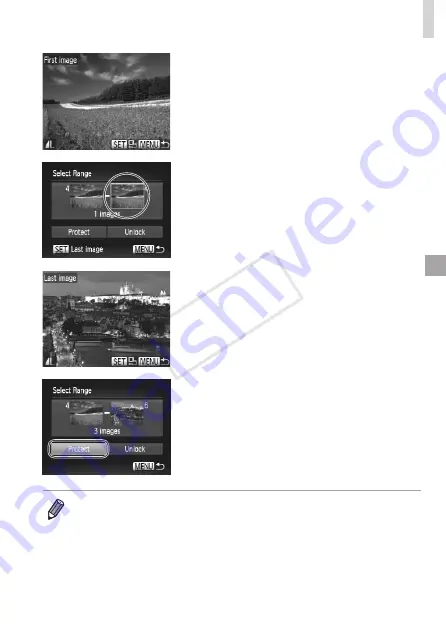
177
Protecting Images
z
z
Press the <
q
><
r
> buttons or turn the
<
5
> dial to choose an image, and then
press the <
m
> button.
3
Choose an ending image.
z
z
Press the <
r
> button to choose [Last
image], and then press the <
m
> button.
z
z
Press the <
q
><
r
> buttons or turn the
<
5
> dial to choose an image, and then
press the <
m
> button.
z
z
Images before the first image cannot be
selected as the last image.
4
Protect the images.
z
z
Press the <
p
> button to choose
[Protect], and then press the <
m
>
button.
•
You can also choose the first or last image by turning the <
5
> dial when the
top screen in steps 2 and 3 is displayed.
COP
Y
Summary of Contents for 6352B001
Page 45: ...45 Smart Auto Mode Convenient mode for easy shots with greater control over shooting 2 COPY ...
Page 197: ...197 Setting Menu Customize or adjust basic camera functions for greater convenience 7 COPY ...
Page 212: ...212 COPY ...
Page 247: ...247 Appendix Helpful information when using the camera 9 COPY ...
Page 285: ...285 COPY ...
Page 286: ...CDD E492 010 CANON INC 2012 COPY ...






























