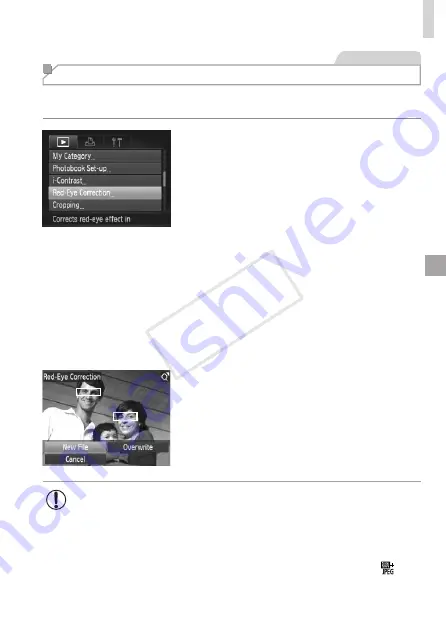
193
Editing Still Images
Still Images
Correcting Red-Eye
Automatically corrects images affected by red-eye. You can save the
corrected image as a separate file.
1
Choose [Red-Eye Correction].
z
z
Press the <
n
> button, and then
choose [Red-Eye Correction] on the [
1
]
tab (
2
Choose an image.
z
z
Press the <
q
><
r
> buttons or turn the
<
5
> dial to choose an image.
3
Correct the image.
z
z
Press the <
m
> button.
X
X
Red-eye detected by the camera is now
corrected, and frames are displayed
around corrected image areas.
z
z
Enlarge or reduce images as needed.
Follow the steps in
4
Save as a new image and review.
z
z
Press the <
o
><
p
><
q
><
r
> buttons or
turn the <
5
> dial to choose [New File],
and then press the <
m
> button.
X
X
The image is now saved as a new file.
z
z
Follow step 5 on
•
Some images may not be corrected accurately.
•
To overwrite the original image with the corrected image, choose
[Overwrite] in step 4. In this case, the original image will be erased.
•
Protected images cannot be overwritten.
•
RAW images cannot be edited this way.
•
Red-eye correction can be applied to JPEG images shot in [ ],
but the original image cannot be overwritten.
COP
Y
Summary of Contents for 6352B001
Page 45: ...45 Smart Auto Mode Convenient mode for easy shots with greater control over shooting 2 COPY ...
Page 197: ...197 Setting Menu Customize or adjust basic camera functions for greater convenience 7 COPY ...
Page 212: ...212 COPY ...
Page 247: ...247 Appendix Helpful information when using the camera 9 COPY ...
Page 285: ...285 COPY ...
Page 286: ...CDD E492 010 CANON INC 2012 COPY ...






























