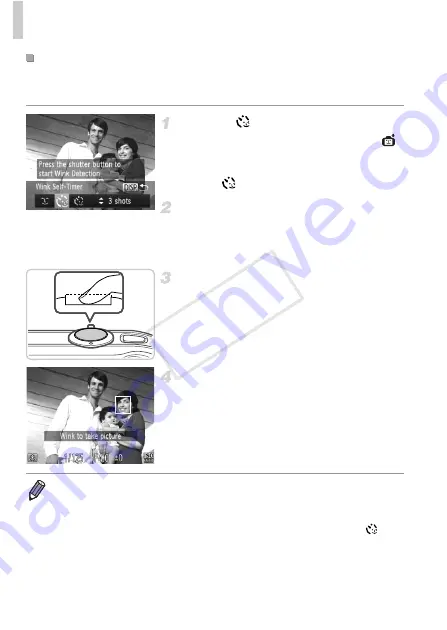
Specific Scenes
98
Aim the camera at a person and press the shutter button all the way down.
The camera will shoot about two seconds after a wink is detected.
Choose .
z
Follow steps 1 – 2 on p. 93 and choose
,
and then press the
l
button.
z
Press the
qr
buttons or turn the
5
dial to
choose
, and then press the
l
button.
Compose the shot and press the
shutter button halfway.
z
Make sure a green frame is displayed around
the face of the person who will wink.
Press the shutter button all the way
down.
X
The camera now enters shooting standby
mode, and [Wink to take picture] is displayed.
X
The lamp blinks and the self-timer sound is
played.
Face the camera and wink.
X
The camera will shoot about two seconds
after detecting a wink by the person whose
face is inside the frame.
z
To cancel shooting after you have triggered
the self-timer, press the
n
button.
Using the Wink Self-Timer
•
If the wink is not detected, wink again slowly and deliberately.
•
Winking may not be detected if eyes are obscured by hair, a hat, or glasses.
•
Closing and opening both eyes at once will also be detected as a wink.
•
If winking is not detected, the camera will shoot about 15 seconds later.
•
To change the number of shots, press the
op
buttons after choosing
in
step 1. [Blink Detection] (p. 86) is only available for the final shot.
•
If no one is in the shooting area when the shutter button is pressed all the way
down, the camera will shoot after a person enters the shooting area and winks.
COP
Y
Summary of Contents for 5900B001
Page 34: ...34 COPY ...
Page 35: ...35 Camera Basics Basic camera operations and features 1 COPY ...
Page 42: ...42 COPY ...
Page 43: ...43 Using GPS Function Basic GPS operations and features 2 SX260 HS COPY ...
Page 52: ...52 COPY ...
Page 53: ...53 Smart Auto Mode Convenient mode for easy shots with greater control over shooting 3 COPY ...
Page 114: ...114 COPY ...
Page 144: ...144 COPY ...
Page 180: ...180 COPY ...
Page 181: ...181 Setting Menu Customize or adjust basic camera functions for greater convenience 8 COPY ...
Page 194: ...194 COPY ...
Page 218: ...218 COPY ...
Page 219: ...219 Appendix Helpful information when using the camera 10 COPY ...






























