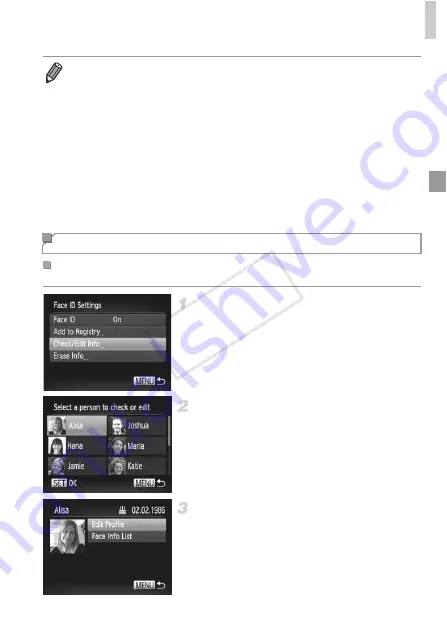
Using Face ID
73
Access the [Check/Edit Info]
screen.
z
Following step 1 on p. 69, choose [Check/
Edit Info] and press the
m
button.
Choose a person to check.
z
Press the
opqr
buttons to choose a
person, and then press the
m
button.
Check the registered information.
z
Press the
op
buttons or turn the
5
dial to
choose an item, and then press the
m
button.
z
Check the registered information.
•
Registered people may not be correctly detected if the captured image or scene
differs drastically from the registered face information.
•
If a registered face is not detected, or not easily detected, overwrite registered
information with new face info. Registering face info right before shooting will
allow for easier detection of registered faces.
•
If a person is mistakenly detected as another person and you continue shooting,
you can edit or erase the name recorded in the image during playback (p. 75).
•
Because faces of babies and children change quickly as they grow, you should
update their face info regularly (p. 75).
•
When information display is set to off (p. 38), names will not display, but will be
recorded in the image.
•
If you don’t want names to be recorded in still images, choose [Face ID Settings]
on the
4
tab, choose [Face ID], and then choose [Off].
•
You can check names recorded in images in the playback screen (p. 148).
Checking and Editing Registered Information
Checking Registered Face ID Information
COP
Y
Summary of Contents for 5900B001
Page 34: ...34 COPY ...
Page 35: ...35 Camera Basics Basic camera operations and features 1 COPY ...
Page 42: ...42 COPY ...
Page 43: ...43 Using GPS Function Basic GPS operations and features 2 SX260 HS COPY ...
Page 52: ...52 COPY ...
Page 53: ...53 Smart Auto Mode Convenient mode for easy shots with greater control over shooting 3 COPY ...
Page 114: ...114 COPY ...
Page 144: ...144 COPY ...
Page 180: ...180 COPY ...
Page 181: ...181 Setting Menu Customize or adjust basic camera functions for greater convenience 8 COPY ...
Page 194: ...194 COPY ...
Page 218: ...218 COPY ...
Page 219: ...219 Appendix Helpful information when using the camera 10 COPY ...






























