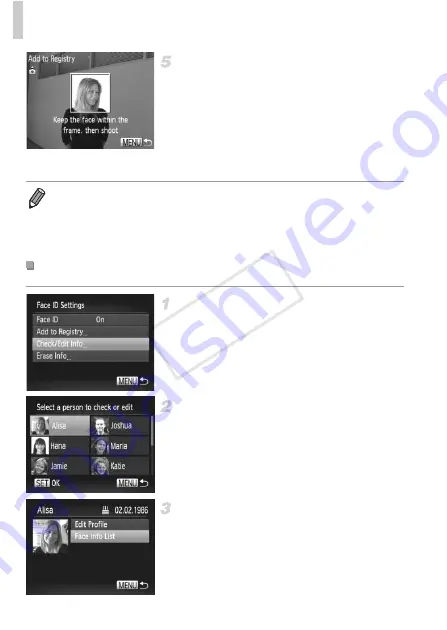
Using Face ID
76
Register face information.
z
Follow steps 2 – 3 on p. 70 to shoot, and then
register the new face information.
z
Registered faces are more easily recognized
if you add a variety of face information. In
addition to a head-on angle, add a slight side
angle, a shot when smiling, and shots inside
and outside.
Access the [Check/Edit Info]
screen.
z
Following step 1 on p. 69, choose [Check/
Edit Info] and press the
m
button.
Choose the name of the person
whose face info you want to erase.
z
Press the
opqr
buttons to choose the
name of the person whose face info you want
to erase, and then press the
m
button.
Access the [Face Info List] screen.
z
Press the
op
buttons or turn the
5
dial to
choose [Face Info List], and then press the
m
button.
•
You cannot add face information if all 5 information slots are filled. Follow the
steps above to overwrite face information.
•
You can follow the above steps to register new face info when there is at least
one slot open, however you cannot overwrite any face information. Instead of
overwriting face info, first erase unwanted existing info (see below), and then
register new face information (p. 70) as needed.
Erasing Face Information
COP
Y
Summary of Contents for 5900B001
Page 34: ...34 COPY ...
Page 35: ...35 Camera Basics Basic camera operations and features 1 COPY ...
Page 42: ...42 COPY ...
Page 43: ...43 Using GPS Function Basic GPS operations and features 2 SX260 HS COPY ...
Page 52: ...52 COPY ...
Page 53: ...53 Smart Auto Mode Convenient mode for easy shots with greater control over shooting 3 COPY ...
Page 114: ...114 COPY ...
Page 144: ...144 COPY ...
Page 180: ...180 COPY ...
Page 181: ...181 Setting Menu Customize or adjust basic camera functions for greater convenience 8 COPY ...
Page 194: ...194 COPY ...
Page 218: ...218 COPY ...
Page 219: ...219 Appendix Helpful information when using the camera 10 COPY ...






























