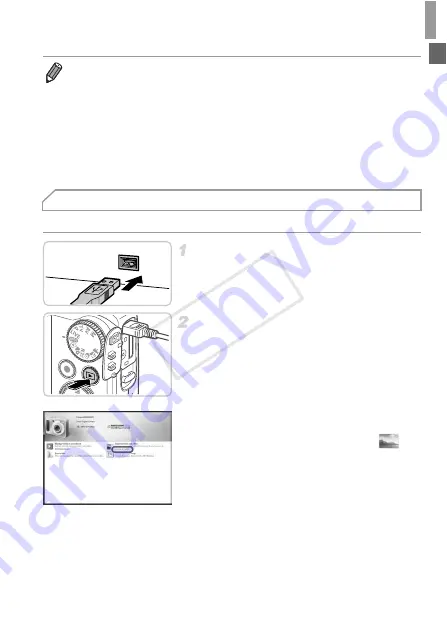
Included Software, PDF Manuals
29
Windows 7 and Mac OS X 10.6 are used here for the sake of illustration.
Connect the camera to the
computer.
z
Follow step 3 on p. 28 to connect the camera
to a computer.
Turn the camera on to access
CameraWindow.
z
Press the
1
button to turn the camera on.
z
On a Macintosh computer, CameraWindow is
displayed when a connection is established
between the camera and computer.
z
For Windows, follow the steps introduced
below.
z
In the screen that displays, click the
link
to modify the program.
•
When not connected to the Internet, there are the following limitations.
-
The screen in step 3 will not be displayed.
-
Some functions may not be installed.
-
The first time you connect the camera to the computer, drivers will be installed,
so it may take a few minutes until camera images are accessible.
•
If you have several cameras that were bundled with ImageBrowser EX on the
included CD-ROMs, be sure to use each camera with their included CD-ROM
and follow the on-screen installation instructions for each. Doing so will ensure
that each camera will receive the correct updates and new functions via the auto
update function.
Saving Images to a Computer
COP
Y
Summary of Contents for 5900B001
Page 34: ...34 COPY ...
Page 35: ...35 Camera Basics Basic camera operations and features 1 COPY ...
Page 42: ...42 COPY ...
Page 43: ...43 Using GPS Function Basic GPS operations and features 2 SX260 HS COPY ...
Page 52: ...52 COPY ...
Page 53: ...53 Smart Auto Mode Convenient mode for easy shots with greater control over shooting 3 COPY ...
Page 114: ...114 COPY ...
Page 144: ...144 COPY ...
Page 180: ...180 COPY ...
Page 181: ...181 Setting Menu Customize or adjust basic camera functions for greater convenience 8 COPY ...
Page 194: ...194 COPY ...
Page 218: ...218 COPY ...
Page 219: ...219 Appendix Helpful information when using the camera 10 COPY ...






























