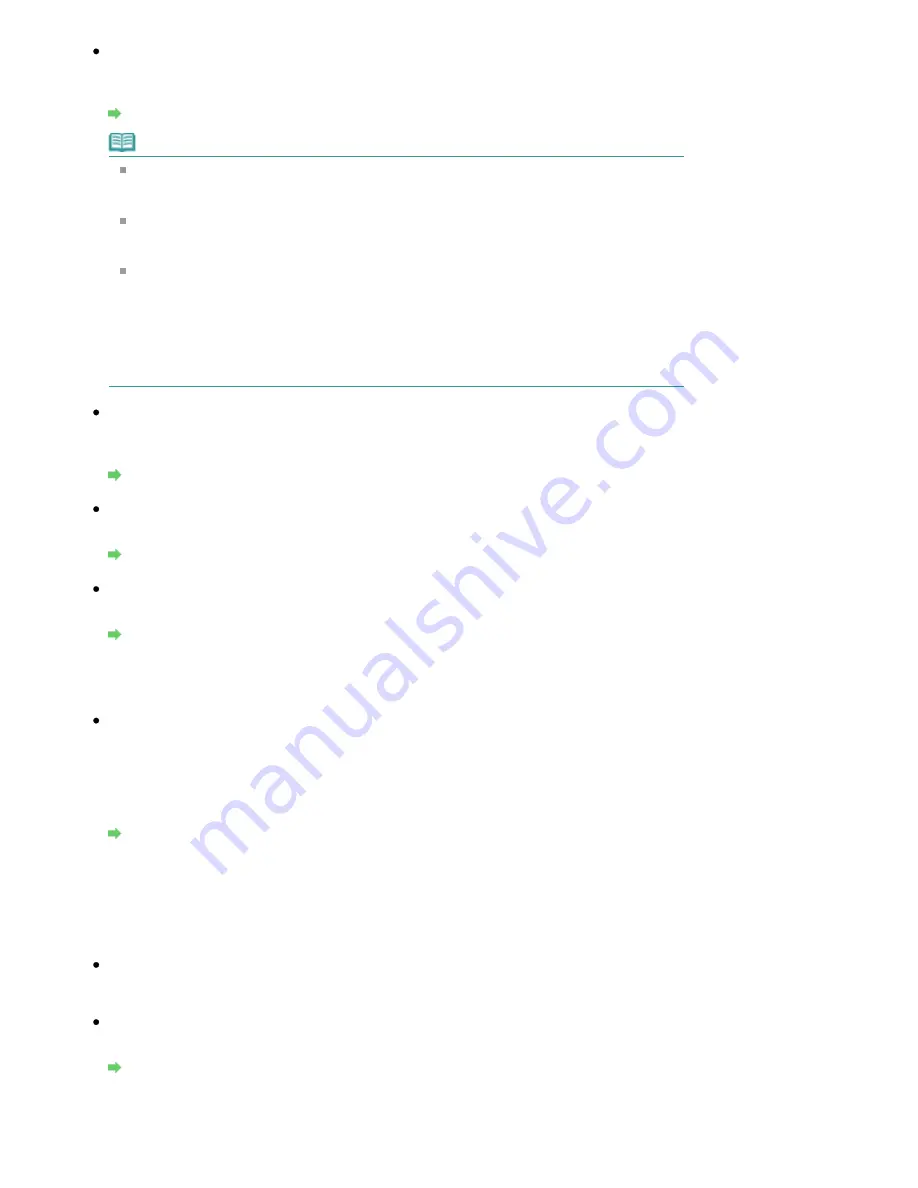
Check 8: Has the ink run out?
If the ink has run out, received faxes will be stored in memory without being printed. Check the
ink level and take the appropriate action, then print the faxes in memory.
Document Stored in Memory
Note
If the machine was receiving faxes in the fax mode, printing will start automatically after
checking the ink level and taking appropriate action.
For details, refer to
Routine Maintenance
.
MX870 series:
When the machine receives faxes in memory, changing the setting of 2-sidedPrintSetting
in FAX paper settings in FAX menu may print the faxes.
You can set the machine to forcibly print a received fax even if the ink has run out.
However, part or all of the fax may not be printed since ink has run out.
Also, the contents of the fax will not be stored in memory.
If the ink has already run out, we recommend that OFF be selected for Auto print in FAX
user settings to store the received fax in memory. When you print the fax stored in
memory manually, check the ink level and take the appropriate action. After that, select
ON for Auto print, and the fax stored in memory will be printed automatically.
Check 9: Is the machine set to the appropriate receive mode?
Check the receive mode setting and change it to a mode suited to your connection if
necessary.
Setting the Receive Mode
Check 10: Is Fax reception reject set to ON?
Set Fax reception reject to OFF.
Fax reception reject
Check 11: Is Caller rejection set to Yes?
Set Caller rejection to No.
Caller rejection
Machine Does Not Switch Automatically between Voice and Fax Calls
Check: Is the receive mode set to Fax only mode?
If the receive mode is set to Fax only mode, there will be no automatic switching between
voice and fax calls. Set the receive mode to Fax priority mode, TEL priority mode, DRPD*1, or
Network switch*2. If the receive mode is TEL priority mode and an answering machine is
connected to the machine, check whether a proper message is played back when the
answering machine answers.
Setting the Receive Mode
*1 This setting is available only in the US and Canada.
*2 This setting may not be available depending on the country or region of purchase.
Quality of Received Fax is Poor
Check 1: Check the scan settings of the sender's fax machine.
Ask the sender to adjust the scan settings of the fax machine.
Check 2: Is ECM RX set to OFF?
Set ECM RX to ON.
ECM RX
If ECM RX is enabled, the sender's fax machine resends the fax after correcting errors
automatically.
Page 987 of 1086 pages
Problems Receiving Faxes
Summary of Contents for 4205B002
Page 10: ...To change the beep volume see Machine Settings Page top Page 10 of 1086 pages Main Components ...
Page 28: ...Page top Page 28 of 1086 pages Entering Numbers Letters and Symbols ...
Page 33: ...Page top Page 33 of 1086 pages Setting the Receive Mode ...
Page 68: ...Page top Page 68 of 1086 pages Inserting the USB Flash Drive ...
Page 117: ...Page top Page 117 of 1086 pages Loading Originals on the Platen Glass ...
Page 122: ...Page top Page 122 of 1086 pages Loading Documents in the ADF ...
Page 124: ...Page top Page 124 of 1086 pages Originals You Can Load ...
Page 132: ...Page top Page 132 of 1086 pages Cleaning the Print Head ...
Page 144: ...Page top Page 144 of 1086 pages Cleaning the Paper Feed Roller ...
Page 181: ...Page top Page 181 of 1086 pages Printing Photos ...
Page 206: ...See Help for details on the Edit screen Page top Page 206 of 1086 pages Editing ...
Page 215: ...Page top Page 215 of 1086 pages Printing ...
Page 224: ...Adjusting Images Page top Page 224 of 1086 pages Correcting and Enhancing Photos ...
Page 232: ...Page top Page 232 of 1086 pages Using the Face Brightener Function ...
Page 248: ...Page top Page 248 of 1086 pages Correct Enhance Images Window ...
Page 258: ...Page top Page 258 of 1086 pages Cropping Photos Photo Print ...
Page 262: ...Page top Page 262 of 1086 pages Printing an Index ...
Page 302: ...Page top Page 302 of 1086 pages Borderless Printing ...
Page 358: ...Page top Page 358 of 1086 pages Smoothing Jagged Outlines ...
Page 505: ...View Use Window Page top Page 505 of 1086 pages Classifying Images into Categories ...
Page 572: ...Page top Page 572 of 1086 pages Send via E mail Dialog Box ...
Page 593: ...Page top Page 593 of 1086 pages Save Dialog Box ...
Page 641: ...Advanced Mode Tab Page top Page 641 of 1086 pages Scanning in Advanced Mode ...
Page 674: ...Page top Page 674 of 1086 pages Basic Mode Tab ...
Page 729: ...Page top Page 729 of 1086 pages Registering Coded Speed Dial Numbers ...
Page 793: ...Page top Page 793 of 1086 pages Sending a FAX ...
Page 991: ...Page top Page 991 of 1086 pages Problems Sending Faxes ...
Page 1015: ...Page top Page 1015 of 1086 pages Installing the MP Drivers ...
Page 1020: ...Page top Page 1020 of 1086 pages Notice for Unplugging the Power Cord ...
Page 1023: ...Page top Page 1023 of 1086 pages Using Easy PhotoPrint EX ...
Page 1052: ...Page top Page 1052 of 1086 pages How to Set a Network Key Network Password Passphrase ...
Page 1064: ...Page top Page 1064 of 1086 pages Checking Information about the Network ...






























