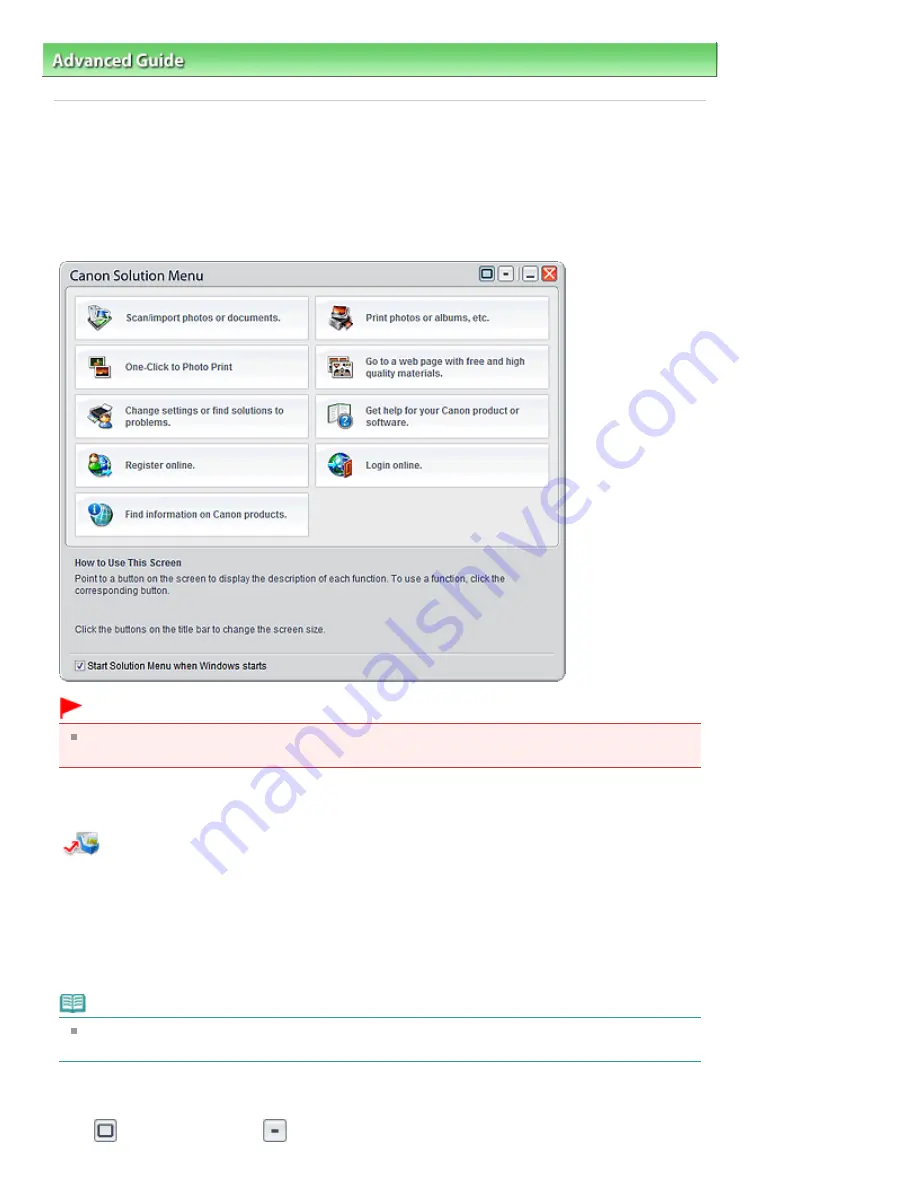
Advanced Guide
> About Solution Menu
About Solution Menu
Quick Shortcut!! Solution Menu
Solution Menu is a menu window that provides quick access from your desktop to Canon applications,
manuals, and online product information.
Important
The number and types of buttons displayed in the window may vary depending on your printer and
region.
Starting Solution Menu
Click Here:
Solution Menu
To start from desktop, see below.
Double-click the Canon Solution Menu icon on the desktop. Alternatively, from the Start menu, select (All)
Programs > Canon Utilities > Solution Menu > Solution Menu.
From the next time, Solution Menu starts when Windows starts.
If the Start Solution Menu when Windows starts checkbox at the bottom left of the window is not selected,
Solution Menu does not start when Windows starts.
Note
Solution Menu will start automatically when you install it using the
Setup CD-ROM
that
accompanies the printer.
Changing the Window Size
Click
(window size: large) or
(window size: small) on the title bar to change the window size
Page 1026 of 1086 pages
About Solution Menu
Summary of Contents for 4205B002
Page 10: ...To change the beep volume see Machine Settings Page top Page 10 of 1086 pages Main Components ...
Page 28: ...Page top Page 28 of 1086 pages Entering Numbers Letters and Symbols ...
Page 33: ...Page top Page 33 of 1086 pages Setting the Receive Mode ...
Page 68: ...Page top Page 68 of 1086 pages Inserting the USB Flash Drive ...
Page 117: ...Page top Page 117 of 1086 pages Loading Originals on the Platen Glass ...
Page 122: ...Page top Page 122 of 1086 pages Loading Documents in the ADF ...
Page 124: ...Page top Page 124 of 1086 pages Originals You Can Load ...
Page 132: ...Page top Page 132 of 1086 pages Cleaning the Print Head ...
Page 144: ...Page top Page 144 of 1086 pages Cleaning the Paper Feed Roller ...
Page 181: ...Page top Page 181 of 1086 pages Printing Photos ...
Page 206: ...See Help for details on the Edit screen Page top Page 206 of 1086 pages Editing ...
Page 215: ...Page top Page 215 of 1086 pages Printing ...
Page 224: ...Adjusting Images Page top Page 224 of 1086 pages Correcting and Enhancing Photos ...
Page 232: ...Page top Page 232 of 1086 pages Using the Face Brightener Function ...
Page 248: ...Page top Page 248 of 1086 pages Correct Enhance Images Window ...
Page 258: ...Page top Page 258 of 1086 pages Cropping Photos Photo Print ...
Page 262: ...Page top Page 262 of 1086 pages Printing an Index ...
Page 302: ...Page top Page 302 of 1086 pages Borderless Printing ...
Page 358: ...Page top Page 358 of 1086 pages Smoothing Jagged Outlines ...
Page 505: ...View Use Window Page top Page 505 of 1086 pages Classifying Images into Categories ...
Page 572: ...Page top Page 572 of 1086 pages Send via E mail Dialog Box ...
Page 593: ...Page top Page 593 of 1086 pages Save Dialog Box ...
Page 641: ...Advanced Mode Tab Page top Page 641 of 1086 pages Scanning in Advanced Mode ...
Page 674: ...Page top Page 674 of 1086 pages Basic Mode Tab ...
Page 729: ...Page top Page 729 of 1086 pages Registering Coded Speed Dial Numbers ...
Page 793: ...Page top Page 793 of 1086 pages Sending a FAX ...
Page 991: ...Page top Page 991 of 1086 pages Problems Sending Faxes ...
Page 1015: ...Page top Page 1015 of 1086 pages Installing the MP Drivers ...
Page 1020: ...Page top Page 1020 of 1086 pages Notice for Unplugging the Power Cord ...
Page 1023: ...Page top Page 1023 of 1086 pages Using Easy PhotoPrint EX ...
Page 1052: ...Page top Page 1052 of 1086 pages How to Set a Network Key Network Password Passphrase ...
Page 1064: ...Page top Page 1064 of 1086 pages Checking Information about the Network ...






























