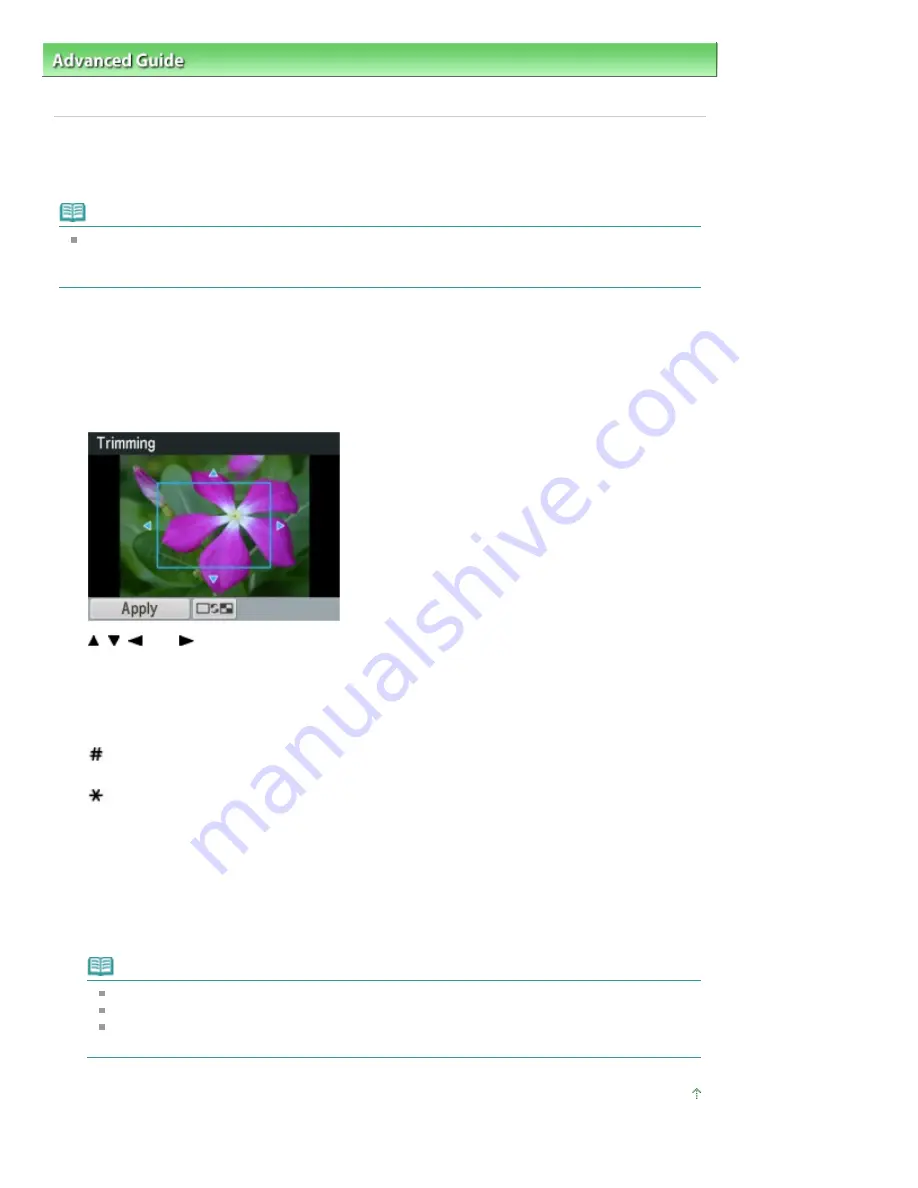
Advanced Guide
>
Printing Using the Operation Panel of the Machine
>
Printing from a USB Flash Drive
>
Using Useful
Display Functions
> Printing a Specified Area (Trimming)
Printing a Specified Area (Trimming)
You can edit images displayed on the LCD by cropping them.
Note
Crop images after specifying the page size, media type, and bordered or borderless printing in the
print settings screen. If you change the paper settings after cropping, the cropped area may be
adjusted to match the paper, or be disabled completely.
1.
Select the photo to crop.
2.
Press the center Function button to display the cropping edit screen.
3.
Choose the area to print.
,
,
, and
buttons:
Position the cropping frame.
Scroll Wheel:
Sets the cropping frame size.
Turn the Scroll Wheel clockwise to enlarge the size of the cropping frame or counterclockwise to
reduce it.
button
Changes the aspect ratio of the cropping frame.
button
Rotates the cropping frame.
To switch the cropping frame between portrait and landscape orientations, press this button.
Back button
Exits from the cropping edit screen and the LCD changes to the full-screen display.
4.
Press the left Function button to finalize your selection of cropping area.
The area to be cropped is specified, and the original photo is displayed.
Note
The cropped image cannot be newly saved on the USB flash drive.
The cropping area is displayed only for photos which have been cropped.
To cancel cropping after cropping has been complete, press the right Function button in the
cropping edit screen. You can also cancel cropping by exiting from the memory card mode.
Page top
Page 434 of 1086 pages
Printing a Specified Area (Trimming)
Summary of Contents for 4205B002
Page 10: ...To change the beep volume see Machine Settings Page top Page 10 of 1086 pages Main Components ...
Page 28: ...Page top Page 28 of 1086 pages Entering Numbers Letters and Symbols ...
Page 33: ...Page top Page 33 of 1086 pages Setting the Receive Mode ...
Page 68: ...Page top Page 68 of 1086 pages Inserting the USB Flash Drive ...
Page 117: ...Page top Page 117 of 1086 pages Loading Originals on the Platen Glass ...
Page 122: ...Page top Page 122 of 1086 pages Loading Documents in the ADF ...
Page 124: ...Page top Page 124 of 1086 pages Originals You Can Load ...
Page 132: ...Page top Page 132 of 1086 pages Cleaning the Print Head ...
Page 144: ...Page top Page 144 of 1086 pages Cleaning the Paper Feed Roller ...
Page 181: ...Page top Page 181 of 1086 pages Printing Photos ...
Page 206: ...See Help for details on the Edit screen Page top Page 206 of 1086 pages Editing ...
Page 215: ...Page top Page 215 of 1086 pages Printing ...
Page 224: ...Adjusting Images Page top Page 224 of 1086 pages Correcting and Enhancing Photos ...
Page 232: ...Page top Page 232 of 1086 pages Using the Face Brightener Function ...
Page 248: ...Page top Page 248 of 1086 pages Correct Enhance Images Window ...
Page 258: ...Page top Page 258 of 1086 pages Cropping Photos Photo Print ...
Page 262: ...Page top Page 262 of 1086 pages Printing an Index ...
Page 302: ...Page top Page 302 of 1086 pages Borderless Printing ...
Page 358: ...Page top Page 358 of 1086 pages Smoothing Jagged Outlines ...
Page 505: ...View Use Window Page top Page 505 of 1086 pages Classifying Images into Categories ...
Page 572: ...Page top Page 572 of 1086 pages Send via E mail Dialog Box ...
Page 593: ...Page top Page 593 of 1086 pages Save Dialog Box ...
Page 641: ...Advanced Mode Tab Page top Page 641 of 1086 pages Scanning in Advanced Mode ...
Page 674: ...Page top Page 674 of 1086 pages Basic Mode Tab ...
Page 729: ...Page top Page 729 of 1086 pages Registering Coded Speed Dial Numbers ...
Page 793: ...Page top Page 793 of 1086 pages Sending a FAX ...
Page 991: ...Page top Page 991 of 1086 pages Problems Sending Faxes ...
Page 1015: ...Page top Page 1015 of 1086 pages Installing the MP Drivers ...
Page 1020: ...Page top Page 1020 of 1086 pages Notice for Unplugging the Power Cord ...
Page 1023: ...Page top Page 1023 of 1086 pages Using Easy PhotoPrint EX ...
Page 1052: ...Page top Page 1052 of 1086 pages How to Set a Network Key Network Password Passphrase ...
Page 1064: ...Page top Page 1064 of 1086 pages Checking Information about the Network ...






























