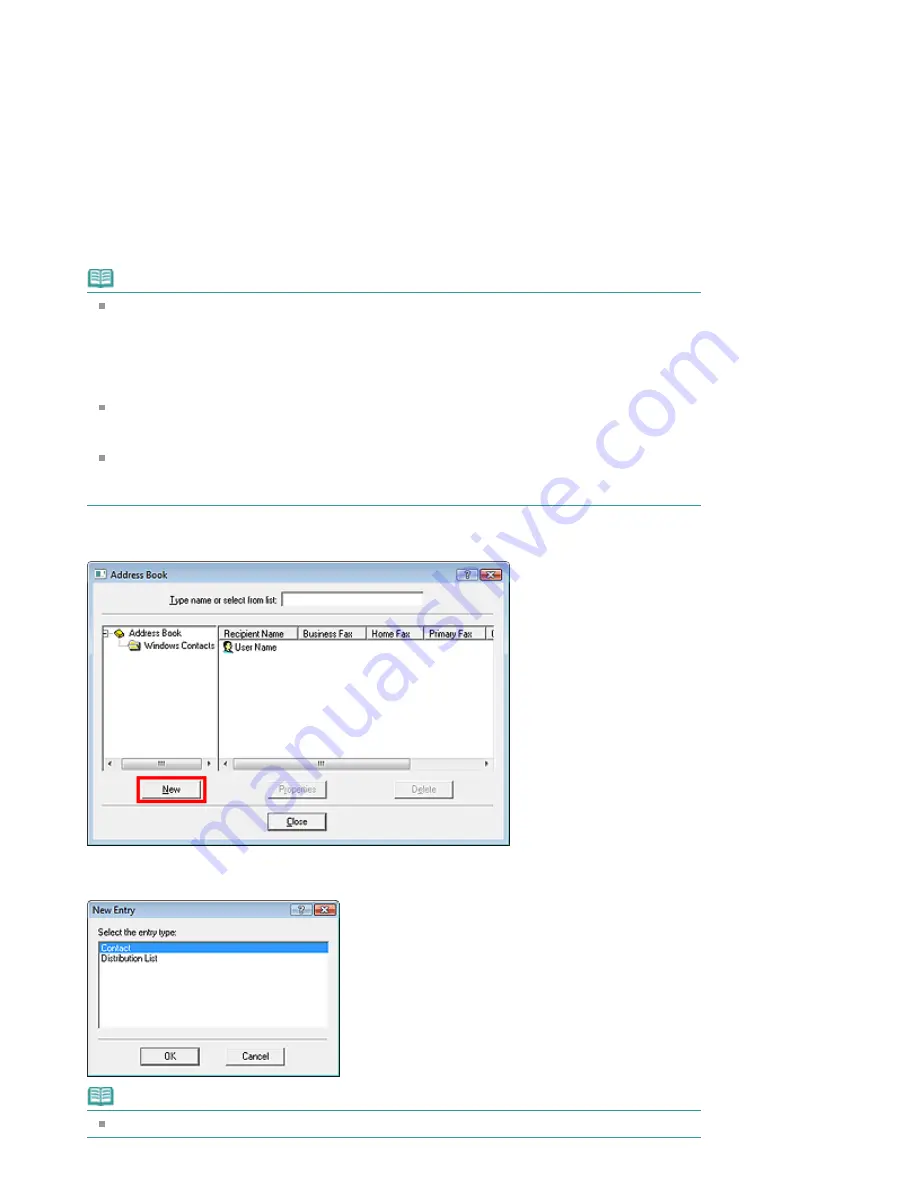
Select Create new Windows Address Book file for MP., then click OK.
You can also change the setting later so as to be able to use another address book. For details, see
the help for the fax driver.
Using an Existing Windows Address Book
Select this option if you do not create a new address book file exclusively for faxing.
Click Select existing Windows Address Book file., select an address book file from the list, then click
OK.
Using an existing Windows Address Book enables you to share it with other applications that use
Windows Address Books.
This option cannot be selected if there is no Windows Address Book file created.
Note
In Windows 7/Windows Vista, you can register an individual recipient (Contact) in the address
book folder (Windows Address Book) as an address book file (.contact file) which can be used
in multiple applications. However, you cannot change the address book you use, as only one
address book can be created per user.
To open the Windows Address Book, click the Start button, then click All Programs > Windows
Contacts. (In Windows 7, select XXXX (user name) > Contacts from the Start menu.)
In Windows XP/Windows 2000, you can change the address book you use to another existing
address book by clicking the Address Book Profile... in the Canon (model name) series FAX
Printing Preferences dialog box. For details, see the help for the fax driver.
For details on how to open the Windows Address Book (the default address book of the
operating system), see the help or manual for the applications that use Windows Address
Book.
4.
In the Address Book dialog box, click New.
5.
Click Contact in the New Entry dialog box, then click OK.
Note
To send a fax, you can only specify one recipient. You cannot specify a Distribution List.
Page 795 of 1086 pages
Creating an Address Book
Summary of Contents for 4205B002
Page 10: ...To change the beep volume see Machine Settings Page top Page 10 of 1086 pages Main Components ...
Page 28: ...Page top Page 28 of 1086 pages Entering Numbers Letters and Symbols ...
Page 33: ...Page top Page 33 of 1086 pages Setting the Receive Mode ...
Page 68: ...Page top Page 68 of 1086 pages Inserting the USB Flash Drive ...
Page 117: ...Page top Page 117 of 1086 pages Loading Originals on the Platen Glass ...
Page 122: ...Page top Page 122 of 1086 pages Loading Documents in the ADF ...
Page 124: ...Page top Page 124 of 1086 pages Originals You Can Load ...
Page 132: ...Page top Page 132 of 1086 pages Cleaning the Print Head ...
Page 144: ...Page top Page 144 of 1086 pages Cleaning the Paper Feed Roller ...
Page 181: ...Page top Page 181 of 1086 pages Printing Photos ...
Page 206: ...See Help for details on the Edit screen Page top Page 206 of 1086 pages Editing ...
Page 215: ...Page top Page 215 of 1086 pages Printing ...
Page 224: ...Adjusting Images Page top Page 224 of 1086 pages Correcting and Enhancing Photos ...
Page 232: ...Page top Page 232 of 1086 pages Using the Face Brightener Function ...
Page 248: ...Page top Page 248 of 1086 pages Correct Enhance Images Window ...
Page 258: ...Page top Page 258 of 1086 pages Cropping Photos Photo Print ...
Page 262: ...Page top Page 262 of 1086 pages Printing an Index ...
Page 302: ...Page top Page 302 of 1086 pages Borderless Printing ...
Page 358: ...Page top Page 358 of 1086 pages Smoothing Jagged Outlines ...
Page 505: ...View Use Window Page top Page 505 of 1086 pages Classifying Images into Categories ...
Page 572: ...Page top Page 572 of 1086 pages Send via E mail Dialog Box ...
Page 593: ...Page top Page 593 of 1086 pages Save Dialog Box ...
Page 641: ...Advanced Mode Tab Page top Page 641 of 1086 pages Scanning in Advanced Mode ...
Page 674: ...Page top Page 674 of 1086 pages Basic Mode Tab ...
Page 729: ...Page top Page 729 of 1086 pages Registering Coded Speed Dial Numbers ...
Page 793: ...Page top Page 793 of 1086 pages Sending a FAX ...
Page 991: ...Page top Page 991 of 1086 pages Problems Sending Faxes ...
Page 1015: ...Page top Page 1015 of 1086 pages Installing the MP Drivers ...
Page 1020: ...Page top Page 1020 of 1086 pages Notice for Unplugging the Power Cord ...
Page 1023: ...Page top Page 1023 of 1086 pages Using Easy PhotoPrint EX ...
Page 1052: ...Page top Page 1052 of 1086 pages How to Set a Network Key Network Password Passphrase ...
Page 1064: ...Page top Page 1064 of 1086 pages Checking Information about the Network ...






























