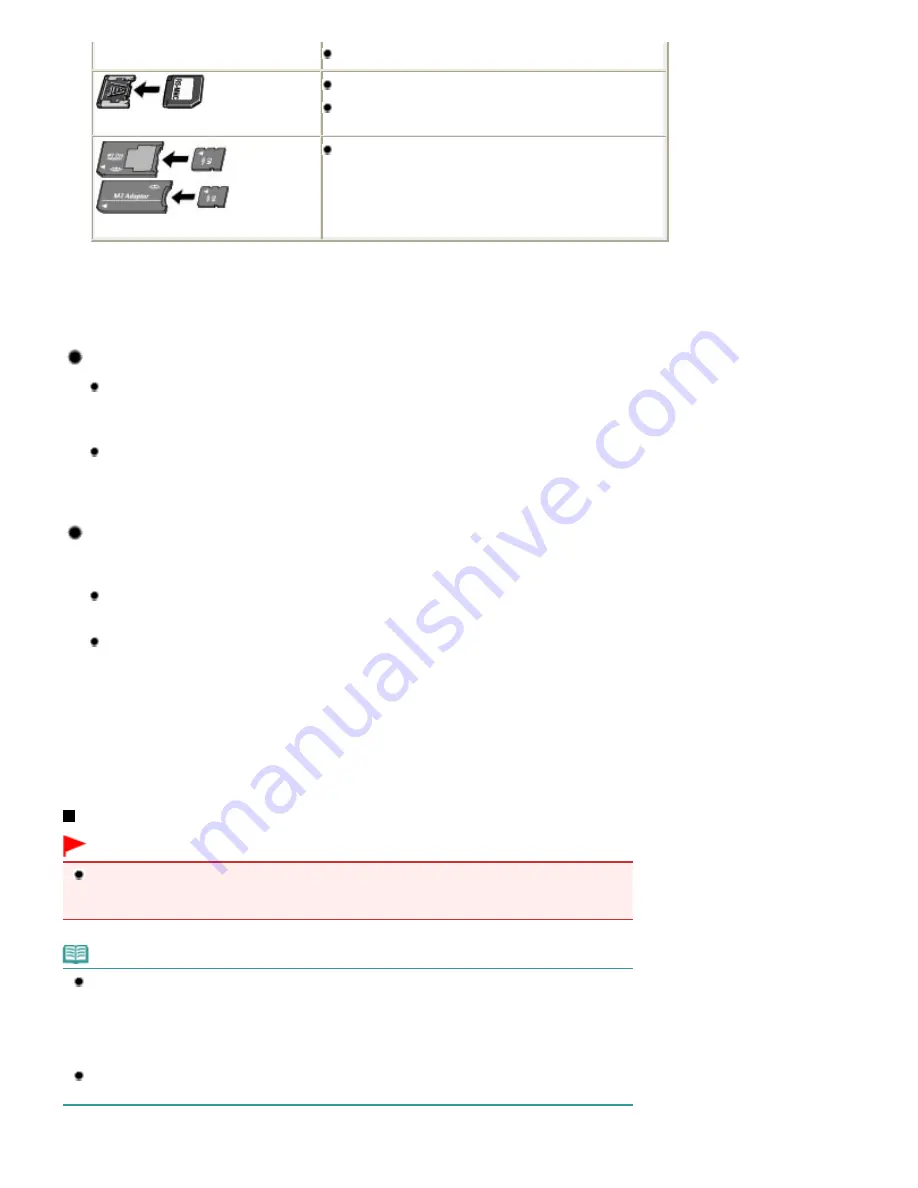
xD-Picture Card Type H
*2
RS-MMC
*3
MMCmobile
*3
Memory Stick Micro
*4
*1
Use the special "SD Card Adapter".
*2
Requires purchase of a separate compact flash card adapter for xD-Picture Card.
*3
Use the special card adapter.
*4
Use the special Duo size adapter or full size adapter.
Printable Image Data
This machine accepts images taken with a camera compliant with the Design rule
for Camera File system (Exif 2.2/2.21 compliant), TIFF (Exif 2.2/2.21 compliant).
Other image or movie types such as RAW images cannot be printed.
The machine accepts images scanned and saved with the machine when Doc.
type is set to Photo and Format is set to JPEG in the scan mode (file extension
".jpg").
Printable PDF Files
The following documents (PDF files) can be printed with Select doc. print in Menu of the card mode.
For details on printing, refer to the on-screen manual:
Advanced Guide
.
PDF files that are created by scanning with the machine with Format set to PDF
or Compact PDF in the scan mode (file extension ".pdf")
PDF files that are created by scanning from MP Navigator EX supplied with the
machine with the PDF compression set to Standard or High (file extension ".pdf",
except for encrypted files)
Other PDF files cannot be printed even if they appear on the list. If you press the right
Function
button on the document selection screen, the Details screen will appear. In the following cases, you
cannot print the selected PDF file.
- The Details screen does not appear for the selected PDF file.
- Displayed name for Created with is other than the machine's name or MP Navigator EX.
Inserting the Memory Card
Important
When a memory card is inserted into the Card Slot, the
Access
lamp is lit. When the
Access
lamp
is flashing, the machine is accessing the memory card. In this case, do not touch the area around
the Card Slot.
Note
When Read/write attribute is set to Writable from USB PC or Writable from LAN PC, you cannot print
image data from the memory card or save scanned data on the memory card using the Operation
Panel of the machine. After using the Card Slot as the memory card drive of a computer, remove
the memory card. Then press the
Setup
button to select Device settings, Device user settings, and
set Read/write attribute to Not writable from PC.
For details, refer to the on-screen manual:
Advanced Guide
.
When you use a computer to edit or enhance photos saved on a memory card, be sure to print them
from the computer. If you use the Operation Panel, the photos may not be printed properly.
Page 63 of 1086 pages
Inserting the Memory Card
Summary of Contents for 4205B002
Page 10: ...To change the beep volume see Machine Settings Page top Page 10 of 1086 pages Main Components ...
Page 28: ...Page top Page 28 of 1086 pages Entering Numbers Letters and Symbols ...
Page 33: ...Page top Page 33 of 1086 pages Setting the Receive Mode ...
Page 68: ...Page top Page 68 of 1086 pages Inserting the USB Flash Drive ...
Page 117: ...Page top Page 117 of 1086 pages Loading Originals on the Platen Glass ...
Page 122: ...Page top Page 122 of 1086 pages Loading Documents in the ADF ...
Page 124: ...Page top Page 124 of 1086 pages Originals You Can Load ...
Page 132: ...Page top Page 132 of 1086 pages Cleaning the Print Head ...
Page 144: ...Page top Page 144 of 1086 pages Cleaning the Paper Feed Roller ...
Page 181: ...Page top Page 181 of 1086 pages Printing Photos ...
Page 206: ...See Help for details on the Edit screen Page top Page 206 of 1086 pages Editing ...
Page 215: ...Page top Page 215 of 1086 pages Printing ...
Page 224: ...Adjusting Images Page top Page 224 of 1086 pages Correcting and Enhancing Photos ...
Page 232: ...Page top Page 232 of 1086 pages Using the Face Brightener Function ...
Page 248: ...Page top Page 248 of 1086 pages Correct Enhance Images Window ...
Page 258: ...Page top Page 258 of 1086 pages Cropping Photos Photo Print ...
Page 262: ...Page top Page 262 of 1086 pages Printing an Index ...
Page 302: ...Page top Page 302 of 1086 pages Borderless Printing ...
Page 358: ...Page top Page 358 of 1086 pages Smoothing Jagged Outlines ...
Page 505: ...View Use Window Page top Page 505 of 1086 pages Classifying Images into Categories ...
Page 572: ...Page top Page 572 of 1086 pages Send via E mail Dialog Box ...
Page 593: ...Page top Page 593 of 1086 pages Save Dialog Box ...
Page 641: ...Advanced Mode Tab Page top Page 641 of 1086 pages Scanning in Advanced Mode ...
Page 674: ...Page top Page 674 of 1086 pages Basic Mode Tab ...
Page 729: ...Page top Page 729 of 1086 pages Registering Coded Speed Dial Numbers ...
Page 793: ...Page top Page 793 of 1086 pages Sending a FAX ...
Page 991: ...Page top Page 991 of 1086 pages Problems Sending Faxes ...
Page 1015: ...Page top Page 1015 of 1086 pages Installing the MP Drivers ...
Page 1020: ...Page top Page 1020 of 1086 pages Notice for Unplugging the Power Cord ...
Page 1023: ...Page top Page 1023 of 1086 pages Using Easy PhotoPrint EX ...
Page 1052: ...Page top Page 1052 of 1086 pages How to Set a Network Key Network Password Passphrase ...
Page 1064: ...Page top Page 1064 of 1086 pages Checking Information about the Network ...






























