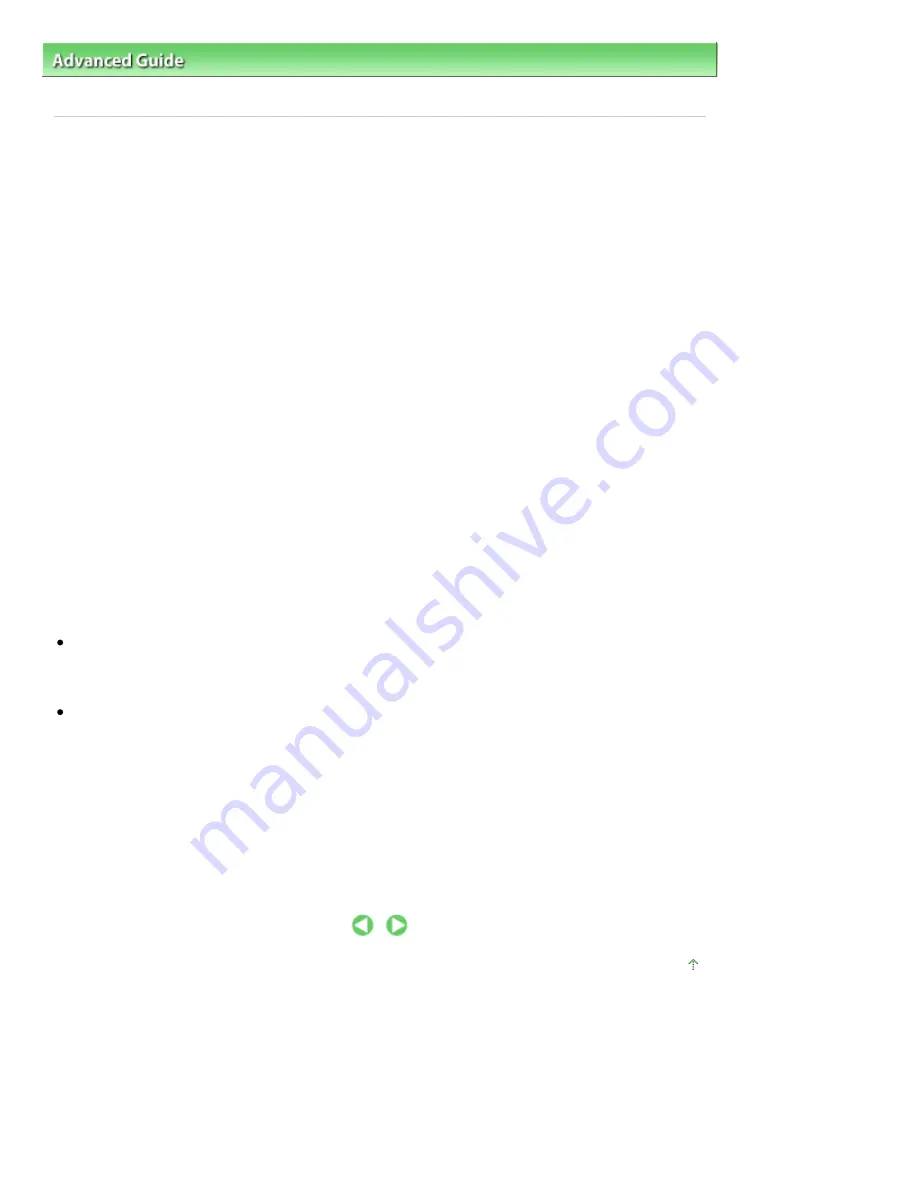
Advanced Guide
>
Printing from a Computer
>
Printing with Other Application Software
>
Changing the Print Quality and
Correcting Image Data
>
Specifying Color Correction
> Optimal Photo Printing of Image Data
Optimal Photo Printing of Image Data
When people print images taken with digital cameras, they sometimes feel that the printed color tones
differ from those of actual image or those displayed on the monitor.
To get the print results as close as possible to the desired color tones, you must select a printing
method that is best suited to the application software used or to your purpose.
Color Management
Devices such as digital cameras, scanners, monitors, and printers handle color differently. Color
management (color matching) is a method that manages device-dependent "colors" as a common color
space. For Windows, a color management system called "ICM" is built into the operating system.
Adobe RGB and sRGB are popularly used as common color spaces. Adobe RGB has a wider color
space than sRGB.
ICC profiles convert device-dependent "colors" into a common color space. By using an ICC profile and
carrying out color management, you can draw out the color space of the image data within the color
reproduction area that the printer can express.
Selecting a Printing Method Suited to the Image Data
The recommended printing method depends on the color space (Adobe RGB or sRGB) of the image
data or the application software to be used. There are two typical printing methods. Check the color
space (Adobe RGB or sRGB) of the image data and the application software to be used, and then select
the printing method suited to your purpose.
Adjusting Colors with the Printer Driver
Describes the procedure for printing sRGB data by using the color correction function of the printer driver.
To print using Canon Digital Photo Color
The printer prints data with color tints that most people prefer, reproducing colors of the original image
data and producing three-dimensional effects and high, sharp contrasts.
To print by directly applying editing and touch-up results of an application software
When printing the data, the printer brings out subtle color difference between dark and light areas,
while leaving the darkest and lightest areas intact.
When printing the data, the printer applies fine adjustment results, such as brightness adjustments
made with an application software.
Printing with ICC Profiles
Describes the procedure for printing by using the color space of Adobe RGB or sRGB effectively.
You can print with a common color space by setting up the application software and the printer driver so
that the color management matches the input ICC profile of the image data.
The method for setting up the printer driver differs depending on the application software to be used.
Page top
Page 338 of 1086 pages
Optimal Photo Printing of Image Data
Summary of Contents for 4205B002
Page 10: ...To change the beep volume see Machine Settings Page top Page 10 of 1086 pages Main Components ...
Page 28: ...Page top Page 28 of 1086 pages Entering Numbers Letters and Symbols ...
Page 33: ...Page top Page 33 of 1086 pages Setting the Receive Mode ...
Page 68: ...Page top Page 68 of 1086 pages Inserting the USB Flash Drive ...
Page 117: ...Page top Page 117 of 1086 pages Loading Originals on the Platen Glass ...
Page 122: ...Page top Page 122 of 1086 pages Loading Documents in the ADF ...
Page 124: ...Page top Page 124 of 1086 pages Originals You Can Load ...
Page 132: ...Page top Page 132 of 1086 pages Cleaning the Print Head ...
Page 144: ...Page top Page 144 of 1086 pages Cleaning the Paper Feed Roller ...
Page 181: ...Page top Page 181 of 1086 pages Printing Photos ...
Page 206: ...See Help for details on the Edit screen Page top Page 206 of 1086 pages Editing ...
Page 215: ...Page top Page 215 of 1086 pages Printing ...
Page 224: ...Adjusting Images Page top Page 224 of 1086 pages Correcting and Enhancing Photos ...
Page 232: ...Page top Page 232 of 1086 pages Using the Face Brightener Function ...
Page 248: ...Page top Page 248 of 1086 pages Correct Enhance Images Window ...
Page 258: ...Page top Page 258 of 1086 pages Cropping Photos Photo Print ...
Page 262: ...Page top Page 262 of 1086 pages Printing an Index ...
Page 302: ...Page top Page 302 of 1086 pages Borderless Printing ...
Page 358: ...Page top Page 358 of 1086 pages Smoothing Jagged Outlines ...
Page 505: ...View Use Window Page top Page 505 of 1086 pages Classifying Images into Categories ...
Page 572: ...Page top Page 572 of 1086 pages Send via E mail Dialog Box ...
Page 593: ...Page top Page 593 of 1086 pages Save Dialog Box ...
Page 641: ...Advanced Mode Tab Page top Page 641 of 1086 pages Scanning in Advanced Mode ...
Page 674: ...Page top Page 674 of 1086 pages Basic Mode Tab ...
Page 729: ...Page top Page 729 of 1086 pages Registering Coded Speed Dial Numbers ...
Page 793: ...Page top Page 793 of 1086 pages Sending a FAX ...
Page 991: ...Page top Page 991 of 1086 pages Problems Sending Faxes ...
Page 1015: ...Page top Page 1015 of 1086 pages Installing the MP Drivers ...
Page 1020: ...Page top Page 1020 of 1086 pages Notice for Unplugging the Power Cord ...
Page 1023: ...Page top Page 1023 of 1086 pages Using Easy PhotoPrint EX ...
Page 1052: ...Page top Page 1052 of 1086 pages How to Set a Network Key Network Password Passphrase ...
Page 1064: ...Page top Page 1064 of 1086 pages Checking Information about the Network ...






























