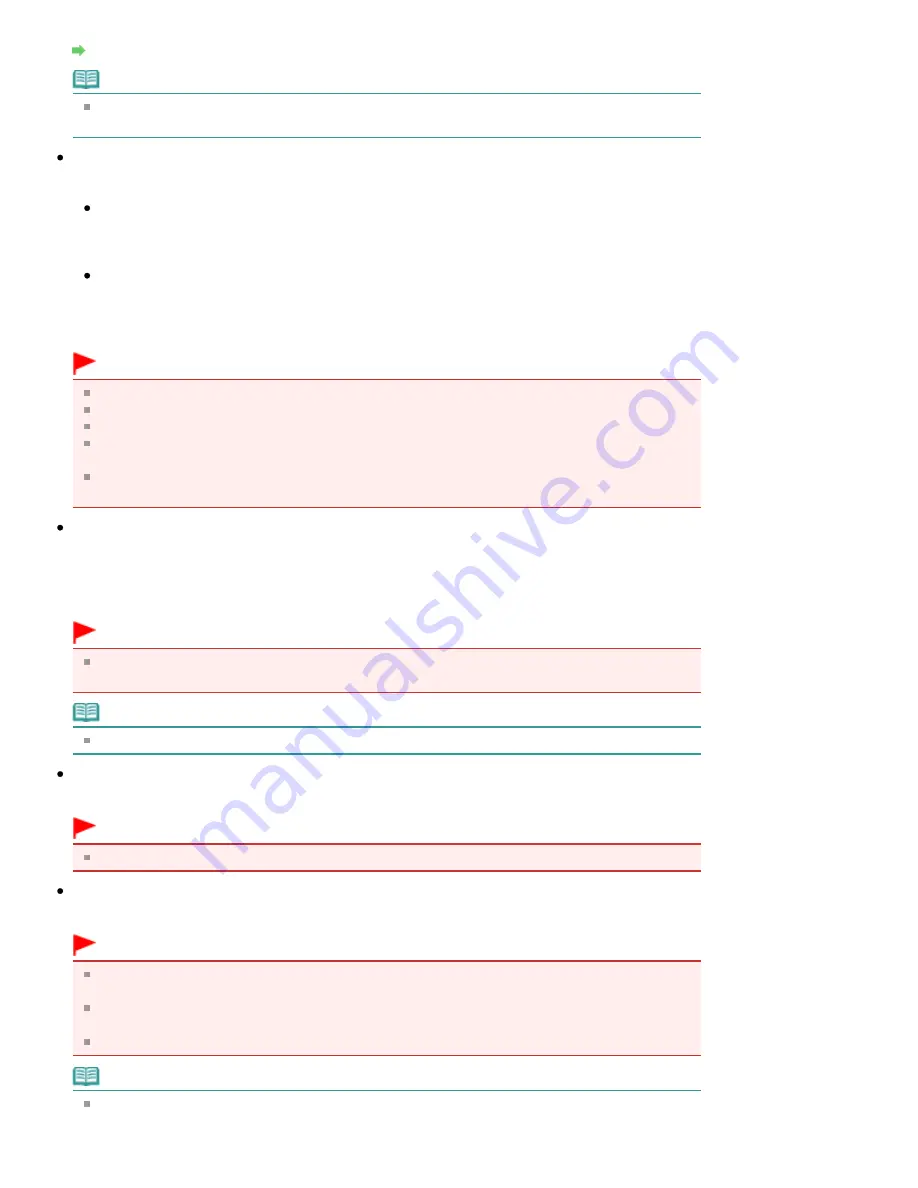
Resolution
Note
The following scanning resolutions can be specified when Document Type is Text(OCR).
300 dpi / 400 dpi
Auto Photo Fix / Auto Document Fix
The displayed item varies by Document Type.
Auto Photo Fix
This is displayed when Document Type is Color Photo. Select this checkbox to automatically
analyze the captured scene (landscape, night scene, etc.) and apply suitable corrections.
Auto Document Fix
This is displayed when Document Type is Color Document, Black and White Document or
Magazine(Color). Select this checkbox to sharpen text in a document or magazine for better
readability.
Important
When this checkbox is selected, the files can be saved in JPEG/Exif or PDF format only.
Scanning may take longer than usual when this checkbox is selected.
You cannot select this checkbox when Document Type is Black and White Photo or Text(OCR).
You cannot select this checkbox when the Compress scanned images when transferring
checkbox is selected on the "
General Tab
" of the Preferences dialog box.
The color tone may change from the source image due to corrections. In that case, deselect the
checkbox and scan.
Descreen
Select this checkbox to reduce moire patterns.
Printed photos and pictures are displayed as a collection of fine dots. "Moire" is a phenomenon where
uneven gradation or a stripe pattern appears when such photos or pictures printed with fine dots are
scanned. Descreen is the function for reducing this moire effect.
Important
You cannot select this checkbox when Document Type is Color Photo, Black and White Photo or
Text(OCR).
Note
Scanning takes longer than usual when you enable Descreen.
Unsharp Mask
Select this checkbox to emphasize the outline of the subjects and sharpen the image.
Important
You cannot select this checkbox when Document Type is Text(OCR).
Remove gutter shadow
Select this checkbox to correct shadows that appear between pages when scanning open booklets.
Important
You cannot select this checkbox when Auto Detect, Auto Detect (Multiple Documents) or Stitch
Assist is selected for Document Size.
You cannot select this checkbox when the Compress scanned images when transferring
checkbox is selected on the "
General Tab
" of the Preferences dialog box.
Align the document correctly with the alignment mark on the Platen.
Note
Use ScanGear (scanner driver)'s Advanced Mode tab to correct gutter shadows when scanning
non-standard size documents or when custom cropping frames are set.
For details, see Gutter Shadow Correction in "
Image Settings
" (ScanGear's Advanced Mode tab).
Page 540 of 1086 pages
Scan Settings Dialog Box (Photos/Documents)
Summary of Contents for 4205B002
Page 10: ...To change the beep volume see Machine Settings Page top Page 10 of 1086 pages Main Components ...
Page 28: ...Page top Page 28 of 1086 pages Entering Numbers Letters and Symbols ...
Page 33: ...Page top Page 33 of 1086 pages Setting the Receive Mode ...
Page 68: ...Page top Page 68 of 1086 pages Inserting the USB Flash Drive ...
Page 117: ...Page top Page 117 of 1086 pages Loading Originals on the Platen Glass ...
Page 122: ...Page top Page 122 of 1086 pages Loading Documents in the ADF ...
Page 124: ...Page top Page 124 of 1086 pages Originals You Can Load ...
Page 132: ...Page top Page 132 of 1086 pages Cleaning the Print Head ...
Page 144: ...Page top Page 144 of 1086 pages Cleaning the Paper Feed Roller ...
Page 181: ...Page top Page 181 of 1086 pages Printing Photos ...
Page 206: ...See Help for details on the Edit screen Page top Page 206 of 1086 pages Editing ...
Page 215: ...Page top Page 215 of 1086 pages Printing ...
Page 224: ...Adjusting Images Page top Page 224 of 1086 pages Correcting and Enhancing Photos ...
Page 232: ...Page top Page 232 of 1086 pages Using the Face Brightener Function ...
Page 248: ...Page top Page 248 of 1086 pages Correct Enhance Images Window ...
Page 258: ...Page top Page 258 of 1086 pages Cropping Photos Photo Print ...
Page 262: ...Page top Page 262 of 1086 pages Printing an Index ...
Page 302: ...Page top Page 302 of 1086 pages Borderless Printing ...
Page 358: ...Page top Page 358 of 1086 pages Smoothing Jagged Outlines ...
Page 505: ...View Use Window Page top Page 505 of 1086 pages Classifying Images into Categories ...
Page 572: ...Page top Page 572 of 1086 pages Send via E mail Dialog Box ...
Page 593: ...Page top Page 593 of 1086 pages Save Dialog Box ...
Page 641: ...Advanced Mode Tab Page top Page 641 of 1086 pages Scanning in Advanced Mode ...
Page 674: ...Page top Page 674 of 1086 pages Basic Mode Tab ...
Page 729: ...Page top Page 729 of 1086 pages Registering Coded Speed Dial Numbers ...
Page 793: ...Page top Page 793 of 1086 pages Sending a FAX ...
Page 991: ...Page top Page 991 of 1086 pages Problems Sending Faxes ...
Page 1015: ...Page top Page 1015 of 1086 pages Installing the MP Drivers ...
Page 1020: ...Page top Page 1020 of 1086 pages Notice for Unplugging the Power Cord ...
Page 1023: ...Page top Page 1023 of 1086 pages Using Easy PhotoPrint EX ...
Page 1052: ...Page top Page 1052 of 1086 pages How to Set a Network Key Network Password Passphrase ...
Page 1064: ...Page top Page 1064 of 1086 pages Checking Information about the Network ...






























