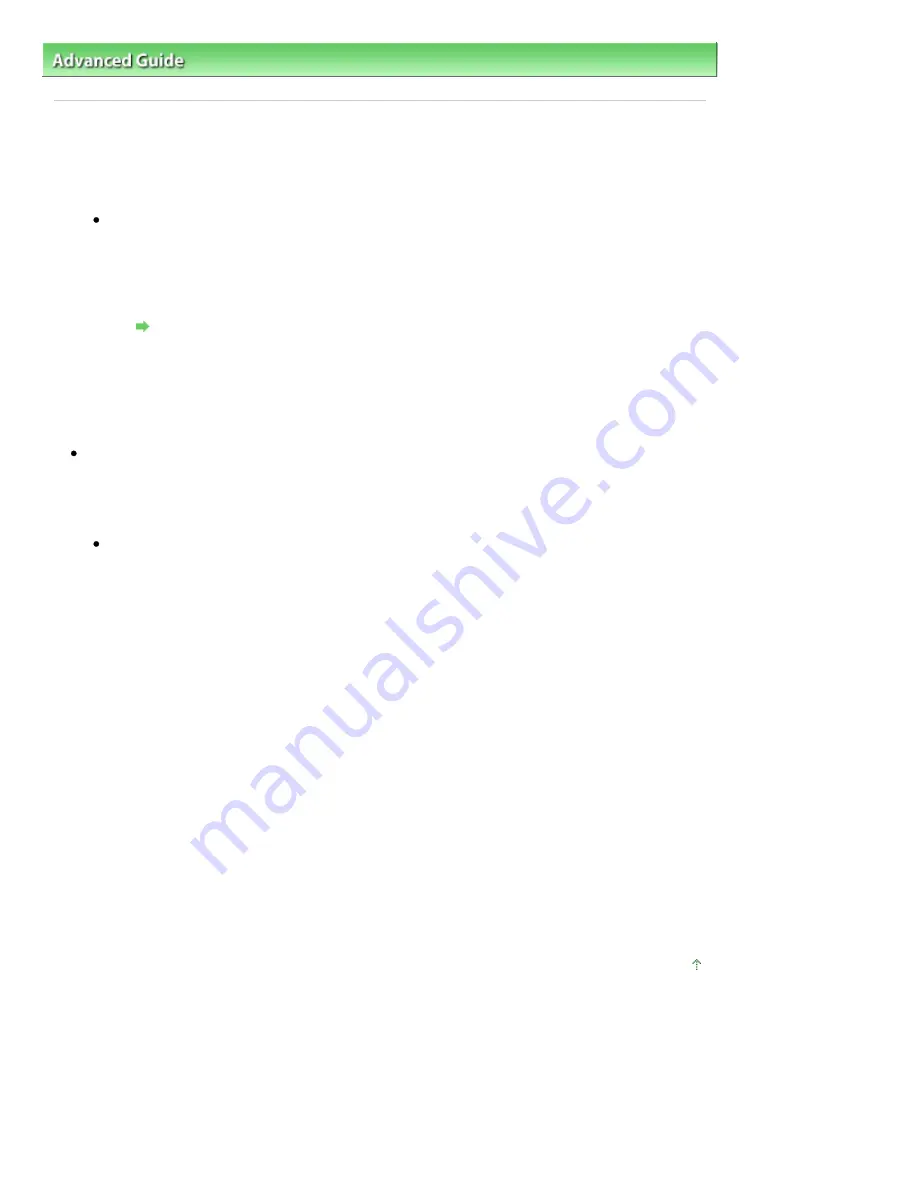
Advanced Guide
>
Troubleshooting
> For Windows Users
For Windows Users
Printer Status Monitor Is Not Displayed
Check: Is the printer status monitor enabled?
Make sure that Enable Status Monitor is selected on the Option menu of the printer status
monitor.
1.
Open the printer properties dialog box.
Opening the Printer Properties Dialog Box (Windows)
2.
On the Maintenance sheet, click View Printer Status.
3.
Select Enable Status Monitor on the Option menu if it is not selected.
If you are using Windows Vista:
Launching MP Navigator EX Whenever Pressing the SCAN Button on the Machine
Check: Specify the response from pressing the SCAN button on the machine.
Follow the procedure below to specify the response on your computer.
1.
Log on as a user account with administrator privilege.
2.
Click Control Panel, Hardware and Sound, then Scanners and Cameras.
3.
Select WIA Canon XXX ser, then click the Properties button.
If the User Account Control screen appears, click Continue.
4.
Click the Events tab on the WIA Canon XXX ser Properties screen.
5.
Select Start this program for Actions, then select MP Navigator EX Ver3.0 from the
pull-down menu.
Choose an event from the Select an event pull-down menu, then select MP Navigator EX
Ver3.0 to launch for each event. If MP Navigator EX Ver3.0 is already selected for each
event, click Cancel.
6.
Click OK.
Page top
Page 617 of 678 pages
For Windows Users
Summary of Contents for 3743B002
Page 11: ...Page top Page 11 of 678 pages LED Display and Basic Operations ...
Page 54: ...2 Close the Document Cover gently Page top Page 54 of 678 pages Loading Originals ...
Page 109: ...Page top Page 109 of 678 pages Printing Photos ...
Page 134: ...See Help for details on the Edit screen Page top Page 134 of 678 pages Editing ...
Page 143: ...Page top Page 143 of 678 pages Printing ...
Page 152: ...Adjusting Images Page top Page 152 of 678 pages Correcting and Enhancing Photos ...
Page 189: ...Page top Page 189 of 678 pages Printing an Index ...
Page 191: ...Page top Page 191 of 678 pages Printing ID Photos ID Photo Print ...
Page 210: ...Page top Page 210 of 678 pages Printing Dates on Photos ...
Page 230: ...Page top Page 230 of 678 pages Borderless Printing ...
Page 286: ...Page top Page 286 of 678 pages Smoothing Jagged Outlines ...
Page 306: ...Page top Page 306 of 678 pages Copying without Borders Borderless Copy ...
Page 462: ...Page top Page 462 of 678 pages Scanning in Advanced Mode ...
Page 464: ...Page top Page 464 of 678 pages Scanning in Auto Scan Mode ...
Page 493: ...Scanning in Basic Mode Page top Page 493 of 678 pages Basic Mode Tab ...
Page 516: ...Page top Page 516 of 678 pages Scanner Tab ...
Page 570: ...Page top Page 570 of 678 pages If an Error Occurs ...
Page 660: ...Page top Page 660 of 678 pages Installing the MP Drivers ...
Page 674: ...Page top Page 674 of 678 pages Using Easy PhotoPrint EX ...






























