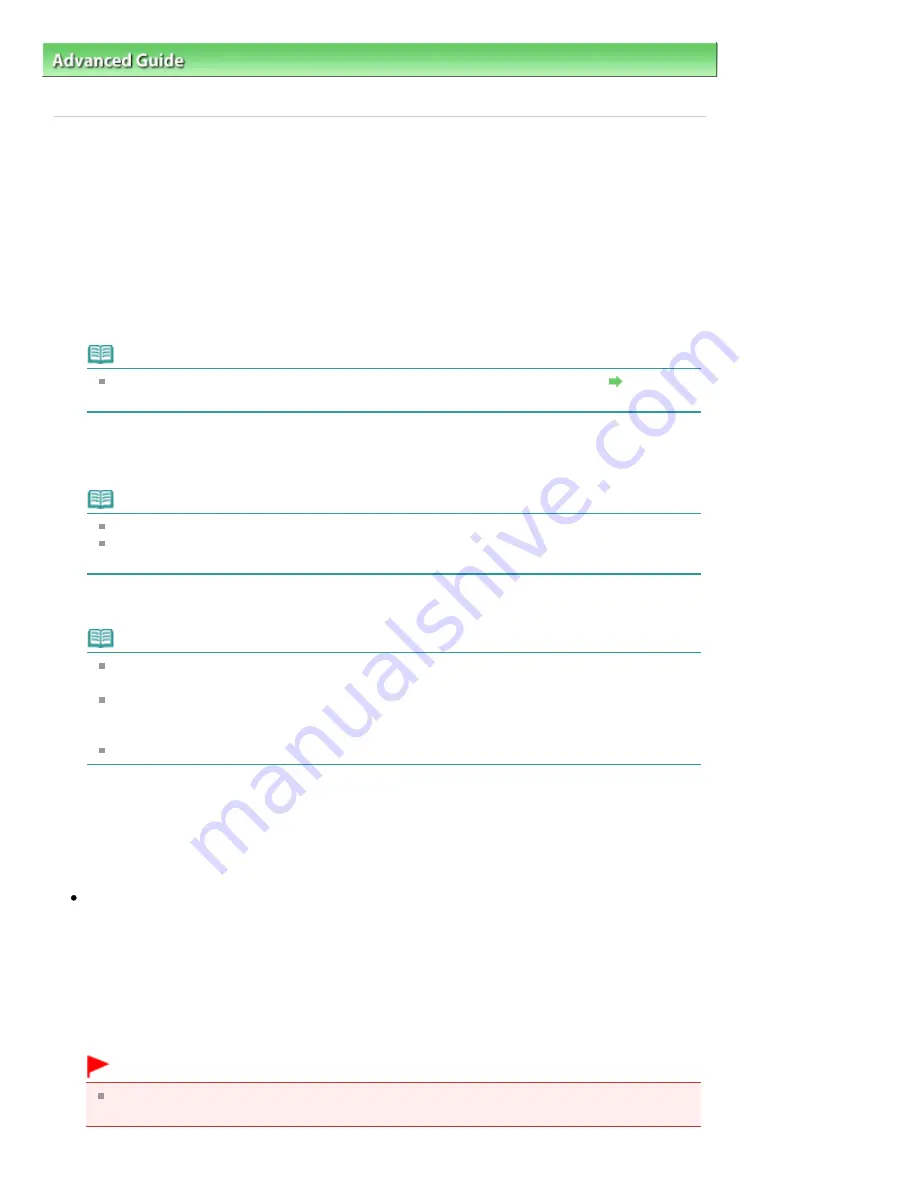
Advanced Guide
>
Printing Using the Operation Panel of the Machine
>
Copying
>
Making Copies
> Reducing or Enlarging
a Copy
Reducing or Enlarging a Copy
1.
Make sure that the machine is turned on.
2.
Load plain paper on the Rear Tray.
3.
Load the original on the Platen Glass.
4.
Press the
Paper
button to select A4 or 8.5"x11" Plain Paper.
Note
You can switch the size of paper loaded on the Rear Tray between A4 and Letter.
Switching
the Page Size between A4 and Letter
5.
Press the
Fit to Page
button.
The
Fit to Page
lamp lights up. To cancel Fit to Page copying, press the
Fit to Page
button again.
Note
You can use the
Fit to Page
button only when you are using the copy function.
Copied images are automatically reduced or enlarged in the lengthwise/widthwise direction to
fit the page size you select.
6.
Press the
+
button repeatedly to specify the number of copies.
Note
By pressing the
+
button repeatedly, F will be displayed on the LED. The number of copies will
be set as 20.
When you want to make 10 to 19 copies, specify the number of copies to 20, then load the
same number of pieces of paper. In this case, the machine will stop copying in an error. Press
the
Stop/Reset
button to release the error.
Pressing the
Stop/Reset
button returns the number of copies to 1.
7.
Press the
Color
button for color copying, or the
Black
button for black & white
copying.
The machine starts Fit to Page copying.
Remove the original on the Platen Glass after copying is complete.
To make high speed copying
1.
Hold down the Color or
Black button for longer than 2 seconds.
The LED flashes once.
2.
Release the button.
The machine starts high speed copying.
Important
Do not open the Document Cover or remove the original from the Platen Glass until copying is
complete.
Page 301 of 678 pages
Reducing or Enlarging a Copy
Summary of Contents for 3743B002
Page 11: ...Page top Page 11 of 678 pages LED Display and Basic Operations ...
Page 54: ...2 Close the Document Cover gently Page top Page 54 of 678 pages Loading Originals ...
Page 109: ...Page top Page 109 of 678 pages Printing Photos ...
Page 134: ...See Help for details on the Edit screen Page top Page 134 of 678 pages Editing ...
Page 143: ...Page top Page 143 of 678 pages Printing ...
Page 152: ...Adjusting Images Page top Page 152 of 678 pages Correcting and Enhancing Photos ...
Page 189: ...Page top Page 189 of 678 pages Printing an Index ...
Page 191: ...Page top Page 191 of 678 pages Printing ID Photos ID Photo Print ...
Page 210: ...Page top Page 210 of 678 pages Printing Dates on Photos ...
Page 230: ...Page top Page 230 of 678 pages Borderless Printing ...
Page 286: ...Page top Page 286 of 678 pages Smoothing Jagged Outlines ...
Page 306: ...Page top Page 306 of 678 pages Copying without Borders Borderless Copy ...
Page 462: ...Page top Page 462 of 678 pages Scanning in Advanced Mode ...
Page 464: ...Page top Page 464 of 678 pages Scanning in Auto Scan Mode ...
Page 493: ...Scanning in Basic Mode Page top Page 493 of 678 pages Basic Mode Tab ...
Page 516: ...Page top Page 516 of 678 pages Scanner Tab ...
Page 570: ...Page top Page 570 of 678 pages If an Error Occurs ...
Page 660: ...Page top Page 660 of 678 pages Installing the MP Drivers ...
Page 674: ...Page top Page 674 of 678 pages Using Easy PhotoPrint EX ...






























