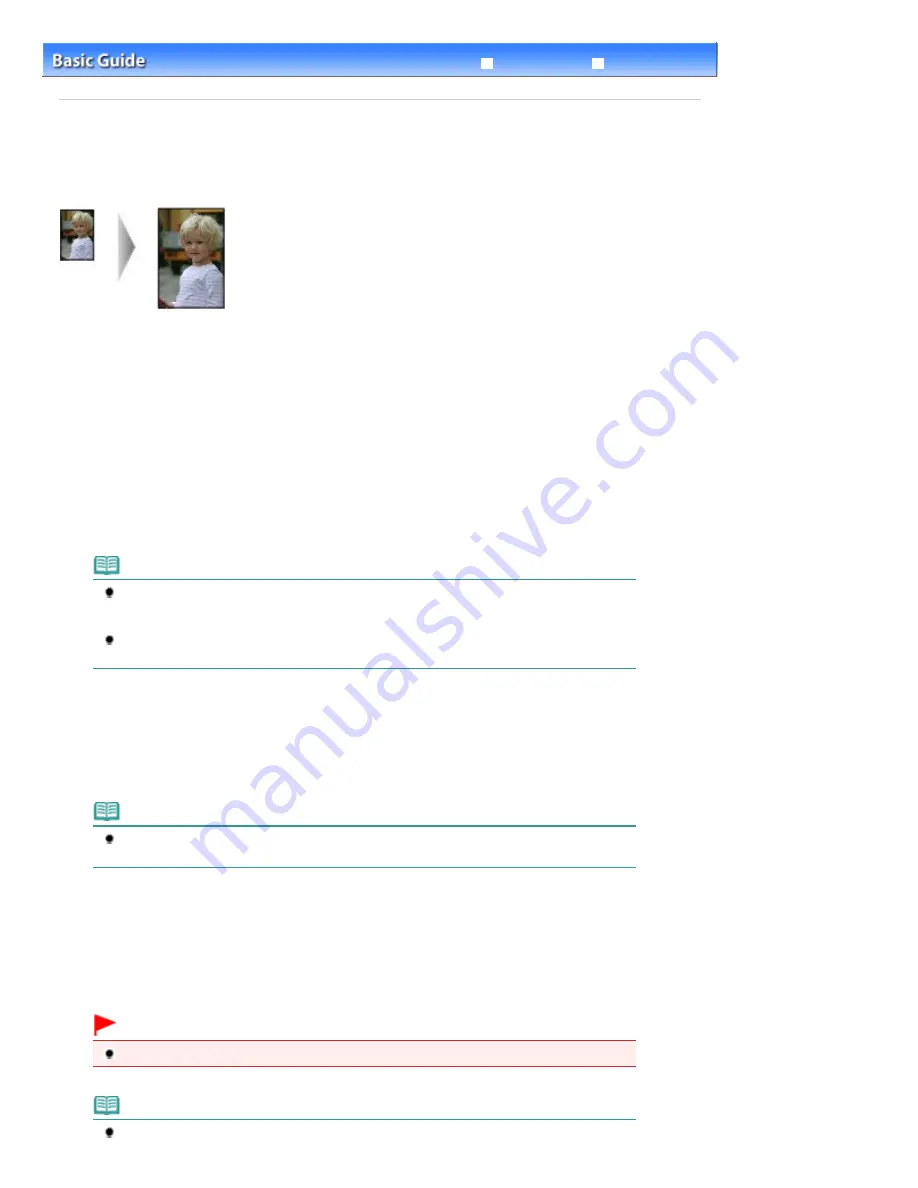
Advanced Guide
Troubleshooting
Contents
>
Copying
> Fit-to-Page Copying
Fit-to-Page Copying
The Fit-to-Page copy function enables you to copy the original automatically enlarged or reduced to fit the
selected page size.
1.
Prepare for copying.
See step 1 in
Copying Documents
.
2.
Press the [
+
] button repeatedly to specify the number of copies.
3.
Press the
Paper
button repeatedly to select the page size and media type.
Note
When the plain paper is selected for the media type, the original is copied with borders.
When the photo paper is selected for the media type, the original is copied without borders
and fills the entire page.
In borderless copying, slight cropping may occur at the edges since the copied image is
enlarged to fill the whole page.
4.
Press the
Fit to Page
button.
The
Fit to Page
lamp lights up and the Fit-to-Page copy function is enabled. The original is copied in the size
automatically enlarged or reduced to fit the selected page size.
Note
Press the
Fit to Page
button again to cancel the Fit-to-Page copy function and copy the
original in the same size.
5.
Press the
Color
button for color copying, or the
Black
button for black & white
copying.
The machine starts Fit-to-Page copying.
Remove the original on the Platen Glass after copying is completed.
Important
Do not open the Document Cover or move the loaded original until copying is completed.
Note
You can set the print quality to "Fast" (speed priority) only when A4 or Letter-sized plain paper
Page 19 of 678 pages
Fit-to-Page Copying
Summary of Contents for 3743B002
Page 11: ...Page top Page 11 of 678 pages LED Display and Basic Operations ...
Page 54: ...2 Close the Document Cover gently Page top Page 54 of 678 pages Loading Originals ...
Page 109: ...Page top Page 109 of 678 pages Printing Photos ...
Page 134: ...See Help for details on the Edit screen Page top Page 134 of 678 pages Editing ...
Page 143: ...Page top Page 143 of 678 pages Printing ...
Page 152: ...Adjusting Images Page top Page 152 of 678 pages Correcting and Enhancing Photos ...
Page 189: ...Page top Page 189 of 678 pages Printing an Index ...
Page 191: ...Page top Page 191 of 678 pages Printing ID Photos ID Photo Print ...
Page 210: ...Page top Page 210 of 678 pages Printing Dates on Photos ...
Page 230: ...Page top Page 230 of 678 pages Borderless Printing ...
Page 286: ...Page top Page 286 of 678 pages Smoothing Jagged Outlines ...
Page 306: ...Page top Page 306 of 678 pages Copying without Borders Borderless Copy ...
Page 462: ...Page top Page 462 of 678 pages Scanning in Advanced Mode ...
Page 464: ...Page top Page 464 of 678 pages Scanning in Auto Scan Mode ...
Page 493: ...Scanning in Basic Mode Page top Page 493 of 678 pages Basic Mode Tab ...
Page 516: ...Page top Page 516 of 678 pages Scanner Tab ...
Page 570: ...Page top Page 570 of 678 pages If an Error Occurs ...
Page 660: ...Page top Page 660 of 678 pages Installing the MP Drivers ...
Page 674: ...Page top Page 674 of 678 pages Using Easy PhotoPrint EX ...






























