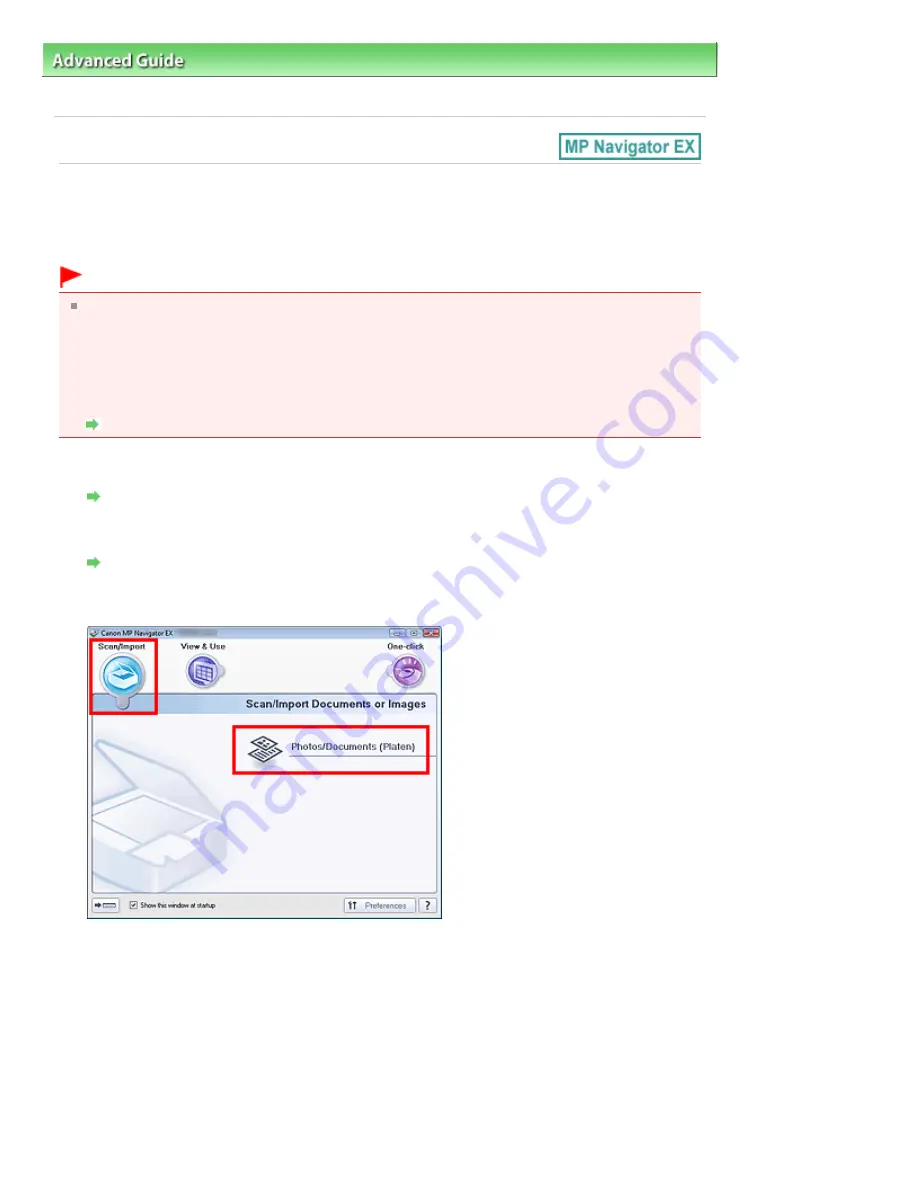
Advanced Guide
>
Scanning
>
Scanning with the Bundled Application Software
>
Let's Try Scanning
> Scanning
Multiple Documents at One Time
Scanning Multiple Documents at One Time
You can scan two or more photos (small documents) at one time by setting Document Size to Auto
Detect (Multiple Documents) in the Scan Settings dialog box of MP Navigator EX.
Important
The following types of documents may not be cropped correctly. In that case, start ScanGear
(scanner driver), then adjust the cropping frames (scan areas) in whole image view and scan
again.
- Photos that have a whitish border
- Documents printed on white paper, hand-written text, business cards, etc.
- Thin documents
- Thick documents
Scanning Multiple Documents in Whole Image View
1.
Place the document on the Platen.
Placing Documents
2.
Start MP Navigator EX and open the Navigation Mode screen.
Starting MP Navigator EX
3.
Point to Scan/Import and click Photos/Documents (Platen).
4.
Select Document Type according to the document to be scanned.
Page 328 of 678 pages
Scanning Multiple Documents at One Time
Summary of Contents for 3743B002
Page 11: ...Page top Page 11 of 678 pages LED Display and Basic Operations ...
Page 54: ...2 Close the Document Cover gently Page top Page 54 of 678 pages Loading Originals ...
Page 109: ...Page top Page 109 of 678 pages Printing Photos ...
Page 134: ...See Help for details on the Edit screen Page top Page 134 of 678 pages Editing ...
Page 143: ...Page top Page 143 of 678 pages Printing ...
Page 152: ...Adjusting Images Page top Page 152 of 678 pages Correcting and Enhancing Photos ...
Page 189: ...Page top Page 189 of 678 pages Printing an Index ...
Page 191: ...Page top Page 191 of 678 pages Printing ID Photos ID Photo Print ...
Page 210: ...Page top Page 210 of 678 pages Printing Dates on Photos ...
Page 230: ...Page top Page 230 of 678 pages Borderless Printing ...
Page 286: ...Page top Page 286 of 678 pages Smoothing Jagged Outlines ...
Page 306: ...Page top Page 306 of 678 pages Copying without Borders Borderless Copy ...
Page 462: ...Page top Page 462 of 678 pages Scanning in Advanced Mode ...
Page 464: ...Page top Page 464 of 678 pages Scanning in Auto Scan Mode ...
Page 493: ...Scanning in Basic Mode Page top Page 493 of 678 pages Basic Mode Tab ...
Page 516: ...Page top Page 516 of 678 pages Scanner Tab ...
Page 570: ...Page top Page 570 of 678 pages If an Error Occurs ...
Page 660: ...Page top Page 660 of 678 pages Installing the MP Drivers ...
Page 674: ...Page top Page 674 of 678 pages Using Easy PhotoPrint EX ...






























