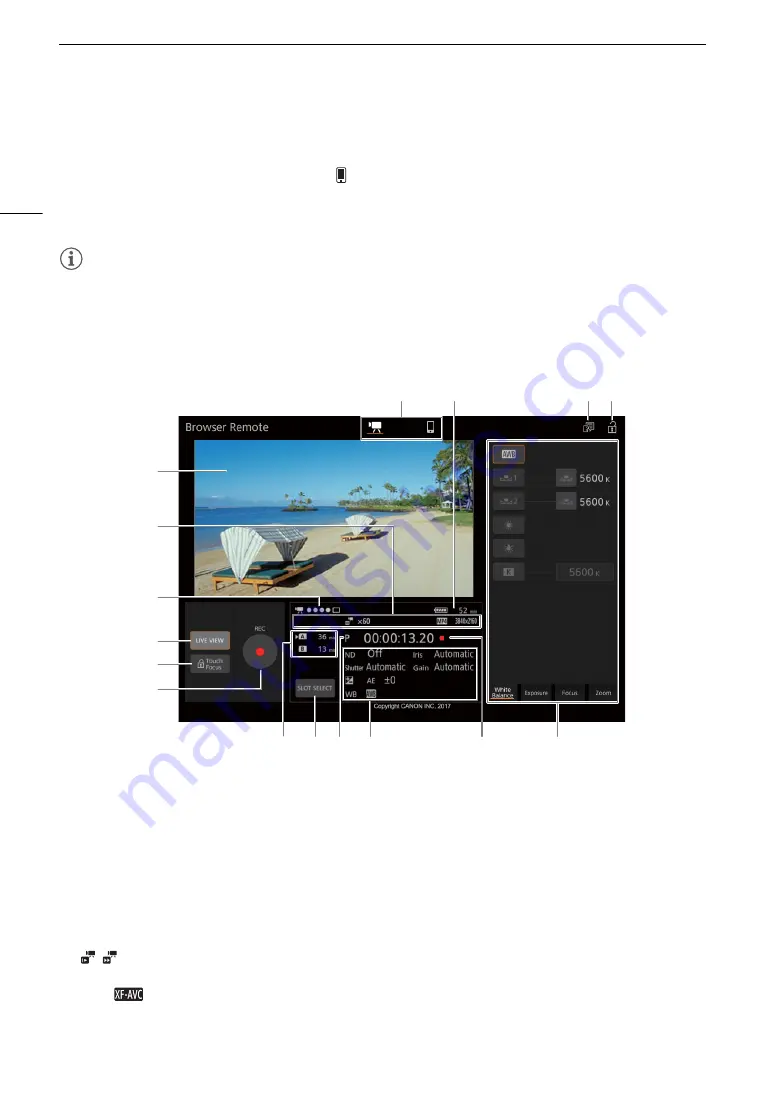
Brow
s
er Remote: Controlling the Camcorder from a Networ
k
Device
138
Using Browser Remote
The Browser Remote application has 2 screens. The main screen, [
v
], is used for controlling the camcorder
remotely in recording mode. The basic screen, [
], allows users only to zoom or start/stop recording using a
smartphone or other device with a small screen.
The following sections explain how to use the Browser Remote controls. For detailed information and applicable
restrictions about the functions themselves, please refer to each function’s explanation.
NOTES
NOTES
• Browser Remote does not support multi-touch gestures.
The Main Remote Recording Screen [
v
]
When using a computer, tablet and other devices with larger screens, this screen offers all the controls available
for operating the camcorder remotely via Browser Remote.
* Onscreen display/indication only. The content or value cannot be changed using Browser Remote.
1
Live view
s
creen
Shows the camcorder’s live view image. When the live view image is not turned on, the camcorder ID will
appear here. The camcorder's live view image will not be displayed when the camcorder is set to internal
recording with a video configuration of 3840x2160 at 59.94P (
A
£
Display Setup]
>
[HDMI
Max Resolution] is set to [3840x2160] (
A
2
Information about the recording
4
:
Dual recording (
A
50).
STBY
`
, REC
`
: Recording command (
A
120).
,
:
Slow & fast motion recording (
A
z
(
A
92).
¸
,
:
Movie format (
A
0000x0000: Resolution
(
A
1*
2*
3*
4
5
6
7
8*
9 10
11* 12 13 14
15
16






























