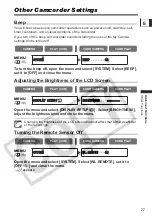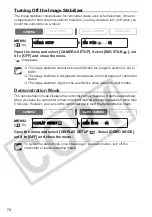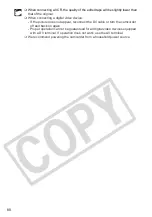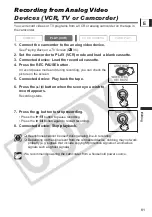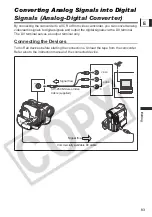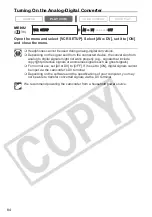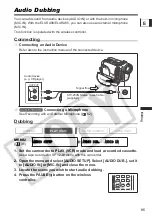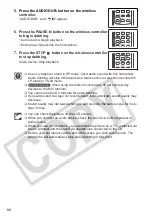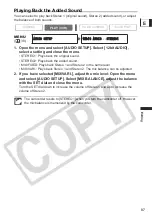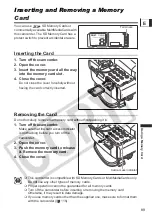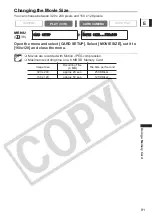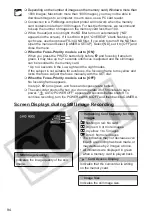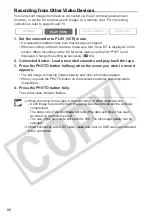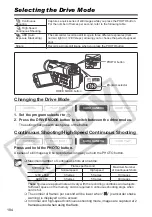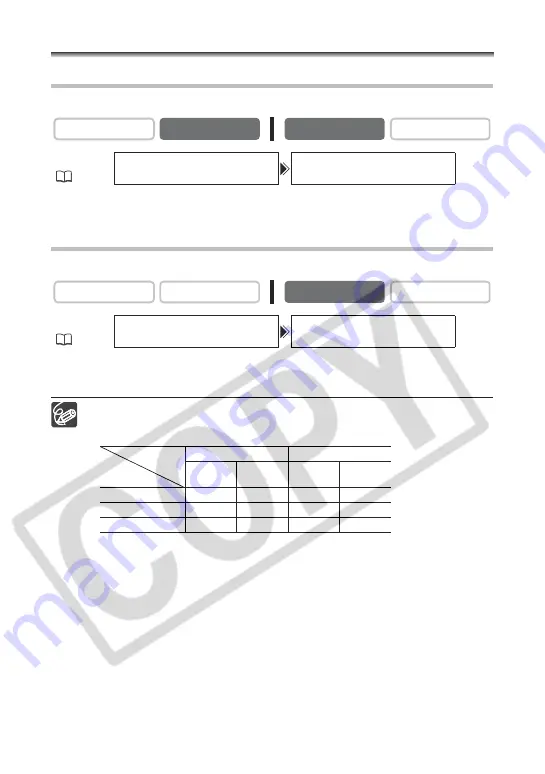
90
Selecting the Image Quality/Size
Changing the Still Image Quality
You can choose from Superfine, Fine and Normal.
Open the menu and select [CARD SETUP]. Select [IMG QUALITY], set it to
[SUPER FINE] or [NORMAL] and close the menu.
Changing the Still Image Size
You can choose from 1280 x 960 pixels and 640 x 480 pixels.
Open the menu and select [CARD SETUP]. Select [IMAGE SIZE], set it to
[640x480] and close the menu.
Still images are recorded with JPEG (Joint Photographic Experts Group)
compression.
Estimated Capacity of an 8 MB Memory Card:
These figures are approximate. They vary according to the recording condition and
the subject.
CAMERA
PLAY (VCR)
CARD CAMERA
CARD PLAY
MENU
(
38)
CARD SETUP
IMG QUALITY••FINE
CAMERA
PLAY (VCR)
CARD CAMERA
CARD PLAY
MENU
(
38)
CARD SETUP
IMAGE SIZE•••1280x960
Image Size
1280 x 960
640 x 480
Image Quality
No. of
Images
File Size
per Image
No. of
Images
File Size
per Image
Superfine
6
850 KB
34
175 KB
Fine
10
550 KB
50
120 KB
Normal
18
300 KB
84
65 KB