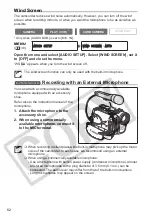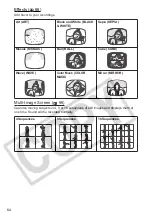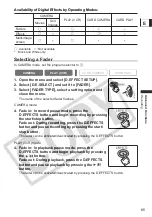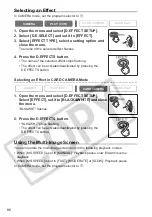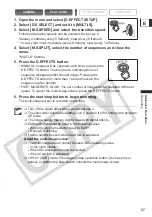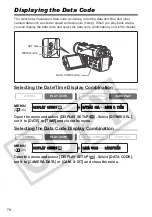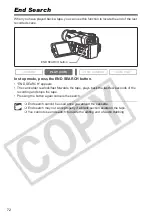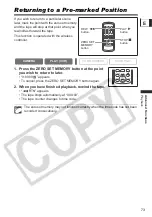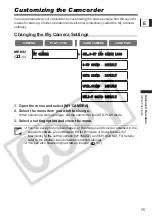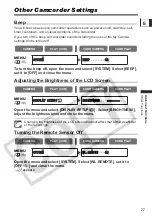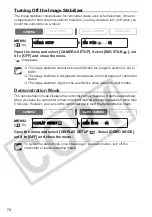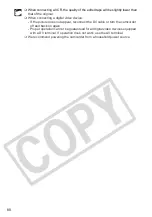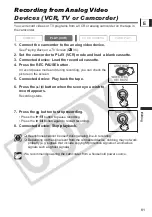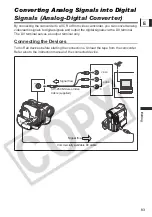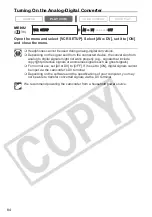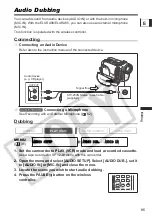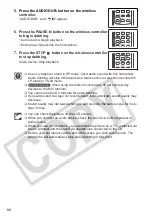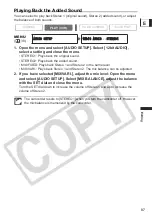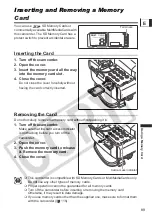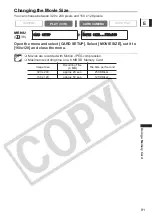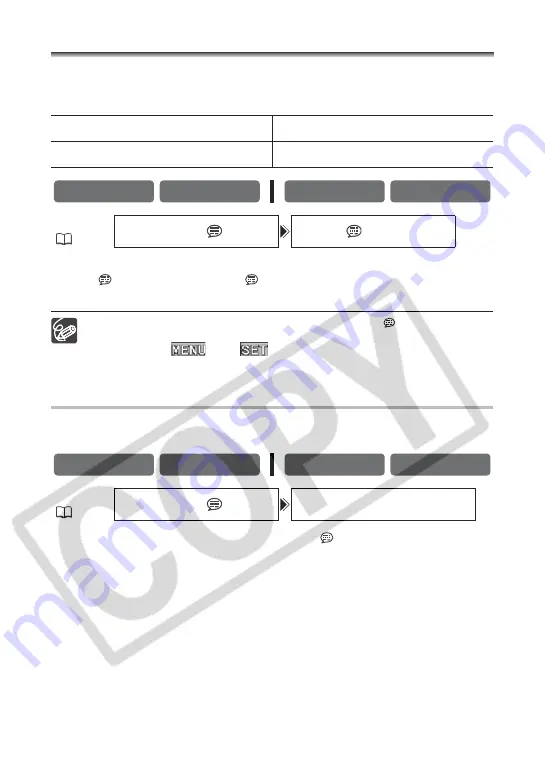
76
Changing the Display Language
The language used for screen display and menu items can be changed. The available set
of languages varies depending on the region. Follow the procedure below to check which
set of languages are provided with your camcorder.
To change the display language, open the menu and select [DISPLAY
SETUP/
]. Select [LANGUAGE
], select a language and close the
menu.
If you have mistakenly changed the language, follow the
mark next to the
menu item to change the setting.
The displays “
” and “
” at the bottom of the screen refer to the
button names on the camcorder and will not change when you change the
language.
Changing the Date Format
You can select between three date formats. For example, [JAN. 1, 2005], [1. JAN. 2005]
and [2005. 1. 1].
Open the menu and select [DISPLAY SETUP/
]. Select [DATE FORMAT],
select a format and close the menu.
Language Set A
(e.g. USA, Canada)
Language Set B
(e.g. Asia)
English, German, Spanish, French, Italian,
Russian, Simplified Chinese, Japanese
English, Simplified Chinese, Traditional
Chinese, Korean
CAMERA
PLAY (VCR)
CARD CAMERA
CARD PLAY
MENU
(
38)
DISPLAY SETUP/
LANGUAGE
•••ENGLISH
CAMERA
PLAY (VCR)
CARD CAMERA
CARD PLAY
MENU
(
38)
DISPLAY SETUP/
DATE FORMAT••JAN. 1,2005