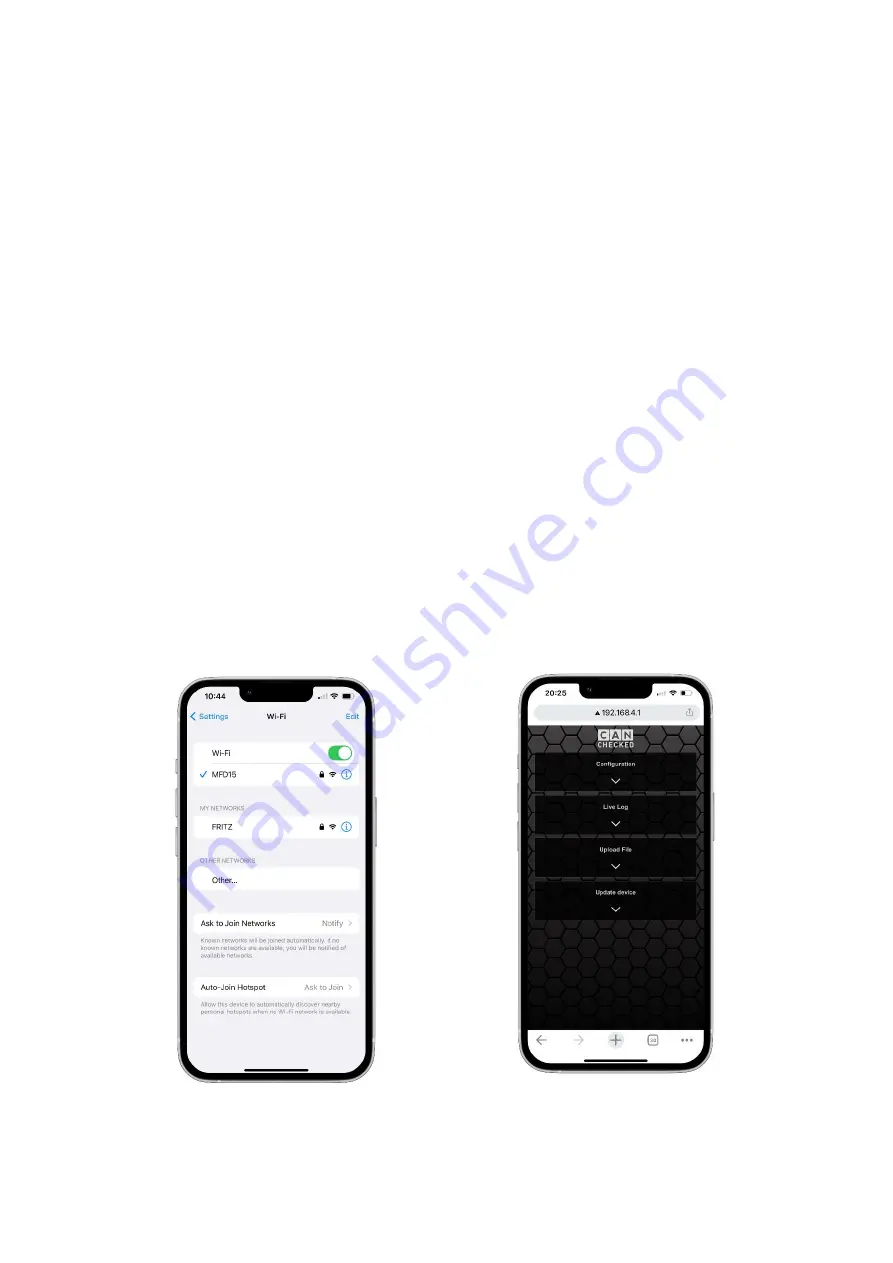
Rev 1.0
9
4
Connecting to the
oDSS
The
oDSS
can be run on any browser and Wi-Fi-enabled device. You can use both your smartphone or
your laptop.
To connect to the
oDSS,
the first step is to activate the Wi-Fi hotspot on your MFD15 Gen2. To
activate, both buttons (L+R) or the rotary potentiometer must be held down when the ignition is
switched on. The display will then show you two QR codes one after the other.
The first QR code is used to connect your device to the hotspot, the second QR code opens the
address of the MFD15 hotspot in your browser. Please wait some seconds after scanning the first QR-
Code for the device to switch to the second one.
If you cannot scan the QR codes, the name (MFD15) and password (12345678) of the hotspot, as well
as IP address (192.168.4.1) for the
oDSS
are displayed below the QR codes, so that you can also
connect via the normal Wi-Fi menu and the browser.
If the connection is successful, the
topbar
is now permanently displayed and the Wi-Fi icon is
displayed in green.
ATTENTION:
If you are connected to the MFD15 hotspot, you will no longer have
regular Internet
reception
. If you want to update the data display or upload your own image, the files must
first
be
stored locally
on your device and can no longer be downloaded from the cloud or similar online
services.
Some phones might not be able to connect to the device if the GSM/3G/4G/5G has an active
connection, so you might have to temporarily disconnect the cellular network on the phone.
Figure 4: Wi-Fi Settings
Figure 5: User Interface oDSS
























