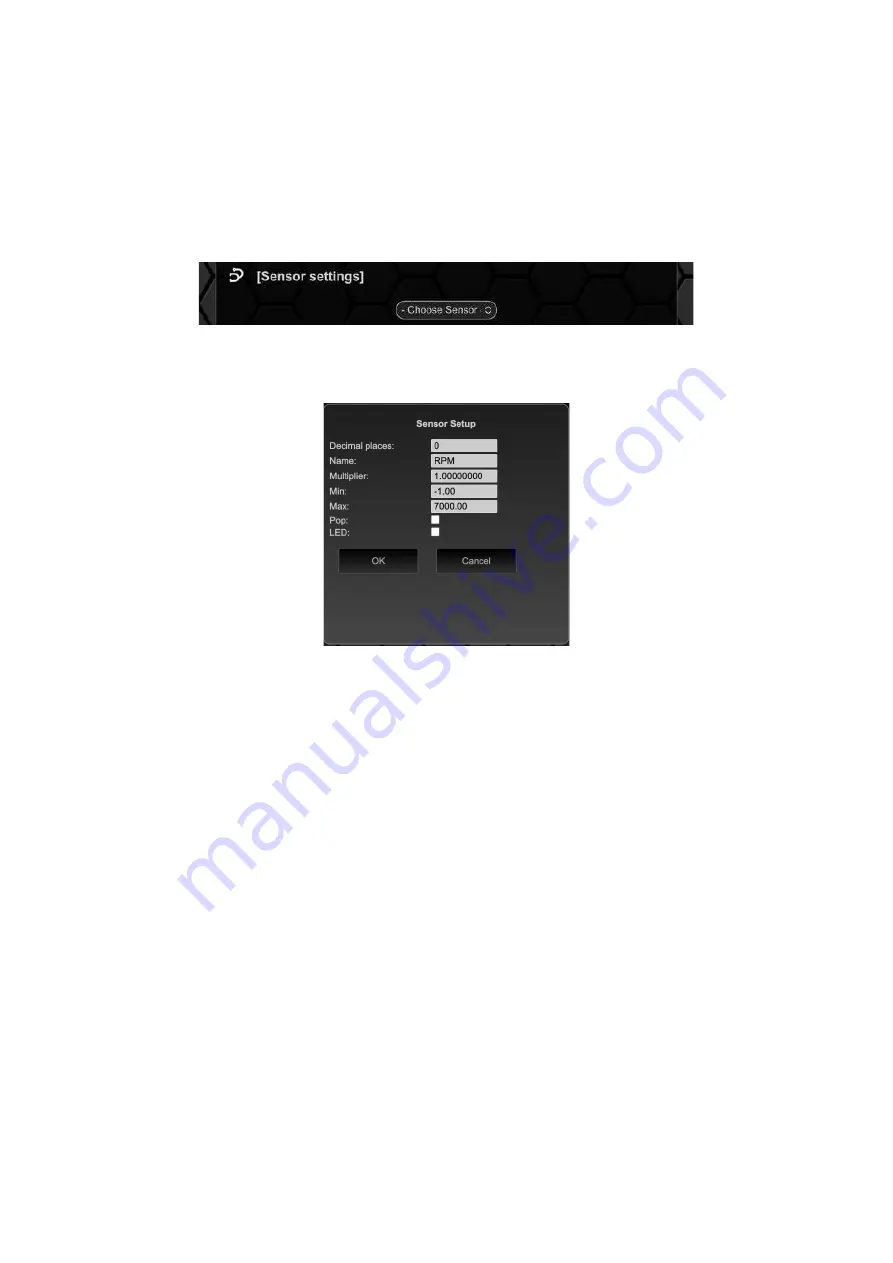
Rev 1.0
18
Here you can define the type of sensor (NTC/Mapper), the name of the
sensor
and the corresponding
constants for NTC or the values for 0 and 5 volts for linear sensors. A click on
calculate
opens the
calculation tool.
6.1.8
Sensor settings
In the submenu
Sensor settings
, the individual
sensors
of your
TRI file
can be configured in the most
important points. After you have opened the Sensor
settings
item Figure 21.
Figure 21: Sensor settings
Now you can modify the wished
sensor.
Figure 22: Sensor Configuration
In this window, you can change the following:
•
Decimal places
•
Name of the sensor
•
Global multiplication factor (see Chapter 9.6)
•
Min. value (chapter 8.1)
•
Max. value (chapter 8.1)
•
Deactivate/activate the
pop-up
when exceeding and falling below the min or max values
•
Deactivation/activation of the LED when exceeding and falling below the min or maximum
value
Once you have made your changes, they must be acknowledged with
OK
and then
transferred
to the
display via the save button.
6.1.9
Display License
On your data display, you can unlock various additional functions via license key. We currently offer
the following options:
•
Ethanol Sensor
•
Online Logging
•
Can Switching




























