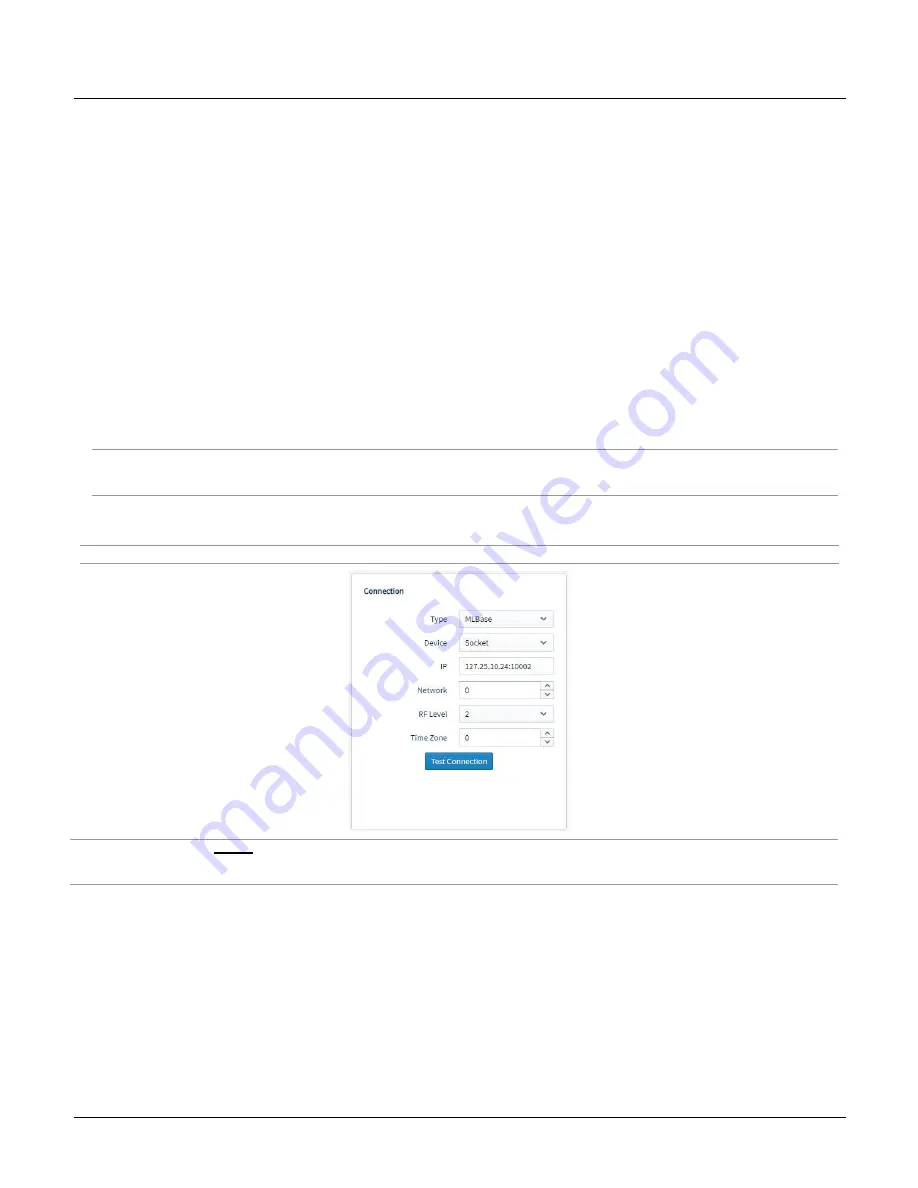
Section 3 ‒ MLWebHardware Configuration
MLRemote User's Guide
21
Connection
The steps for configuring an MLBase are outlined in the following sections:
▪
Configuring a physical MLBase
▪
Configuring a virtual base
Physical MLBase Connection Configuration
The following steps outline how to configure a physical MLBase using a socket connection. This is the typical
operating mode.
1. From the
Type
drop-
down on the Connection card, select “MLBase”.
2. From the
Device
drop-down list, select "Socket".
3. Enter the IP address and Port assigned to the MLBase. Separated the IP address and Port using a colon, for
example: 127.25.10.24:10002
4. Determine the XBee Network ID:
a. Make sure the MLBase is inactive, the Active box on the Information card should be unchecked.
b. Click
Test Connection
to retrieve the Network ID and RF Level of the XBee radio.
Note - If for any reason the XBee Network ID or RF Level needs to be updated this can be done from the Connection card.
See Appendix B
– Updating the MLBase XBee Network ID in the MLBase Users Guide for steps to update the XBee
Network ID and RF Level.
5. Set the
Time Zone
offset if needed. Enter a positive or negative value to reflect the difference between the
MLRemote clock Server clock.
Hint - The clock on the device reflects the time of the server where the program was configured and pushed from.
WARNING - Saving an Active MLBase Device Configuration will update the XBee radio Network ID and RF Level to what has
been set on the Connection Card. If changes are needed refer to Appendix B
– Updating the MLBase XBee Network ID in the
MLBase Users Guide for steps to update the XBee Network ID and RF Level.
6. After configuring the connection details,
Save
the Device Configuration for the MLBase.
7. Click the
MLRemotes
button to begin adding new MLRemote devices to the MLBase network.
See the Canary Systems
MLRemote Users Guide
for instructions on configuring the MLRemote units in
MLWebHardware.






























