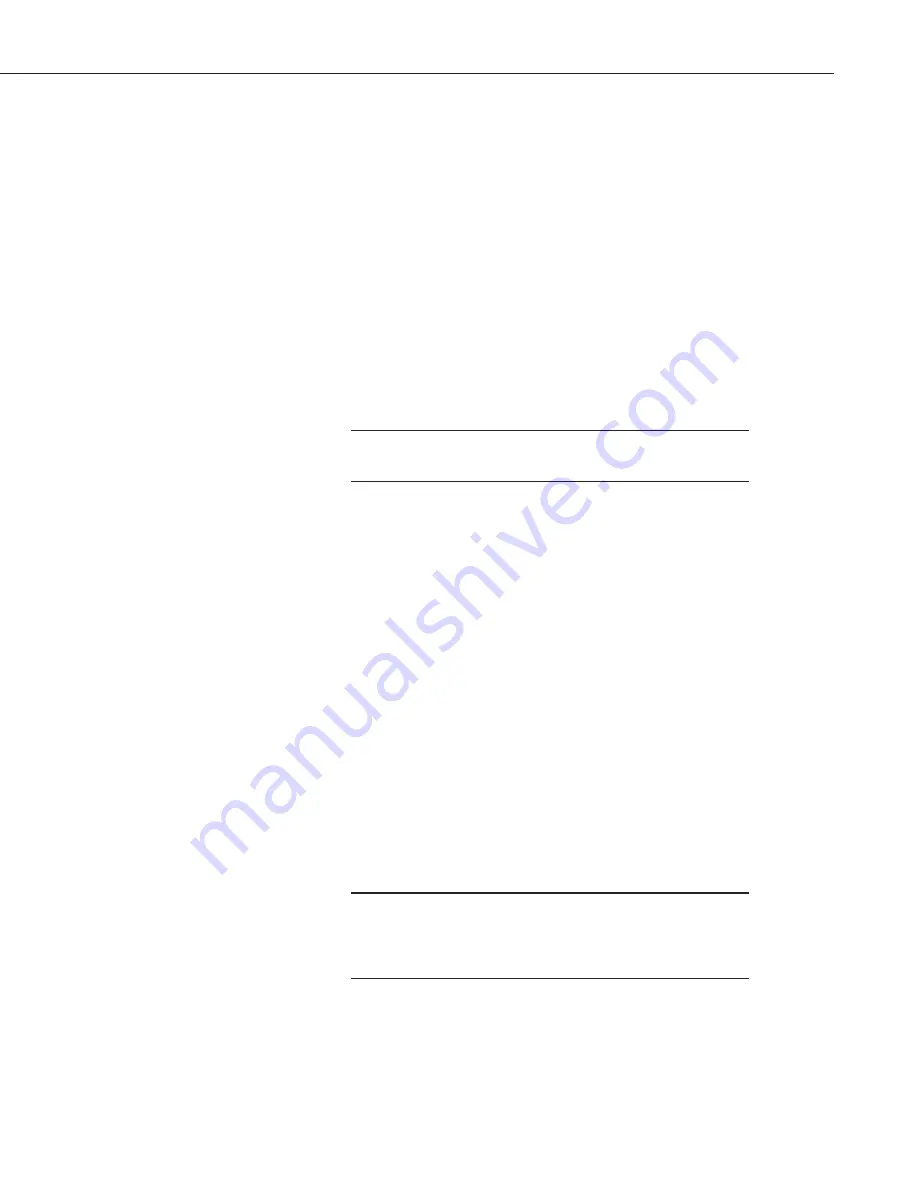
NL200/201 Network Link Interface
11
x
Click the
Browse
button next to
Communication Port
.
x
Select the NL200/NL201 to be configured from the resulting pop-up
window.
x
Enter
nl200
in the TCP Password box. (
nl200
is the default administrative
password. It can be changed via the
DevConfig
Deployment/NL200 tab.)
x
Click
OK
.
x
Click
Connect
.
x
Configure the NL200/201 as needed for your application.
x
Click
Apply
to save your changes.
6.3 Configuring the NL200/201 via Telnet
The NL200/201 must have an IP address before connecting via
Telnet. Configuration via Telnet is not available in bridge mode.
x
Ensure the NL200/201 is powered and connected to your network.
x
Create a Telnet session with the device over port 23.
x
Input the NL200/201 Admin Password (default password is nl200).
x
Type
help
to see a list of the functionality available when connected to the
NL200/201 through Telnet.
x
Type
edit
and press Enter to edit the settings of the NL200/201.
x
As each NL200/201 setting is shown, press Enter to accept the current
value shown in parenthesis. Type a new value and press Enter to change
the value.
x
After progressing through all of the NL200/201 settings, type
save
to
accept the changes or
cancel
to discard the changes.
x
Type
bye
to exit Telnet.
6.4 Configuring the NL200/201 via RS-232
Accessing the configuration terminal menu via RS-232 requires
the NL200/201 to be power cycled, so physical access to the
device will be required. A null modem serial cable will be needed;
one is not provided with the NL200/201.
x
Using a null modem serial cable, connect your computer’s serial port to
the port labeled “RS-232” on the NL200/201.
NOTE
NOTE
Summary of Contents for NL200
Page 2: ......
Page 3: ......
Page 7: ......
Page 11: ...Table of Contents iv...
Page 39: ...NL200 201 Network Link Interface 28...
Page 45: ...Appendix B Cables Pinouts LED Function and Jumper B 4...
Page 60: ......






























