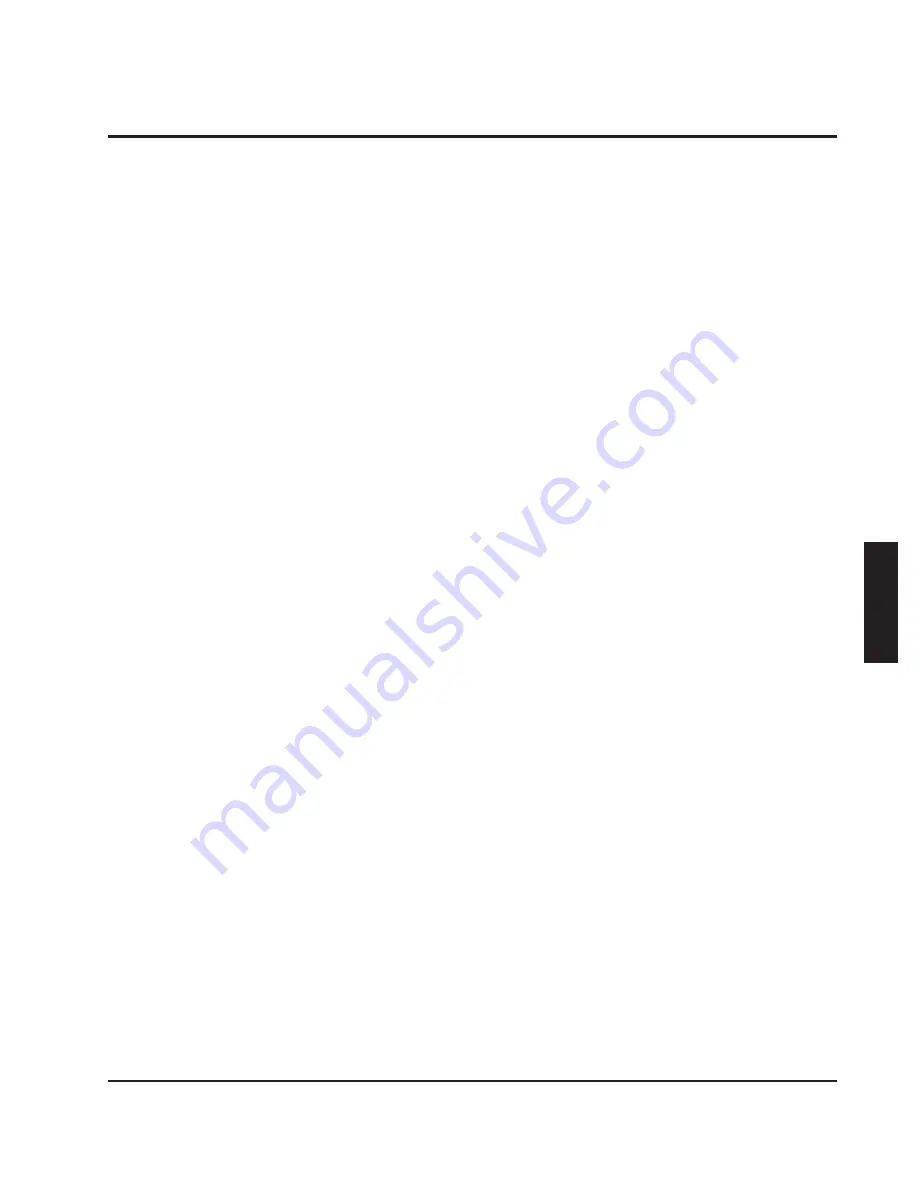
32
OPERATION
OPERA
TION
#415-R1
8-15-18 - JR
etc. are correct.
Once the job has been entered into the setup, the "OK" button can be clicked to return to
the main screen.
Optimization and Simulation
A key step to achieving the maximum yield from your lumber is to optimize the saw arbor
and run simulations. See the section called "Arbor Optimization" below.
Laser Setup
Once an arbor has been entered into the setup information in the Opti-Rip computer, the
lasers need to be properly positioned to represent the saw arbor pattern.
On machines with only one fixed laser, Laser Setup is not necessary every time the saw
arbor is changed, even if the saw has fixed blades. One fixed laser and multiple moving
lasers is a special case where the lasers can generate any pattern, regardless of how
or where that pattern is created in the saw. On these machines, Laser Setup should be
performed periodically to make sure the lasers are still aligned properly.
Make a "setup board" by finding a 12' or 16' board with a VERY STRAIGHT cut edge on it.
Scribe a line on the board exactly one inch in from the straight edge.
Press the "Set Lasers" button to choose Laser Setup. The computer will then prompt
you to put the setup board on the stops (against the socket head screws). Once the
setup board is in place against the stops, press the "OK" button. The setup board will be
dropped onto the belts and moved underneath the lasers. For fixed lasers, slide the laser
so that it is centered on the line scribed on the setup board. For movable lasers, click on
the "Correct" button then enter "1234" as the password. You can then type in a correction
amount if necessary. For example, if the laser is off by 1/8", type .125 or -.125 and then
press OK and the laser will move automatically. Once the laser is aligned, press the OK
button and the board will be moved so that the line on the setup board is where the next
laser should be. Continue until all lasers are properly positioned.
On the Opti-Rip, it doesn't matter which fixed laser is used to represent which saw. If the
first saw is a fixed saw, the first laser usually won't move since the first saw in on the arbor
is always in the same place.
Starting a Job
Pressing the "Start Job" button automatically clears all tallies and statistics for the active
set-up number. This should be done before the start of every job.
Summary of Contents for Opti-Rip 415A-M1
Page 5: ...5 INTRODUCTION INTRODUCTION INTRODUCTION ...
Page 9: ...9 RULES FOR SAFE OPERATION RULES FOR SAFE OPERATION 415 R1 RULES FOR SAFE OPERATION ...
Page 14: ...14 INSTALLATION INSTALLATION 415 R1 8 15 18 JR INSTALLATION ...
Page 25: ...25 OPERATION OPERATION 415 R1 8 15 18 JR OPERATION ...
Page 46: ...46 OPERATION OPERATION 415 R1 8 15 18 JR ...
Page 56: ...56 TROUBLESHOOTING TROUBLESHOOTING 415 R1 8 15 18 JR TROUBLESHOOTING ...
Page 63: ...63 MAINTENANCE MAINTENANCE 415 R1 8 15 18 JR MAINTENANCE ...
Page 66: ...66 PARTS SERVICE PARTS SERVICE 415 R1 8 15 18 JR PARTS SERVICE ...
Page 69: ...69 PARTS SERVICE PARTS SERVICE 415 R1 8 15 18 JR ...
Page 70: ...70 PARTS SERVICE PARTS SERVICE 415 R1 8 15 18 JR ...
Page 71: ...71 PARTS SERVICE PARTS SERVICE 415 R1 8 15 18 JR ...
Page 72: ...72 PARTS SERVICE PARTS SERVICE 415 R1 8 15 18 JR ...
Page 73: ...73 PARTS SERVICE PARTS SERVICE 415 R1 8 15 18 JR ...






























