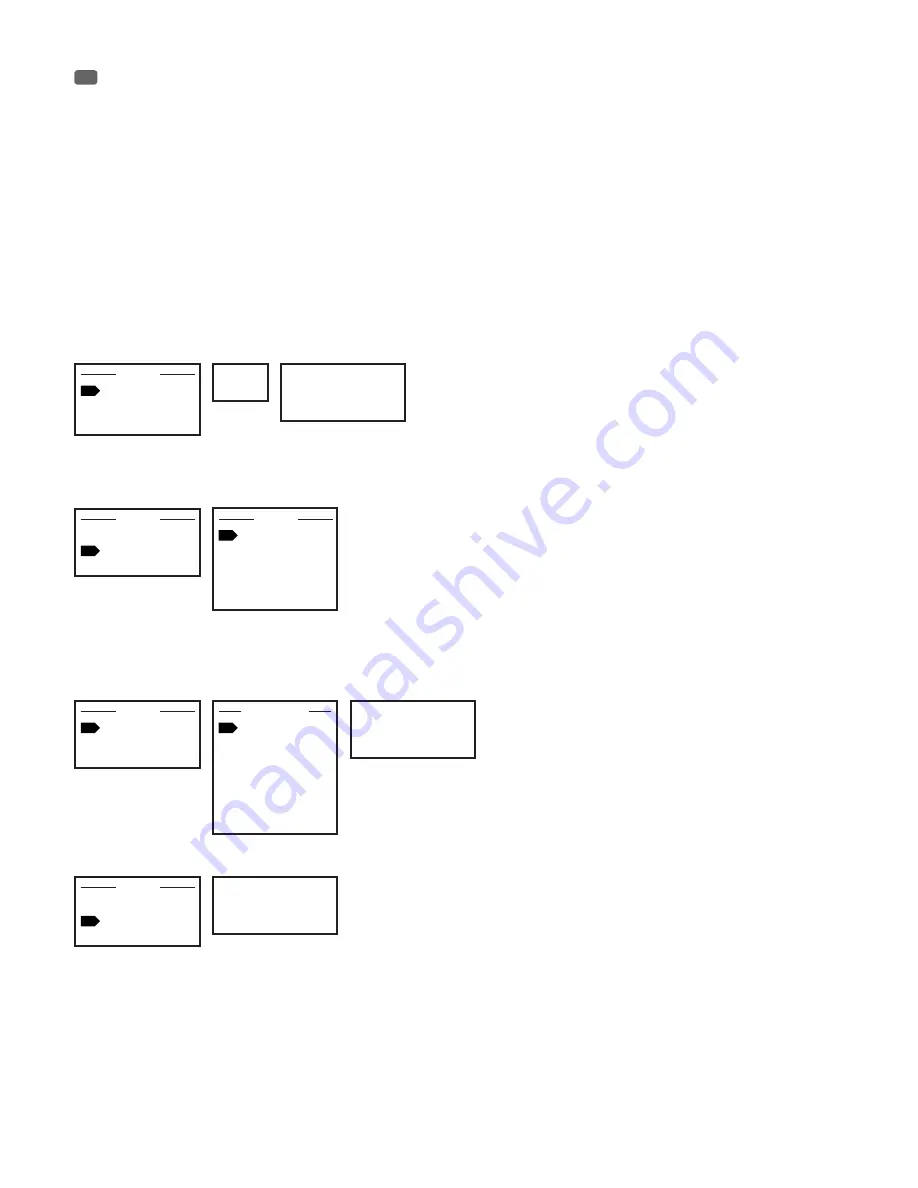
16
OPERATION / BEDIENUNG / UTILISATION / OPERACIÓN / OBSŁUGA / UTILIZZO
EN
NOTES
• When the spotlight is properly connected to the mains, “Welcome to Cameo”, the model name and software version appear successively on the
display during the start-up process. After this operation, the spotlight is ready for use and starts in the mode that was previously selected.
• If one of the DMX operating modes is activated and there is no DMX signal at the DMX input, the currently selected DMX address is displayed and
the characters on the display will start to flash.
• After approximately 1 minute of inactivity, the display will show the currently enabled operating mode.
• Fast Access Feature: In order to simplify the menu guide, the device has an intelligent menu structure which allows menu and sub-menu items
that were last selected to be accessed directly. 1. Pressing MODE and ENTER simultaneously will take you directly to the sub-menu item that was
last edited and allows you to instantly change the corresponding value as desired (DMX start address and all operating modes). 2. Pressing MODE
will take you directly to the menu item that was last selected and edited; now press ENTER again to access the sub-menu items to adjust individual
settings (DMX start address and all operating modes).
• Before changing device settings, ensure that the operating unit is dry and free of dust, so as not to impair its functionality.
• The display can be rotated by 180° by pressing UP, as soon as the main screen is shown in the display.
SETTING THE DMX START ADDRESS (DMX Address)
Pressing MODE will take you to the selection menu for system settings (--- Menu ---). Using UP and DOWN, select the menu item “DMX Address”
(observe the arrow) and confirm with ENTER. A three-digit numeric field now appears on the display and you can use UP and DOWN to select the
desired DMX start address. Confirm the entry with ENTER and press MODE to return to the main display (for example, “DMX Address 001”).
DMX Address
001
001
Menu
DMX Address
Mode
Settings
SETTING THE OPERATING MODE (Mode)
Pressing MODE will take you to the selection menu for system settings (--- Menu ---). Using UP and DOWN, select the menu item “Mode” (observe
the arrow) and confirm with ENTER. In the sub-menu, you can now select the operating modes “DMX”, “Slave”, “Auto”, “Static” and “Colour Macro”
by using UP and DOWN. Confirm the input with ENTER.
Menu
DMX Address
Mode
Settings
Mode
DMX
Slave
Auto
Static
Colour Macro
DMX MODE (DMX Mode)
Seven different DMX modes are available for selection: 2-channel, 3-channel, 4-channel, 8-channel 1,8-channel 2, 10-channel and 15-channel. As
previously described in SETTING THE OPERATING MODE, select the “DMX Address” and confirm by pressing ENTER. The required DMX mode can
now be selected as desired by using UP and DOWN (observe the arrow) and activated by pressing ENTER, and press MODE twice to return to the
main screen (for example “DMX Address 001”). You will find DMX channel assignment tables in the DMX CONTROL section of this manual.
Mode
DMX
Slave
Auto
DMX Mode
15CH
10CH
8CH 2
8CH 1
4CH
3CH
2CH
DMX Address
001
SLAVE MODE (Slave)
The setting is adjusted as previously explained in the section SETTING OPERATING MODE. Press MODE to return to the main display (Slave Mode).
Mode
DMX
Slave
Auto
Mode
Slave
Connect the slave and the master unit (same model) with a DMX cable and activate one of the standalone modes (Auto, Static, Colour Macro) on the
master unit. Now the slave unit follows the master unit.
AUTO MODE (Program 1 - Program 6)
The 6 various auto programs consist of a sequence of fixed programmed colour sequences; the running speed is separately adjustable. As previously
described in SETTING THE OPERATING MODE, select the Auto operating mode and confirm by pressing ENTER. Using UP and DOWN, select one of the
6 Auto programs (observe the arrow) and confirm with ENTER. A three-digit numeric field now appears on the display and you can use UP and DOWN
to select the desired running speed from 001 to 100. Confirm with ENTER. Press MODE three times to return to the main display (Auto Mode).






























