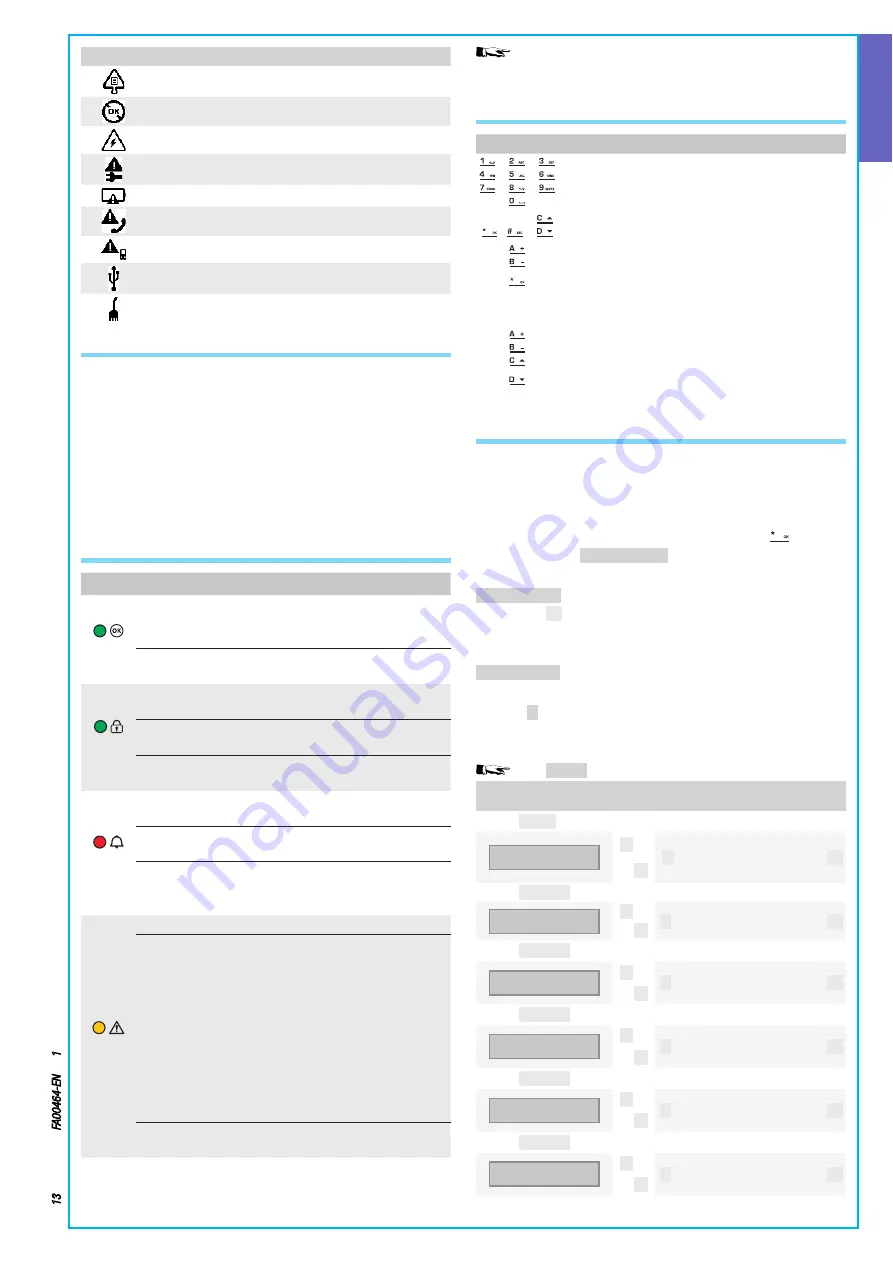
ENGLISH
Page
13
- Manual code:
FA00464-EN
ver
.
1
03/2017 © C
AME S.p.a. - The data and information shown in this manual ar
e t
o be consider
ed as subject t
o change at any time and without the need for any advance warning.
Events that happen at the same time are signalled with the
following priority: alarms, exit times, failures They are shown on
the display in rotation
ALPHANUMERIC KEYPAD
Keys
Functions
The alphanumeric keys allow you to enter access
codes, select areas being armed and change pa-
rameters
Menu browsing and selection keys
Parameter modification keys
Once the code has been entered, it allows you to
access the User Menu Press for more than 5 sec-
onds to access the keypad menu
Launch scenarios keys
System disarm key
KEYPAD MENU
The Keypad Menu is independent from the control unit menu and
lets you set different features of the keypad such as the language,
contrast and brightness of the display, illumination of keys and sys-
tem status LEDs, and other functions as in the following table
To go into the Keypad Menu, press and hold down
for a few
seconds, until the
Keypad <|> language
screen appears on the display
Then use the keys to browse and select as shown
Keypad <|> cleaning
allows the keypad to be cleaned safely Going into
values with
[*]
, starts a 30-second countdown during which the
keypad is not on At the end of the countdown it automatically goes
back to the menu
Keypad <|> version
allows only the keypad software version to be
viewed
Pressing
[#]
twice in succession takes you out of the Keypad Menu
If 60 seconds elapse without any action the keypad automatically
exits the Keypad Menu
The
LEARNING
menu is available only on radio keypads
MENU ITEMS
VALUES
[▲]
[▼]
Keypad
language
[*]
->
[-]
ITALIANO / ENGLISH /
FRANÇAIS / ESPAÑOL /
PORTUGUÊS
[+]
<-
[#]
[▲]
[▼]
Keypad
version
[*]
->
[-]
BPT
v. 1.01
[+]
<-
[#]
[▲]
[▼]
Learning
N. 02 SN00000021
[*]
->
[-]
LEARNING
N.--XXXXXXX
[+]
<-
[#]
[▲]
[▼]
Keypad
cleaning
[*]
->
[-]
Keypad cleaning
30 s
[+]
<-
[#]
[▲]
[▼]
Tamper
[*]
->
[-]
Tamper
enabled/disabled
[+]
<-
[#]
[▲]
[▼]
Buzzer
[*]
->
[-]
Buzzer
enabled/disabled
[+]
<-
[#]
Symbol Meaning
Alarm memory
Not ready for arming
Generic power supply failure
230 V network power supply failure
Battery failure
PSTN line down
GSM line down
Serial connection (local)
Ethernet connection (remote)
SYSTEM STATUS SIGNALS
The system status signals function according to how the Installer
programmed them Depending upon the Installer's programming,
the display can be visible all the time (LED and display visible) or
screened for increased security (no information to strangers about
the status of the system) Only the alarm LEDS (RED for readers
and YELLOW for keypads) remain visible if activated All the other
signals from LEDs and the display, following activation of a scenario
or of any other system management activity, are suspended after a
pre-programmed time (max 30 seconds) and the LEDs go off
SYSTEM STATUS ALWAYS DISPLAYED
LEDs
Status Information displayed
(green)
〇
Means that there are open inputs If a scenario
is launched an alarm could be triggered Check
open inputs when launching scenarios
●
Means that there are NO open inputs The sys-
tem can be armed without any problems
(green)
〇
Means the areas managed are OFF (system
OFF)
●
Means that all the areas managed are ON (sys-
tem completely ON)
◉
Means that at least one area managed is ON
(system partially ON)
(red)
〇
Means that the alarm is NOT triggered in the
areas managed
●
Means that the alarm is triggered in at least one
of the areas managed (system in alarm state)
◉
Means that the associated system has detect-
ed an alarm which has been silenced See the
events list for the list of alarms
(yellow)
〇
Means that there are no failures on the system
●
Means there is a failure
When the "Screen status" function is on, it indi-
cates the presence of an event to view
Can mean that: there is no power supply from
the network (230 V AC); the battery of a radio
peripheral has to be replaced; a fuse needs re-
placing; a failure-type input is unbalanced; the
time and date has not been set; there's a prob-
lem on the PSTN or GSM line; the GSM module's
SIM has expired
◉
Means that the control unit battery should be
replaced
〇
= Off |
●
= On |
◉
= Flashing














































