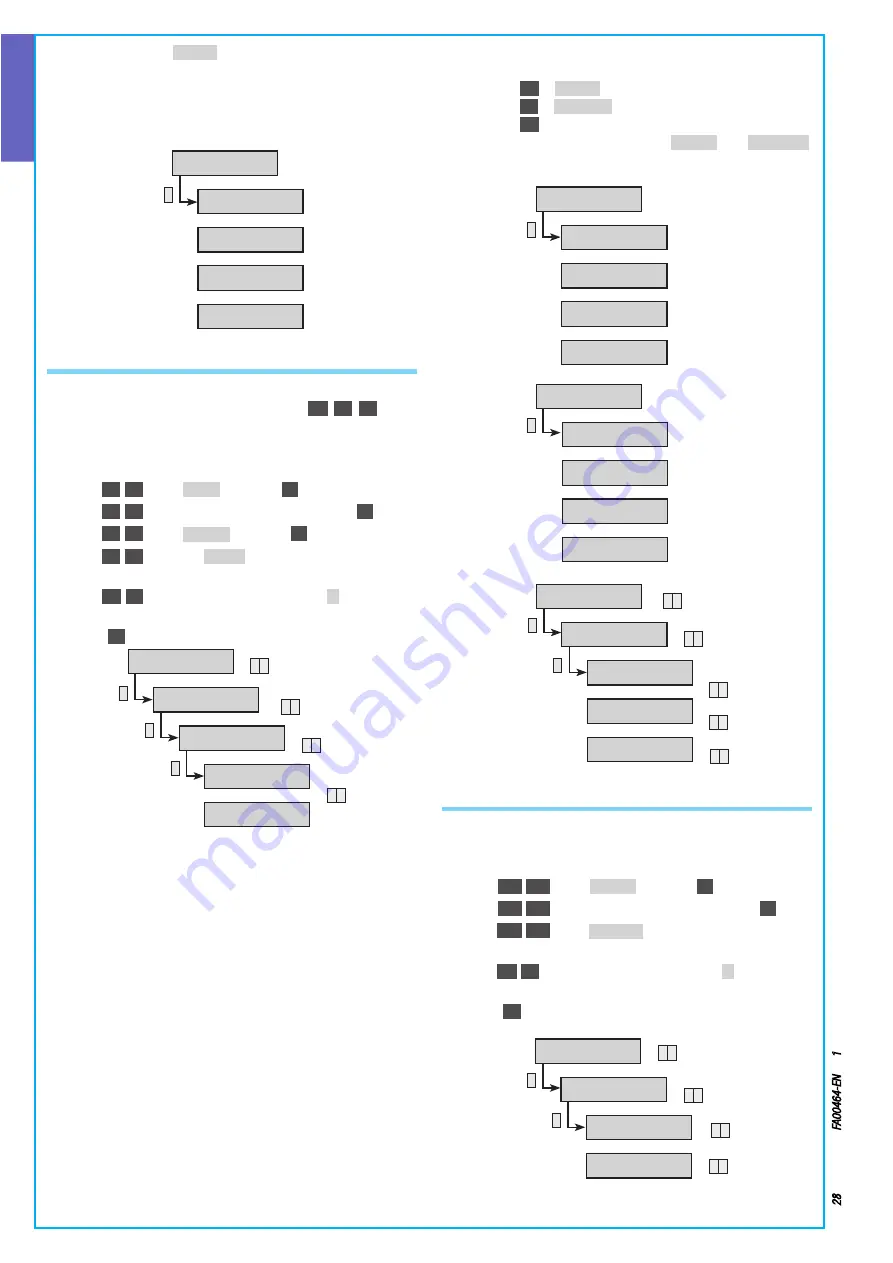
ENGLISH
Page
28
- Manual code:
FA00464-EN
ver
.
1
03/2017 © C
AME S.p.a. - The data and information shown in this manual ar
e t
o be consider
ed as subject t
o change at any time and without the need for any advance warning.
To create the scenario
GOING OUT
which then arms all of the areas:
• Area 1 = LIVING AREA
• Area 2 = BEDROOM AREA
• Area 3 = PERIMETER
You must:
*
MODIFY SCEN.01
GOING OUT
AREA OPERATION 01
EXACT ON+OFF
ASSOC. AREAS 01
###
OUTPUT OPERAT. 01
DISABLED
DESCRIPTION 01
GOING OUT
ASSOCIATING SCENARIOS WITH KEYPADS
Each keypad can manage up to a maximum of 16 scenarios 3 of
these are fast launch and are assigned to keys
(A)
,
(B)
,
(C)
Associating keypad key with scenario (not available in EASY mode)
1 Go into the Technical Menu
2 With
(
▲
)
/
(
▼
)
select
KEYPADS
and press
(*)
3 With
(
▲
)
/
(
▼
)
select the keypad to be set and press
(*)
4 With
(
▲
)
/
(
▼
)
select
SCENARIOS
and press
(*)
5 With
(
▲
)
/
(
▼
)
select the
SCENARIO
key with which the scenario is
to be associated
6 With
(
+
)
/
(
‒
)
set the scenario to be launched (
NO
to disable the
execution of the scenario)
7 Press
(#)
to quit and go back to the previous menus
*
*
*
KEYPADS 05
MODIFY KEYPAD 01
DESCRIPTION 01
▼
▲
▼
▲
SCENARIOS 01
*=MODIFY LIST
▼
▲
SCENARIO A
GOING OUT
SCENARIO B
GOING TO BED
+ -
Example:
If you wish to set the following scenarios on keypad 1:
• Key
(A)
=
GOING OUT
Scenario (Area 1, Area 2 and Area 3)
• Key
(B)
=
GOING TO BED
Scenario (Area 1 and Area 3)
• Key
(C)
= No scenario
You have to first set the two scenarios
GOING OUT
and
GOING TO BED
;
then you have to associate the two scenarios with the keypad:
*
*
*
*
MODIFY SCEN. 01
GOING OUT
AREA OPERATION 01
EXACT ON+OFF
MODIFY KEYPAD 01
DESCRIPTION 01
▼
▲
SCENARIOS 01
*=MODIFY LIST
▼
▲
SCENARIO A
GOING OUT
SCENARIO B
GOING TO BED
ASSOC. AREAS 01
###
OUTPUT OPERAT. 01
DISABLED
DESCRIPTION 01
GOING OUT
MODIFY SCEN. 02
GOING TO BED
AREA OPERATION 01
EXACT ON+OFF
ASSOC. AREAS 01
#-#
OUTPUT OPERAT. 01
DISABLED
DESCRIPTION 01
GOING TO BED
SCENARIO C
NO
▼
▲
+ -
+ -
ASSOCIATING SCENARIOS WITH READERS
Each reader can manage up to a maximum of 3 scenarios Associ-
ating reader LEDs with scenarios (not available in EASY mode)
1 Go into the Technical Menu
2 With
(▲)
/
(▼)
select
INSERTERS
and press
(*)
3 With
(▲)
/
(▼)
select the reader to be set and press
(*)
4 With
(▲)
/
(▼)
select
SCENARIO L1
to set the scenario to be asso-
ciated with LED 1 (otherwise select LED 2 or LED 3)
5 With
(+)
/
(‒)
set the scenario to be launched (
NO
to disable the
scenario relating to the LED)
6 Press
(#)
to quit and go back to the previous menus
*
*
INSERTERS 06
CHANGE INSERTER 01
INSERTER 01
▼
▲
▼
▲
SCENARIO L1 01
NO
▼
▲
SCENARIO L1 01
GOING OUT
+ -













































