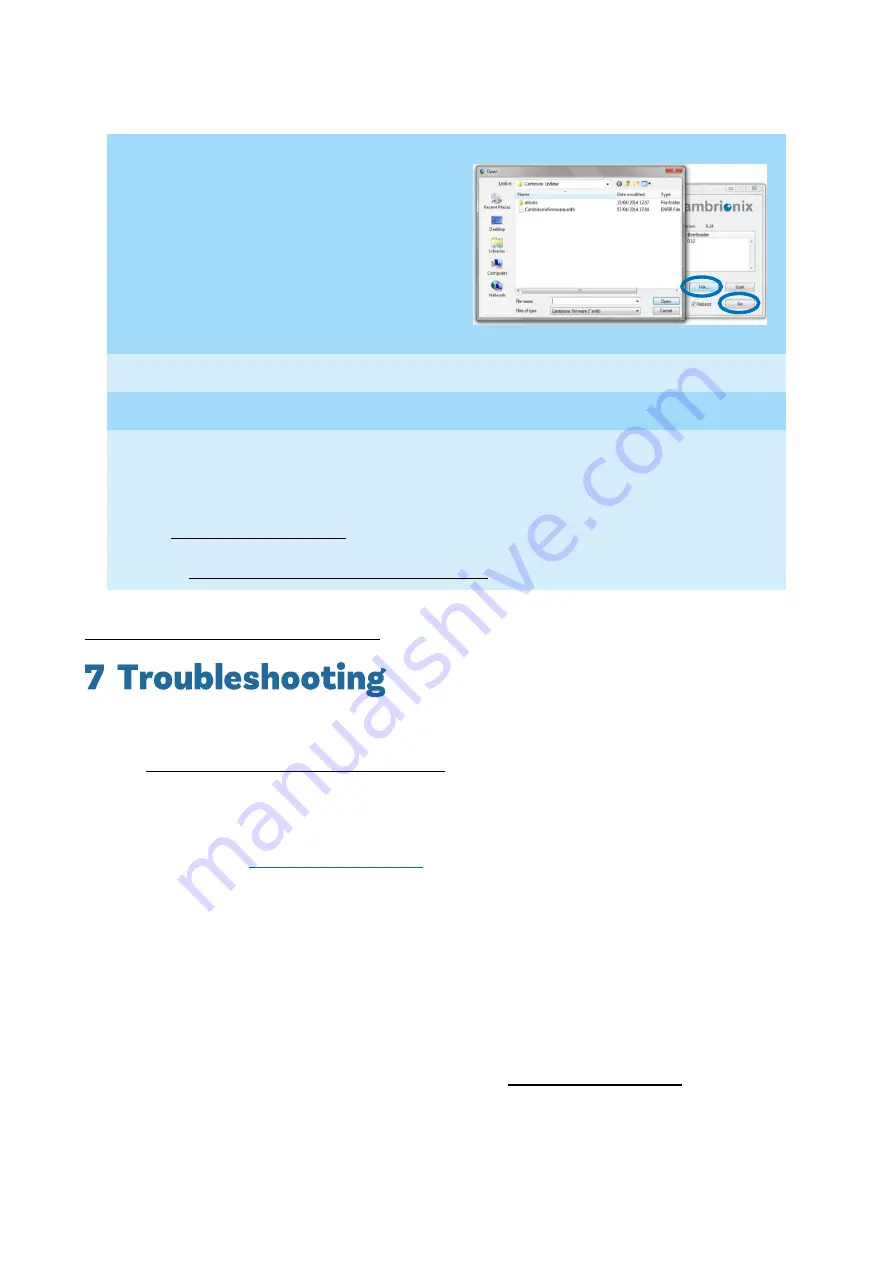
page
15
of
17
EtherSync User Guide
document revision 1.01
6)
Click the ‘Go’ button to install the
latest
firmware.
If a particular firmware is required, click
on the ‘File…’ button to bring up an
open file window. Navigate to your
desired file and select it in the normal
way. Once selected,
click ‘Go’.
Ensure the ‘Reboot’ box is ticked so that
the hub reboots once the desired
firmware is updated.
7)
Wait for the old firmware to be erased and the new firmware to be written.
8)
Once the green bar has disappeared, the hubs have been updated and are ready to use.
NOTES
Once a successful update has been performed the number in the firmware column will
match the firmware version listed above the white section of the window.
If the connected mobile device still does not work after the update contact
[email protected].
This process is the same for OS X. For more details on how to use Cambrionix Updater go
to https://hub.cambrionix.com/pages/updater and select the user guide for Mac.
Full instructions for downloading and upgrading the firmware can be found at
https://hub.cambrionix.com/pages/updater for both Mac and Windows users.
Cambrionix products are extremely reliable but it is still possible that either a hardware or operational
problem may occur. In the first instance you should take a look at our trouble shooting guide which can be
found at http://www.cambrionix.com/returns-policy/. This is a guide to some of the simple issues that may
occur.
Since EtherSync is more complex than other USB hubs there may be something else causing a problem. If
the above solutions do not help, please see below. In all instances listed below, if a problem persists after
these solutions, contact
with as much information as possible; including set up,
mobile devices being used, applications used, solutions tried and anything else that could be relevant. Your
email will then be assigned in our support system and, we generally aim to answer within 48 hours.
If EtherSync is connected and powered on the Power LED should be pulsing a heartbeat pattern and the
Gigabit Ethernet port green LEDs should be flashing on the rear of the EtherSync.
•
If the Power LED is not on but there is evidence that EtherSync is powered up, there may be an
issue with the Linux Operating System which EtherSync runs.
•
If the Power LED is not flashing a heartbeat pattern and is, instead, flashing a Morse code message,
a fatal error has occurred within EtherSync. If this is the case we ask users to record the entire code
and send this along with a description of your setup to [email protected]
•
If the green LEDs on the Gigabit Ethernet ports are not flashing a new Ethernet cable may need to
be used. I
f this doesn’t solve it
try to use the second port on EtherSync and/or another Ethernet
port to connect to the desired subnet.
Summary of Contents for EtherSync
Page 1: ......



































