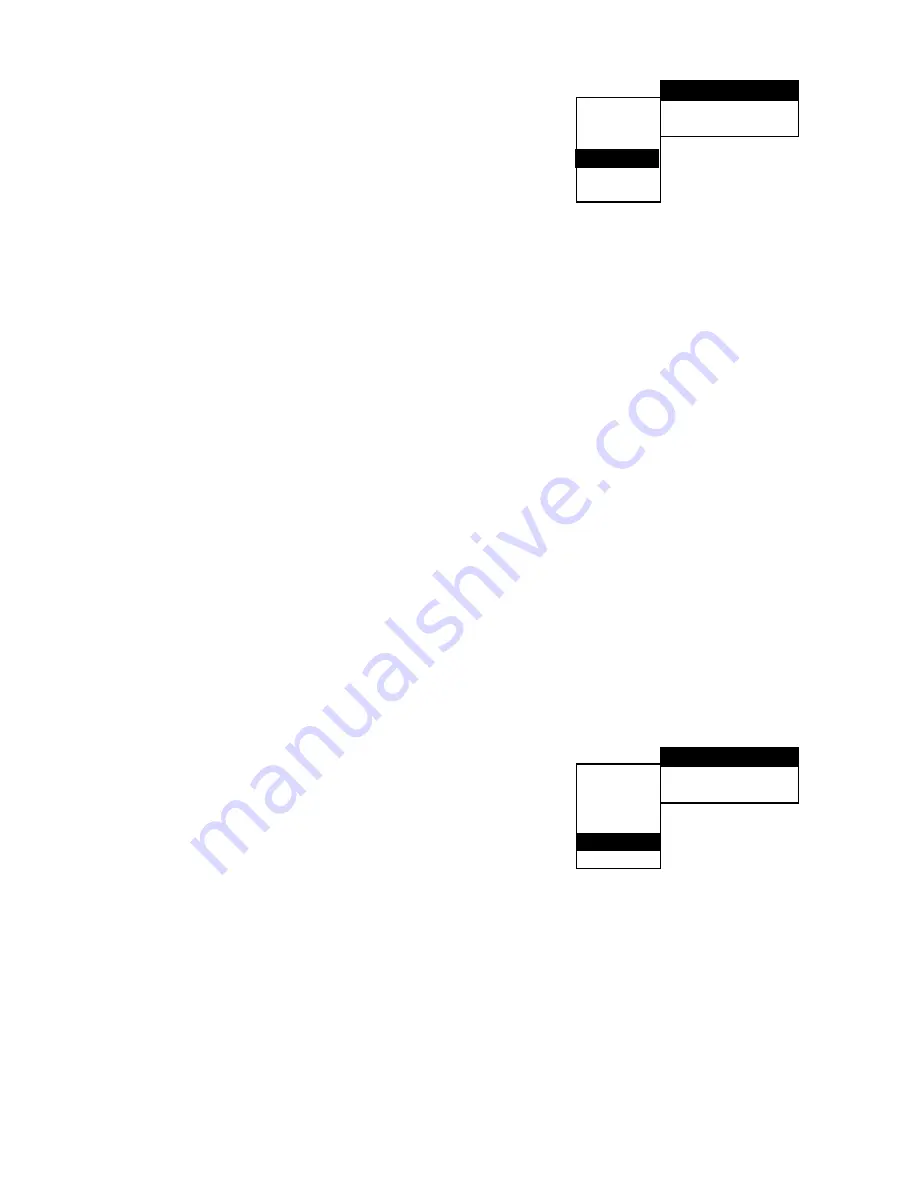
21
SETTING FOR RATING (PARENTAL CONTROL)
This section of the SETUP Menu allows users to control the content
of movie playback from 1 (Children) to 8 (Adult).
Limiting Playback by Children (Parental Control)
Select CUSTOMER SETUP after pressing the SETUP button. The
Parental Control function allows you to set a playback limitation
level.
1. Use the "
"/ "
"/ "
"/ "
" cursor buttons to select CHILD, then press ENTER.
2. Enter a password in 4 digits using the number buttons, then press the ENTER button.
3. Select LEVEL using the cursor"
"/ "
" buttons, then press the ENTER button and the display for setting
the playback limitation level appears.
• LEVEL 8 : for adult
• LEVEL 7
• LEVEL 6
• LEVEL 5
• LEVEL 4
• LEVEL 3
• LEVEL 2
• LEVEL 1 : for kids
• The lower the value is, the more strict the limitation.
• Select the level you want using the cursor "
"/ "
" buttons, then press the ENTER button.
Changing and Canceling the Password
To change the password, use the cursor "
"/ "
"/ "
"/ "
" buttons to select CHANGE PASSWORD, then
press ENTER button. Type in the new password using the number buttons and press ENTER.
To cancel the password, use the cursor "
"/ "
"/ "
"/ "
" buttons to select CANCEL PASSWORD, then
press ENTER.
* Resetting code for rating setting : 6688.
OTHER MENU
This menu is used to change the colour of setup menu, or to reset the menu to default settings. Use the cursor
"
"/ "
"/ "
"/ "
" buttons to select OTHER, then press ENTER.
Colour Menu
To change the colour of the setup menu, use the cursor "
"/
"
"/ "
"/ "
" buttons to select COLOUR, then press ENTER.
Using cursor buttons, select the preferred colour (Blue, Orange,
Yellow, Green, Violet).
Factory Setting
To return the setup menu to default settings, use the cursor "
"/
"
"/ "
"/ "
" buttons to select FACTORY SETTING, then press
ENTER. The setup menu will return to default values.
MP3 MENU
LEFT MENU
Use "
/"
" button to select the required directory.
(DIRECTORY TREE)
RIGHT MENU
Use "
"/ "
" button to move the cursor from left menu to the right menu or from right
(SONG NUMBER)
menu to left menu.
When cursor in right menu, use the "
”/ ”
" button. Press ENTER to confirm the
selection.
LANG
VIDEO
AUDIO
CHILD
OTHER
EXIT
RATING LEVEL 8
CHANGE PASSWORD
CANCEL PASSWORD
LANG
VIDEO
AUDIO
CHILD
OTHER
EXIT
COLOUR
VERSION
FACTORY SETTING

















