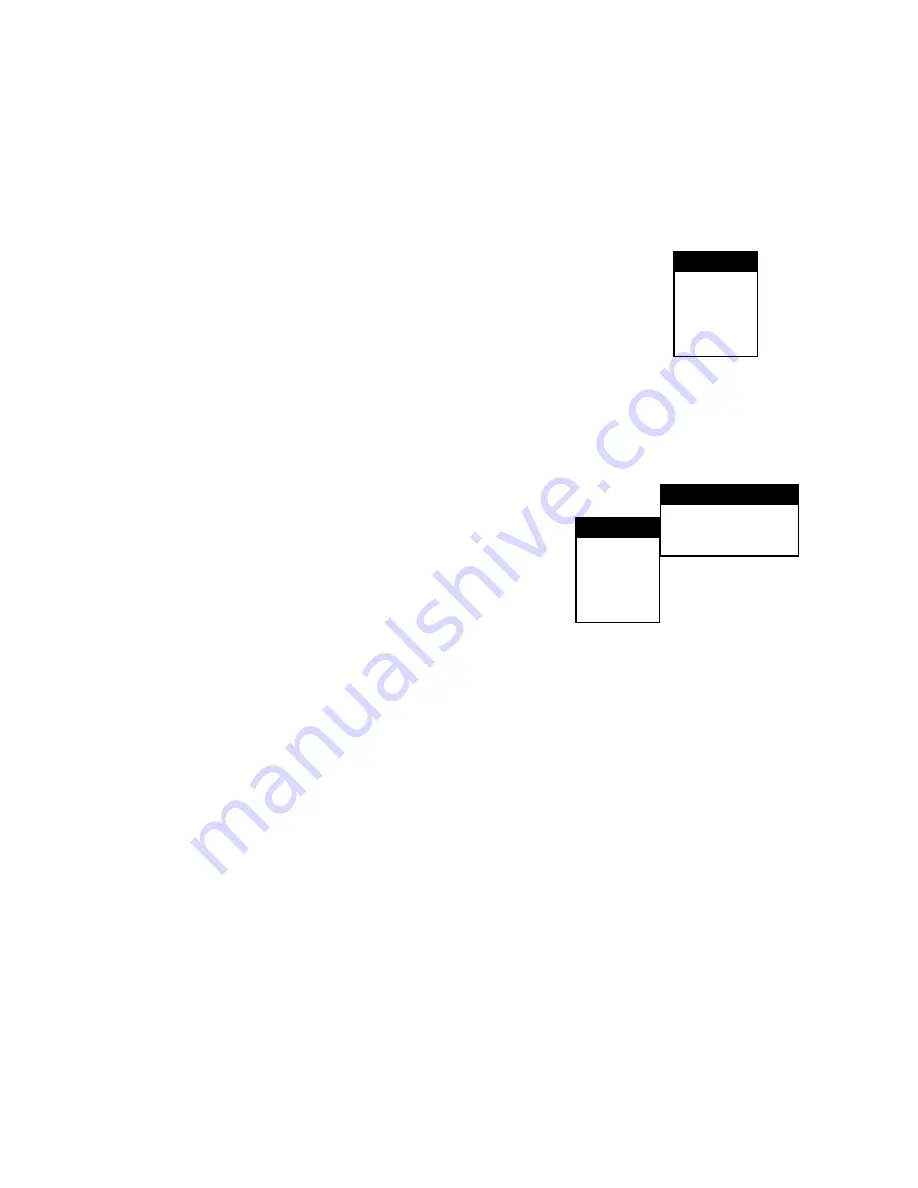
19
SETTINGS AND ADJUSTMENTS
This chapter describes how to set and how to adjust using the on-screen SETUP menu. Most setting and
adjustments are required to be set when you first use the player.
USING THE SETUP DISPLAY
Using the setup display, you can do the initial setup, adjust the picture and sound quality, and set the various
outputs. You can also set a language for the subtitles and the setup display and limit play back by children.
• You can display the setup display only when the player is in stop mode.
1. Press the SETUP button to display the setup display on the TV screen.
2. Select the main item you want using the "
"/ "
" buttons, and the press the
ENTER button.
To Cancel Using the Setup Display
• Press the SETUP button on the remote.
To Return to the Previous Menu
• Press the "
" button on the remote.
SETTING THE LANGUAGE FOR DISPLAY AND SOUND (LANGUAGE SETUP)
Select LANG using RETURN or "
" after pressing the SETUP
button. The Language Setup allows the user to set various
languages for the on-screen display or sound.
OSD (On-Screen Display) Language Menu
The OSD Language Menu allows the user to select the language
for the on-screen display. Use RETURN or the "
"/ "
" buttons
to select the appropriate setting. The user can select either
English, German, Spanish, Italian and French for the OSD
language.
Audio Language Menu
The Audio Language Menu allows the user to choose the preferred audio language. Use RETURN and "
"/
"
" buttons to select the appropriate setting. The user can select English, German, Spanish, Italian and
French or Original (meaning the movies original language). the user can also enter a language code to utilize
other language.
Subtitle Menu
the Subtitle Language Menu allows the user to choose the preferred language for subtitles. Use RETURN or
"
"/ "
" buttons to select the appropriate setting. The user can select English, German, Spanish, Italian,
French or Original (meaning the movies original language). the user can also enter a language code to utilize
other language.
Disc Menu
The Disc Menu allows the user to choose the preferred language for the disc start menu. Use RETURN and the
"
"/ "
" buttons to select the appropriate setting. The user can select English, German, Spanish, Italian and
French or Original. The user can also enter a language code to utilize other language.
LANG
VIDEO
AUDIO
CHILD
OTHER
EXIT
O.S.D
ENGLISH
AUDIO ENGLISH
SUBTITLE ENGLISH
DISC
ENGLISH
LANG
VIDEO
AUDIO
CHILD
OTHER
EXIT



















