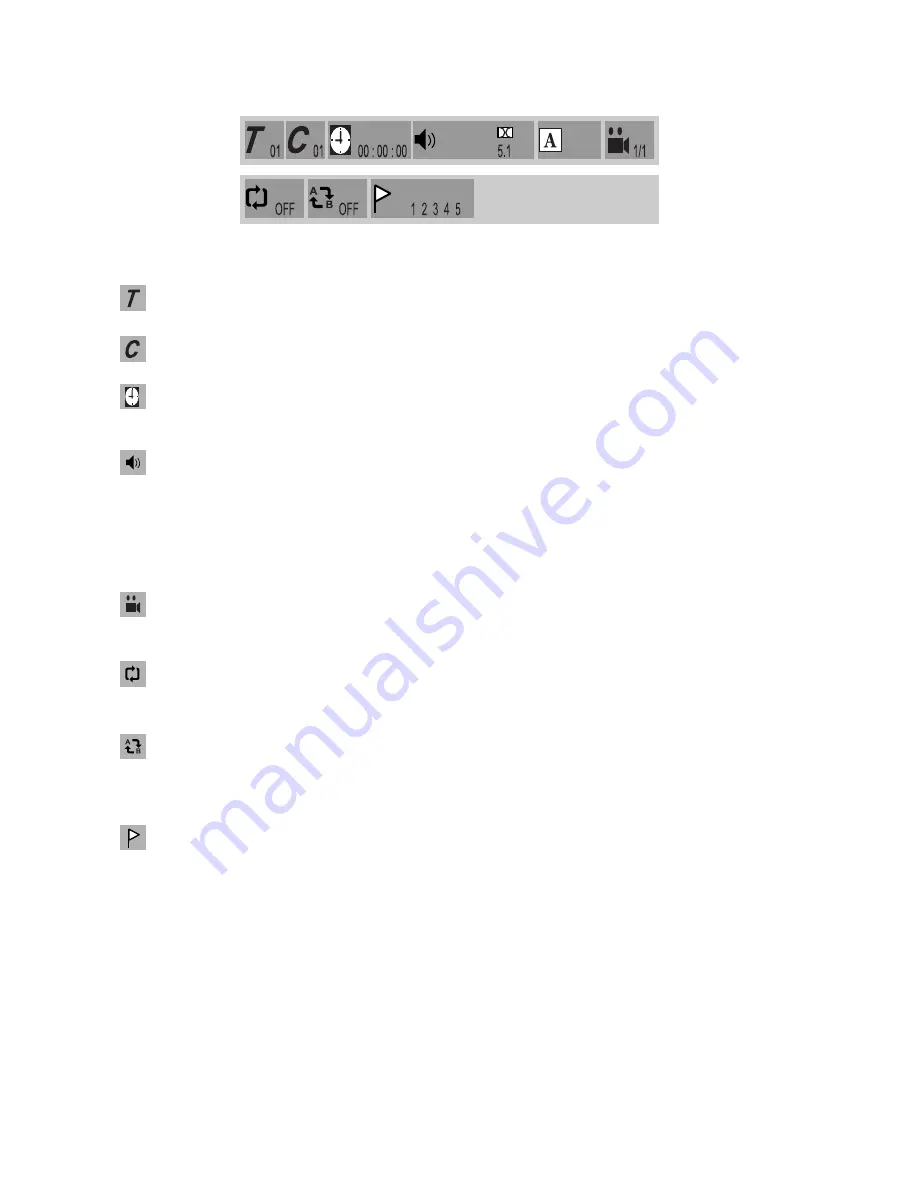
17
THE ITEMS DISPLAYED DIFFER FROM DISC TO DISC
DVD GUI
TITLE
Displays the current title. Use the "
"/ "
" button to move the cursor to the icon. Use the
"
"/ "
" button to select the required title. Press ENTER to confirm the selection.
CHAPTER
Displays the current chapter. Use the "
"/ "
" button to move the cursor to the icon. Use
the "
"/ "
" button to select the required chapter. Press ENTER to confirm the selection.
TIME
Displays the current time. Use the "
"/ "
" button to move the cursor to the
00:00:00. Input the time using the Number buttons ( 0 to 9 ), and press ENTER to confirm
the selection.
AUDIO CHANNAL
The Audio Channel selection icon. Use the "
"/ "
" button to move the cursor to the icon.
Use the "
"/ "
" button or Number buttons ( 0 to 9 ) to select the required audio channel.
Press ENTER to confirm the selection.
SUBTITLE
Displays current subtitle language. Use the "
"/ "
" button to move the cursor to the icon.
Use the "
"/ "
" button or Number buttons ( 0 to 9 ) to select the required subtitle language
or to switch the subtitle function on or off. Press ENTER to confirm the selection.
ANGLE
The Multi-angle icon. Use this menu to select different angles of the pictures being played.
Use the "
"/ "
" button to move the cursor to the icon. Use the "
"/ "
" button to select
the required angle. Press ENTER to confirm the selection.
REPEAT
The Repeat Play function. Use the "
"/ "
" button to move the cursor to the icon. Use the
"
"/ "
" button to select the required function. Press ENTER to confirm the selection.
Repeat Chapter
➔
Repeat Title
➔
Repeat Disk
➔
Repeat Off
REPEAT A - B
The Repeat Play from A to B function. Use the "
"/ "
" button to move the cursor to the
icon. Use the "
"/ "
" button to select the required repeat play function. Press ENTER to
confirm the selection.
Set Start Point A
➔
Set End Point B
➔
Cancel Repeat.
BOOKMARK
The Set Bookmark function. Use the "
"/ "
" button to move the cursor to the icon. Use
the number buttons ( 0 to 9 ) to select the required position. Press ENTER to confirm the
selection. At maximum, five bookmarks (1, 2, 3, 4, 5) can be set. This operation is valid only
when BOOKMARK is displyed on the On Screen Display. you may also use the "
"/ "
"
button to move the cursor to a bookmark and press ENTER to jump to the position set and
play.
- - / - -
- - / - -







































