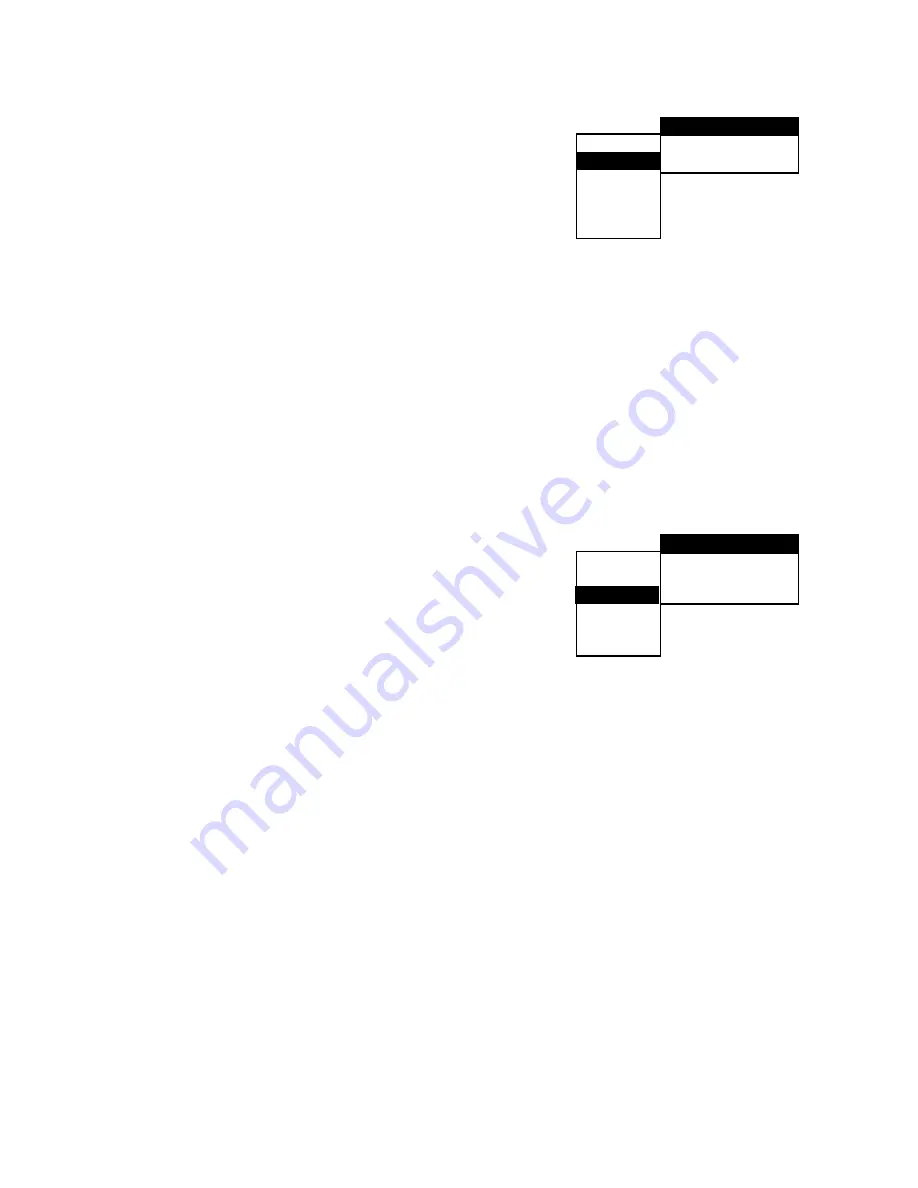
20
SETTING FOR VIDEO
Select VIDEO after pressing the SETUP button.
• The VIDEO SETUP allows you to set the display according to
the playback conditions.
System Settings
The TV system menu allows the user to specify the display
configuration of the TV monitor. Use RETURN and the "
"/ "
"
buttons to select the appropriate settings.
• NTSC specifies display output in NTSC format.
• PAL specifies display output in PAL format
Aspect
This menu allows the user to select the aspect ratio of the TV to
be connected. Use RETURN and the "
"/ "
" buttons to select
the appropriate settings.
• 4:3 LETTER BOX : Use this when you connect a normal TV to the player. This displays a wide picture with
bands displayed on the upper and lower portions of the screen.
• 4:3 PAN SCAN : Use this when you connect a normal TV to the player. This displays the wide picture on the
whole screen with a portion automatically cut off.
• 16:9 WIDE SCREEN : Use this when you connect a wide-screen TV to the player.
• Depending on the DVD, 4:3 LETTER BOX may be selected automatically instead of 4:3 PAN SCAN and vice
versa.
Video Output (Fixed)
SETTING FOR AUDIO
Select AUDIO after pressing the SETUP button.
• The AUDIO SETUP allows you to set audio preferences
according to the playback conditions.
Source Menu
The Digital Menu allows the user to select the preferred source.
• Use the "
"/ "
"/ "
"/ "
" cursor buttons to select DIGITAL, then press ENTER. By using "
"/ "
"
buttons, the user can select either DOLBY DTS or LPCM. Press ENTER to finalize your selection. LPCM is
uncompressed data, so none of stream information is lose. However, LPCM output can only support 2
channel ouput. DIGITAL DTS is compressed data which can be converted to 5.1 channels. During the
compression, however, some of the data is lost.
DRC (Dynamic Range Control)
Dynamic Range Control produces a clear sound with the volume turned down.
• Use the cursor buttons "
"/ "
" to turn the DRC ON or OFF.
BASS Menu
The Size menu allows the user to select the size of speakers. Use the "
"/ "
"/ "
"/ "
" cursor buttons to
select BASS, then press ENTER. By using "
"/ "
" buttons, the user can select either LARGE, SMALL or
OFF. Press ENTER to finalize your selection.
• LARGE : Normally select this option.
• SMALL : When the sound cracks or the effect of the surround is difficult to hear, select this option. This
activates the Dolby digital bass redirection circuitry and outputs the bass frequencies of the speaker from
subwoofers.
• OFF : Select this option for audio output without bass.
Recommended Digital Audio Output settings.
The optimum digital output setting depends on th the type of component connectd to the digital audio output
connector.
• When connecting an amplifier with a coaxial digital input connector which does not contain the Dolby digital
(AC-3) or DTS decoder, be sure to select "LPCM" at the Digital Menu.
LANG
VIDEO
AUDIO
CHILD
OTHER
EXIT
SYSTEM NTSC
ASPECT 4 : 3 PS
OUTPUT S-VIDEO
LANG
VIDEO
AUDIO
CHILD
OTHER
EXIT
ANALOG 2 CH
DIGITAL DOLBY DTS
D.R.C.
ON
BASS
OFF




































