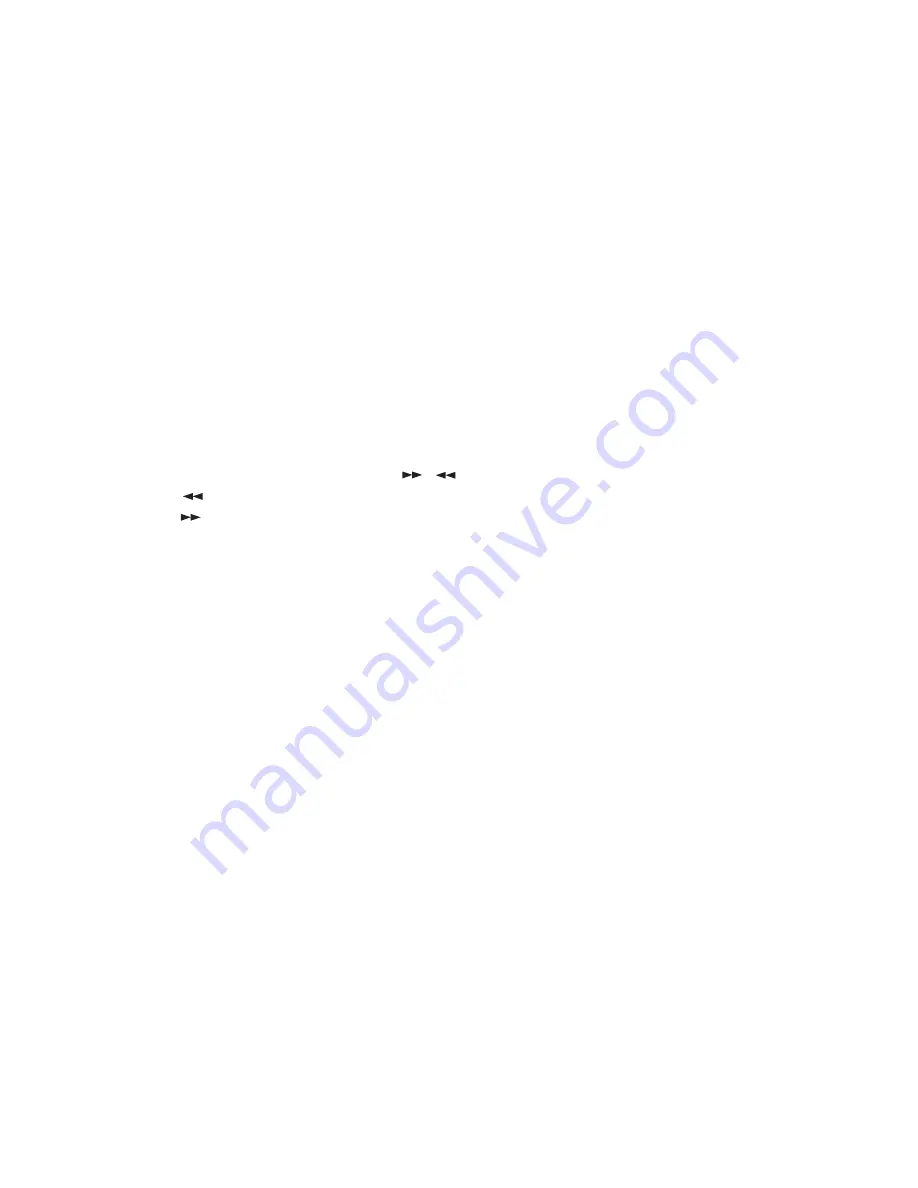
14
- You change the settings of TV TYPE in SCREEN SETUP in the setup display
- You change the settings of PARENTAL CONTROL in CUSTOME SETUP in the setup display.
•
If you do not want to continue playing the disc, to save electricity either, press the POWER button on the
player to turn the power off, or press the POWER button on the remote control unit to set the power to the
standby mode.
PLAYING AT VARIOUS SPEEDS / FRAME BY FRAME
Playing the Still Pictures
•
During playback, press the PAUSE/STEP button.
•
Press the PLAY button to resume normal playback.
Playing Frame by Frame (for DVD and VCD)
•
During playback, press the PAUSE/STEP button.
•
The picture moves forward one frame each time the button is pressed.
•
Press the PLAY button to resume normal playback.
Forward / Reverse Searching
During playback, press one of the SEARCH (
,
) buttons :
•
FR
: Reverse direction
•
FF
: Forward direction
When pressed again, the search speed inscreases. Each time the SEARCH button is pressed, the speed
increase as follows : X2
➔
X4
➔
X8
➔
X2
•
Press the PLAY button to resume normal playback.
•
In some cases the menu screen may reappear when one of SEARCH buttons is pressed during menu
playback on VCD/DVD/CD.
Skipping to the Beginning of Chapters or Tracks
During playback, press one of the SKIP buttons (PREVIOUS button and NEXT button)
•
A number of chapters or tracks equal to the number of times the button is pressed is skipped.
•
When the skip back button is pressed once, the pickup returns to the beginning of the currently playing
chapter or track.
•
In some cases the menu screen may reappear when one of the SKIP buttons is pressed during menu
playback on VCD/DVD/CD.
Slow Playback (For DVD and VCD)
During playback, press the SLOW buttons. When pressed again, the slow play speed increases. Each time
the SLOW button is pressed, the speed increase as follows : 1/2
➔
1/4
➔
1/8
➔
NORMAL
➔
1/2
•
Press the PLAY button to resume normal playback.
•
Reverse slow play is not possible.









































