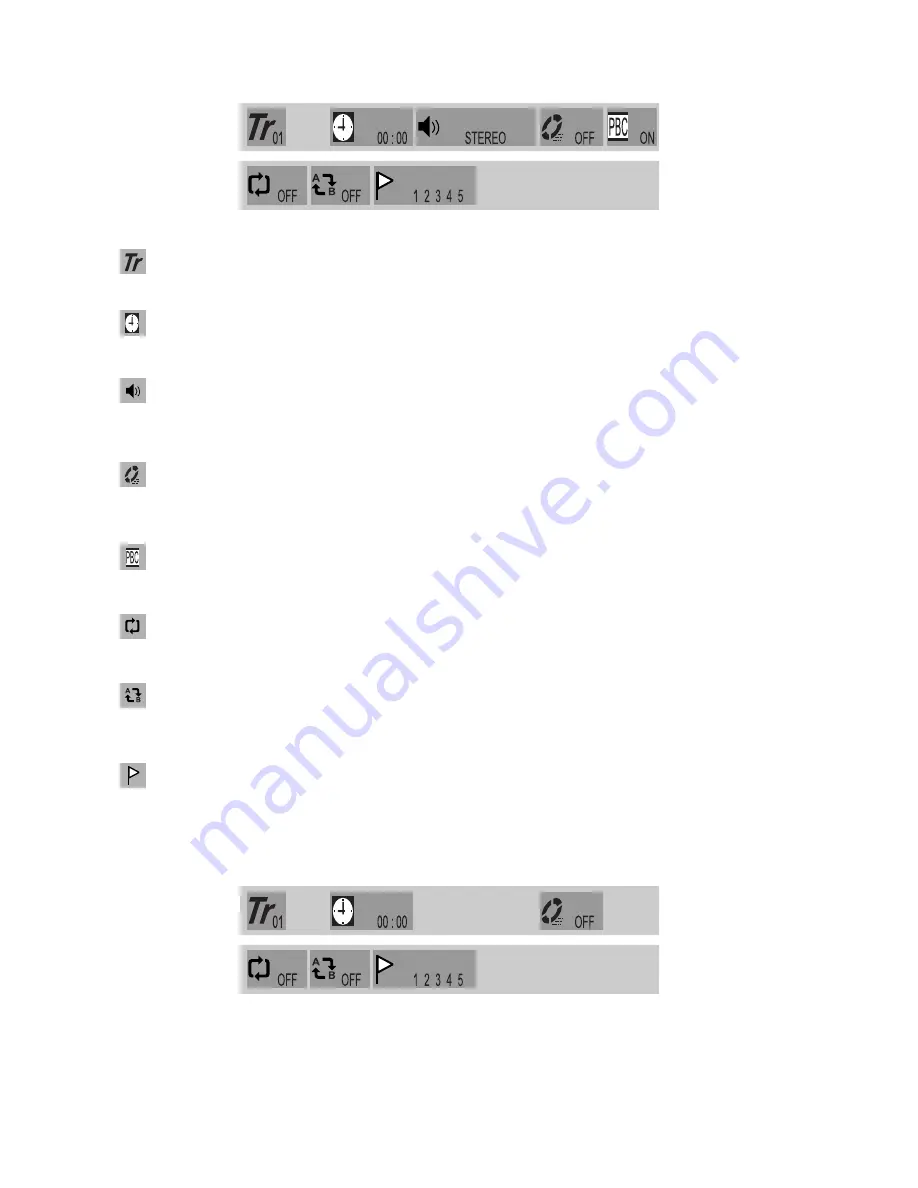
18
SVCD / VCD GUI
TRACK
Displays the current track. Use the "
"/ "
" button to move the cursor to the icon. Use the
"
"/ "
" button or number buttons ( 0 to 9 ) to select the required track. Press ENTER to
confirm the selection.
TIME
Displays the current time. Use the "
"/ "
" button to move the cursor to the
00:00:00. Input the time using the Number buttons ( 0 to 9 ), and press ENTER to confirm
the selection.
AUDIO CHANNAL
The Audio Channel selection icon. Use the "
"/ "
" button to move the cursor to the icon.
Use the "
"/ "
" button or Number buttons ( 0 to 9 ) to select the required audio channel.
Press ENTER to confirm the selection. You may choose Stereo, Left Audio Channel or
Right Audio Channel.
PLAY MODE
Play mode selection. Use the "
"/ "
" button to move the cursor to the icon. Use the
"
"/ "
" button or Number buttons ( 0 to 9 ) to select the required audio channel. Press
ENTER to confirm the selection. You may select any of the three play modes: Squential,
Programmed and Random play mode.
PBC
When PBC is "ON", the system will display the menu of VCD/DVD. Use the Number Buttons
( 0 to 9 ) to make your selection. When PBC is "OFF" the system will be in sequential play
mode.
REPEAT
Repeat Play function. Use the "
"/ "
" button to move the cursor to the icon. Use the
"
"/ "
" button to select the required play function. Press ENTER to confirm the selection.
Repeat Chapter
➔
Repeat Title
➔
Repeat Disk
➔
Repeat Off
REPEAT A - B
The Repeat Play from A to B function. Use the "
"/ "
" button to move the cursor to the
icon. Use the "
"/ "
" button to select the required repeat play function. Press ENTER to
confirm the selection.
Set Start Point A
➔
Set End Point B
➔
Cancel Repeat.
BOOKMARK
The Set Bookmark function. Use the "
"/ "
" button to move the cursor to the icon. Use
the number buttons ( 0 to 9 ) to select the required position. Press ENTER to confirm the
selection. At maximum, five bookmarks (1, 2, 3, 4, 5) can be set. This operation is valid only
when BOOKMARK is displyed on the On Screen Display. you may also use the "
"/ "
"
button to move the cursor to a bookmark and press ENTER to jump to the position set and
play.
CDDA GUI
The operations of the CDDA GUI are the same as for the VCD/SVCD GUI, with the exception that it does not
offer the PBC Function.






































