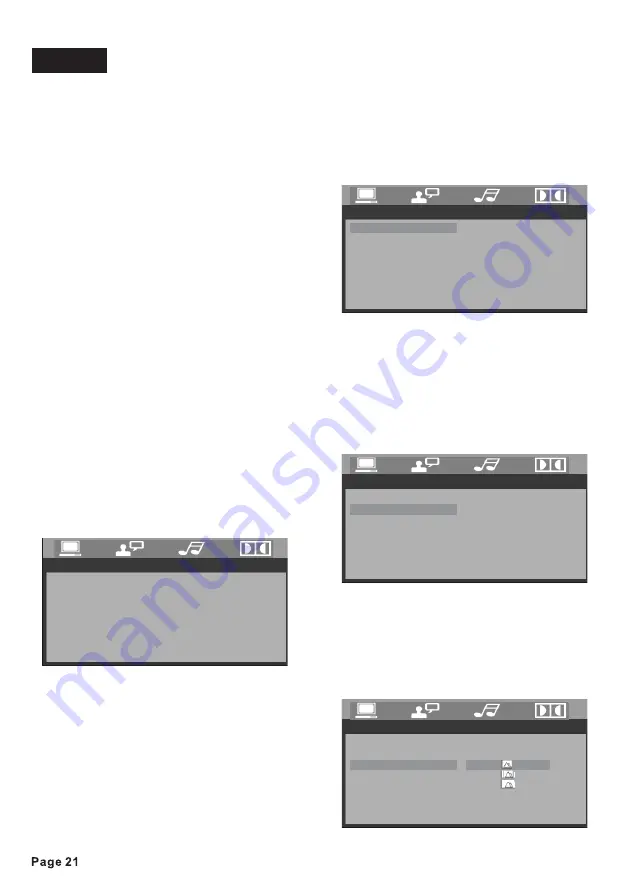
◄/►
▼
▲/▼
►
▲/▼
In DVD mode, when the disc is playing or
in stop mode, press the
button to
enter the setup menu.
1. When the SYSTEM SETUP icon in the
upper part of the menu is highlighted, use
the
button to move between the
different setting pages.
2. Press the
button to move the cursor
to the list of options below. Then you can
use the
button to move between the
different setup options
3. Press the
or
button to move
to list of setup options, and the use
button and
button to adjust you
selection.
4. When the setting is finished, press the
button to return to normal mode.
When setting are changed, the
old settings are overwritten. Make note of
the current settings before making
changes. If the vehicle’s battery is
disconnected, the settings will be cleared
and will return to the factory settings
when power is next applied.
When you first open the setup menu, you
will see the System Setup page:
TV SYSTEM is used to select the TV
output mode. This player can play discs
recorded in either PAL or NTSC formats.
- Select NTSC format when the unit is
connected to an NTSC TV.
- Select PAL format when the unit is
connected to a PAL TV.
- You can also choose AUTO SELECT,
SETUP
ENTER
ENTER
SETUP
NOTE:
System Setup
1) TV SYSTEM
Setup
which will sense the type of monitor
attached to the output and select NTSC
or PAL as need. If you know the type of
monitor, you should choose the type in
this menu rather than letting AUTO select
do it for you. This is because there may
be an small undesirable delay and
flickering of the screen during the AUTO
select process.
Like a computer monitor, video screens
can “burn in” if a still image is displayed
too long on the screen.
This unit features a “screen saver” which
produces a moving image to avoid burn-
in, if SCREEN SAVER is enabled in the
Setup menu.
TV types can vary based on their aspect
ratio. The common monitors fall into one
of three catergories: 4:3 (PS/Pan and
Scan), 4:3 (LB/ Letterbox) or 16:9
(Widescreen).
2) SCREEN SAVER
3) SETTING the TV TYPE
SYSTEM SETUP
EXIT SETUP
TV SYSTEM
SCREEN SAVER
TV TYPE
PASSWORD
RATING
DEFAULT
SYSTEM SETUP
EXIT SETUP
SCREEN SAVER
TV TYPE
PASSWORD
RATING
DEFAULT
AUTO
PAL
NTSC
TV SYSTEM
SYSTEM SETUP
EXIT SETUP
TV TYPE
PASSWORD
RATING
DEFAULT
ON
OFF
TV SYSTEM
SCREEN SAVER
SYSTEM SETUP
EXIT SETUP
PASSWORD
RATING
DEFAULT
TV SYSTEM
SCREEN SAVER
TV TYPE
4:3PS
4:3LB
16:9
Summary of Contents for AN-3012
Page 29: ......





















