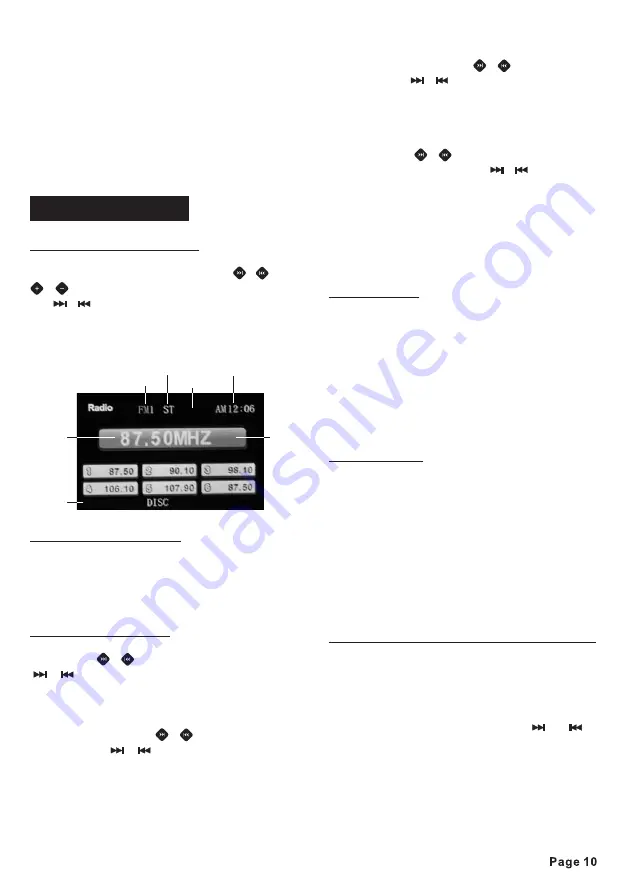
LOC
VOL 32
1
Radio operations
playback, press the
button to
switch to a different mode, when you next
return to the previous disc, USB, SD/
MMC card playback mode again, the unit
will resume playing from the point that it
was interrupted.
MODE
To select the radio mode
Press the
button to access the
source interface, then
to select
MODE
press the
/
or
/
button on the front panel or press
the
/
,
/
or
button on the
remote control
the radio mode.
You will see the following radio screen on
the
one of the five
◄ ►
▲/▼
TFT screen.
In radio mode, Press the
button
repeatedly to select
radio
broadcasting bands: ->FM 1-> FM 2 ->
FM 3 -> AM 1 -> AM 2.
Press the
/
on the front panel or the
/
button on the remote control, the
automatic search will start. It will search
upward or downward for the strong signal
radio station within the current band.
Press and hold the
/
on the front
panel or the
/
button on the remote
control, until “MANU” appears on the TFT
screen, it will change into manual
searching mode. Press the ▲/▼ button
on the remote control can also change
into manual searching mode.
To select a radio band
Auto/ Manual tuning
BAND
- Automatic search mode:
- Manual search mode:
Repeatedly press the
/
on the front
panel or the
/
or ▲/▼ button on the
remote control to manually search
upward or downward step by step for the
desired radio station within the current
band. For fast manual searching, press
and hold the
/
on the front panel, or
press and hold the ▲/▼,
/
button on
the remote control.
In manual search process, if the both
buttons haven’t been pressed within 5
seconds, it will change into automatic
search mode automatically. “MANU”
disappears on the TFT screen.
FM station is received in stereo mode.
However, if the signal weak or reception
is not as good as you would like,
switching to MONO mode usually
improves the overall sound quality
preset station button
to save the station you
are listening to
Stereo/Mono
Local/Distant
Press the
button on the front
panel or briefly press
on the
remote control to choose FM STEREO or
MONO audio effect.
In urban settings, most stations are
strong enough and it should be set in
LOCAL mode.
Switch to DX (distant) mode to search for
stations with weaker signals.
Press and hold the
button on the
front panel or briefly press the
button on the remote control to choose
local reception or DX(distant) reception
mode.
You can store up to a total of 30 radio
stations in the memory (18 FM,12 AM),
manually or automatically.
- Select a band (if needed)
- Select a station by using the
or
button, refer to auto / manual tuning.
- Hold a
(1-6) for at
least 2 seconds
.
- Select a band (if needed).
- Press a preset button (1-6) briefly to
ST/LOC
MO/ST
ST/LOC
LO/DX
- To store a station:
- To recall a station:
To store / recall a preset radio stations
Stereo/mono
Local/distant
Radio band
Frequency
Clock
Volume
Preset
station
number
Summary of Contents for AN-3012
Page 29: ......



























